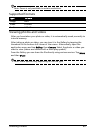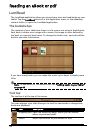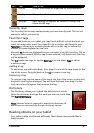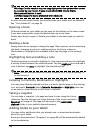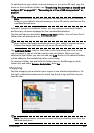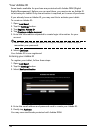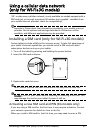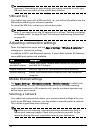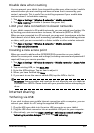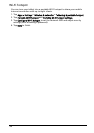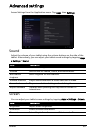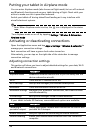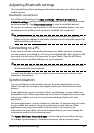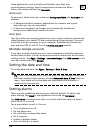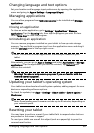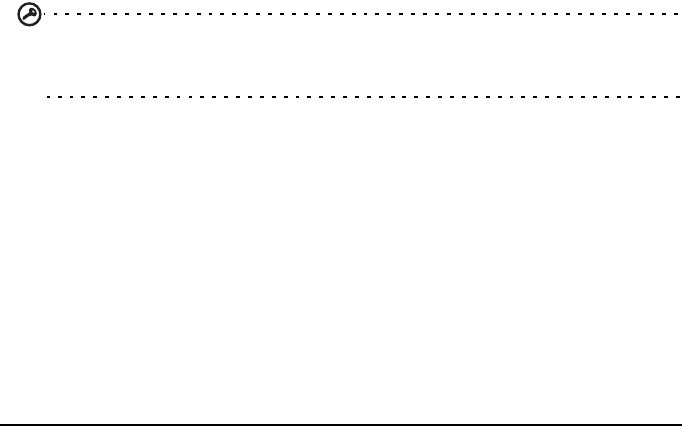
53Internet sharing
Disable data when roaming
You can prevent your tablet from transmitting data over other carriers’ mobile
networks when you are traveling and leave an area that is covered by your
carrier’s networks. This is useful for controlling expenses if your mobile data
contract doesn’t include data roaming.
1. Tap Apps > Settings > Wireless & networks > Mobile networks.
2. Tap Data roaming to disable it (remove the green tick).
Limit your data connection to slower networks
If your tablet connects to 3G mobile networks, you can extend your battery life
by limiting your data connections to slower, 2G networks (GPRS or EDGE).
When you are connected to a 2G network, you may want to postpone activities
that transmit a lot of data, such as sending, uploading, or downloading pictures
or video, until you are connected to a faster mobile or other wireless network.
1. Tap Apps > Settings > Wireless & networks > Mobile networks.
2. Tap Use only 2G networks.
Creating a new access point
When you need to add another GPRS/3G/EDGE connection on your tablet,
obtain the access point name and settings (including username and password if
required) from your service provider.
1. Tap Apps > Settings > Wireless & networks > Mobile networks > Access Point
Names.
2. Tap an existing APN, or tap New APN.
3. Enter the APN settings. Tap an item to adjust it.
4. When you have finished tap Save.
5. If you want to use the new or edited APN, tap the APN in the list.
Important: Some providers and countries do not allow the use of a tablet as
a modem over HSDPA. Please check with your provider before attempting to
do so.
Internet sharing
Tethering via USB
If you wish to share your mobile Internet connection with a computer, you can
connect your tablet to a PC using the supplied USB cable.
1. Plug the USB sync cable into the micro USB connector on your tablet.
2. Plug the USB client connector into an available USB port on your computer.
3. Alternatively, you can tap Apps > Settings > Wireless & network settings >
Tethering & portable hotspot and then tap USB tethering.