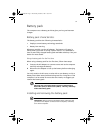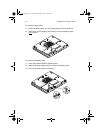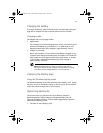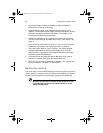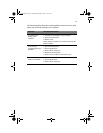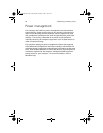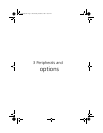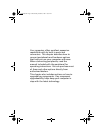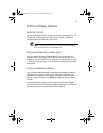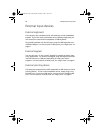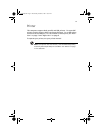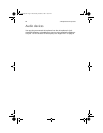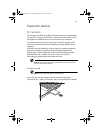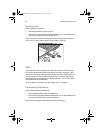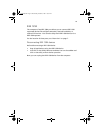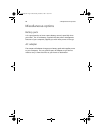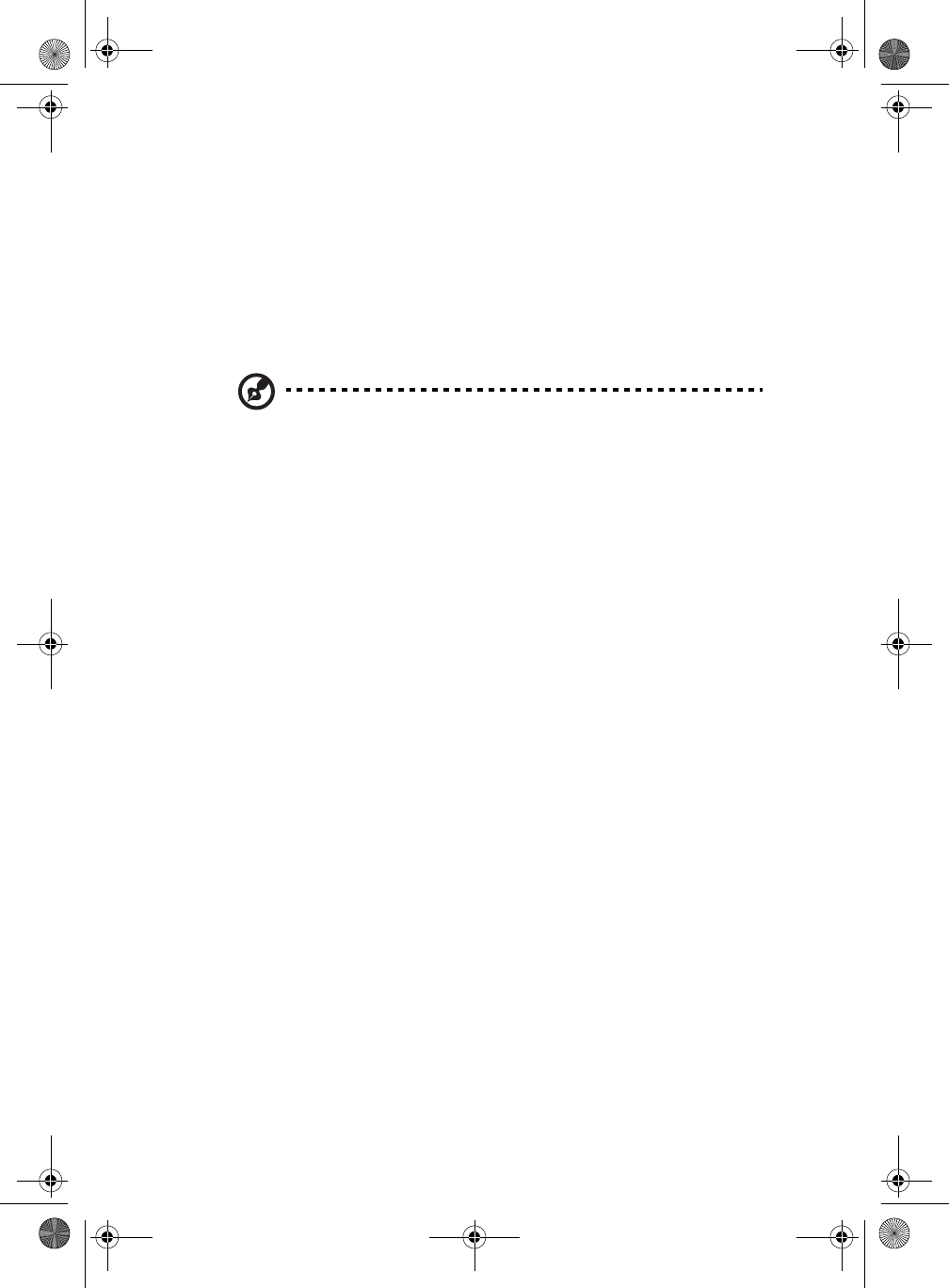
39
External display devices
External monitor
You can connect an external monitor to the external display port. For
the location of these ports, see “Rear view” on page 7. Read the
monitor manual for additional instructions.
Note: If an external monitor is not connected, closing the display
cover puts the computer into Standby mode.
External display with s-video input
You can connect an external display device such as a television or
projector with s-video input to the video-out port on the rear of the
computer. For the location of this connector, see “Rear view” on page
7. Read the manual for your TV or projector for additional operating
instructions.
Using simultaneous display
Your computer takes advantage of Windows multi-display capability,
allowing you to use your computer for presentation purposes. So
whatever is displayed in your computer will likewise be displayed on
the other external display. Press Fn-F5 to toggle the display output
location.
To use simultaneous display, you can choose to connect the display
device to the computer through the external display port or video-out
port, depending on what your display device supports.
TMa550.book Page 39 Wednesday, October 3, 2001 10:57 AM