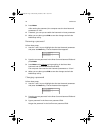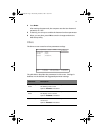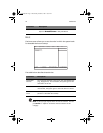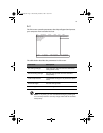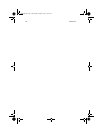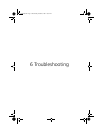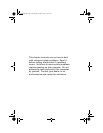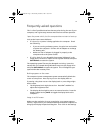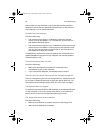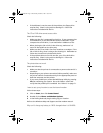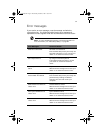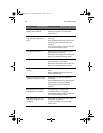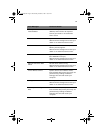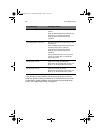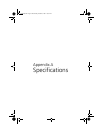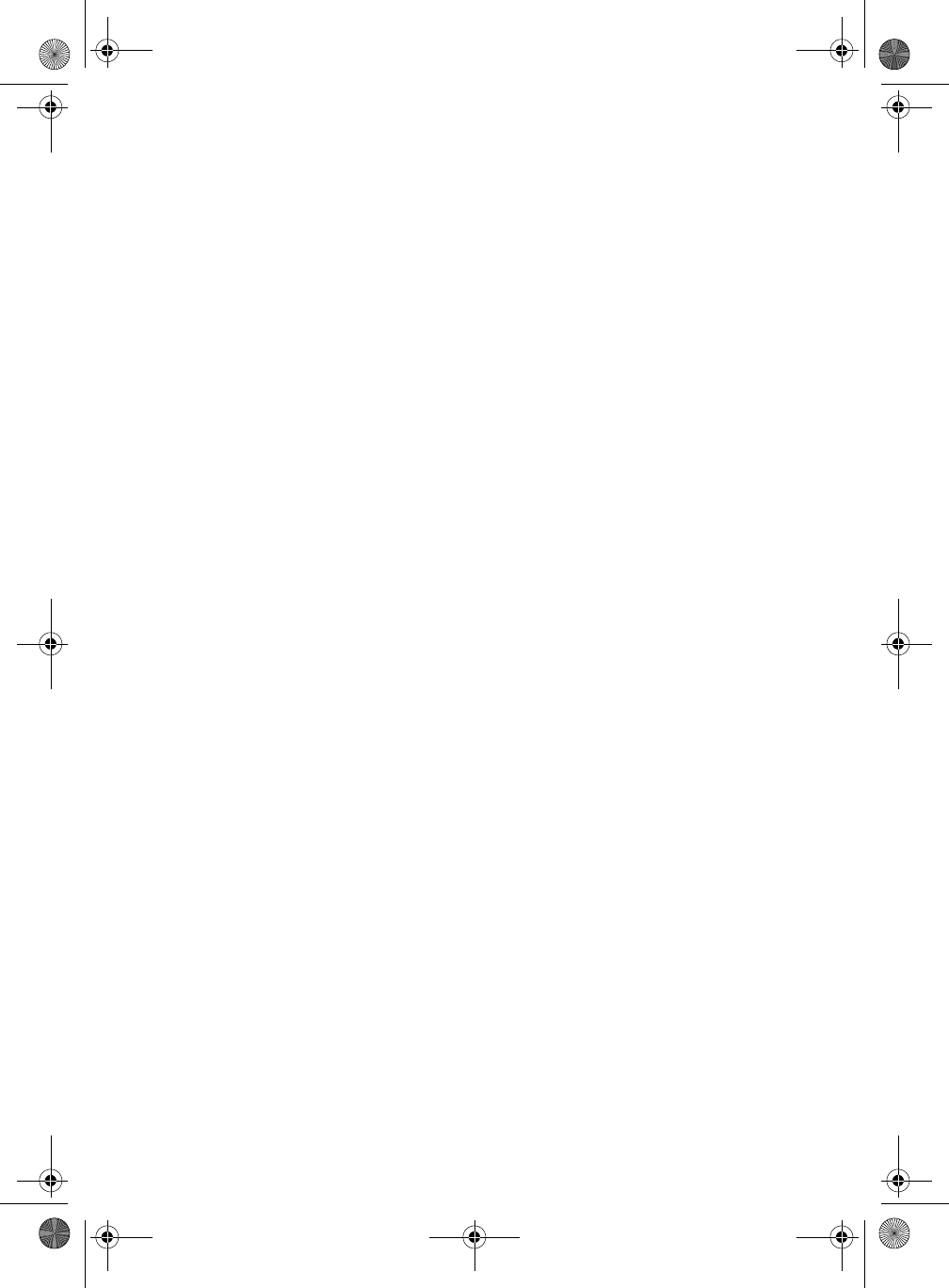
6 Troubleshooting78
tab to make sure the resolution is set to the appropriate resolution.
Resolutions lower than the specified resolution are not full-screen on
the computer or on an external monitor.
No audio from the computer.
Check the following:
• The volume may be muted. In Windows, look at the volume
control icon on the taskbar. If it is crossed-out, click on the icon
and deselect the Mute option.
• The volume level may be too low. In Windows, look at the volume
control icon on the taskbar. Click on the icon and adjust the level.
You can also use the volume control knob on the front panel of
the computer to adjust the volume.
If headphones, earphones or external speakers are connected to the
speaker/headphone-out port on the computer, the internal speakers
automatically turn off.
External microphone does not work.
Check the following:
• Make sure the external microphone is connected to the
microphone-in jack on the computer.
• If you cannot hear playback, the speakers may be muted.
How do I eject the optical drive tray with the computer turned off?
There is a emergency eject hole on the optical drive. Simply insert the
tip of a pen or paperclip and push to eject the optical drive tray. For
the location of the emergency eject hole, see “Left view” on page 5.
The keyboard does not respond.
Try attaching an external PS/2 or USB keyboard to the appropriate port
on the computer. If it works, contact your dealer or an authorized
service center as the internal keyboard cable may be loose.
The floppy drive cannot access a diskette.
Check the following:
• Make sure the diskette is properly inserted in the floppy drive.
• Make sure the diskette is formatted.
TMa550.book Page 78 Wednesday, October 3, 2001 10:57 AM