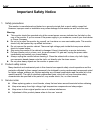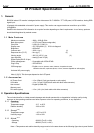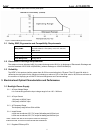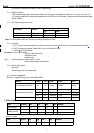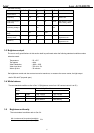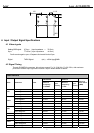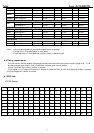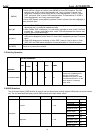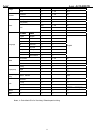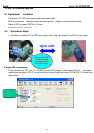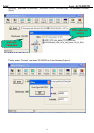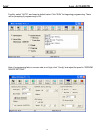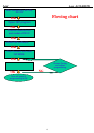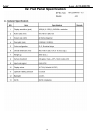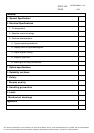Acer Acer –LCD-B223W
10
[MENU]
A. When OSD isn’t shown on screen, press [MENU] to enter OSD interface. The OSD
interface uses “ACER e Color Management” and “User” to instead “Contrast” and
“Brightness” separately. When press “ACER e Color Management” to show “e Color
OSD”, and press “User” to show OSD interface before. The translations of “ACER e
Color Management” and “User” are always English.
B. When OSD displays, press [MENU] to perform function of menu icon that is highlight or
enter next level menu
[►], [◄]
A. When “MENU OSD” displays, press these keys to change the contents of an
adjustment item, or change an adjustment value
B. When “MENU OSD” un-displays, if it is with audio, press [►] to show “Audio” OSD and
increase the volume, press [◄] to show “Audio” OSD and decrease the volume; else
it has no use to press these keys.
[e Color ]
A. When OSD un-displays, press [e Color] to show “e Color OSD”, and press again the
OSD can not disappear, but the time of “e Color OSD” disappearing is reset 10 second
again.
B. When OSD disappear not including “e Color OSD”, press [e Color] to show “e Color
OSD” OSD, the OSD before disappears, but the parameters of it should be saved
[POWER] Power on or power off the monitor
5.3 Hot Key Operation
HOT KEY OPERATION
F
UNCTION
A
UTO
e Colo
r
◄
►
MENU POWE
R
FACTORY MODE
●
●
ON
Press [e Color ] & [MENU] at the
same time, and then press
[POWER] for DC power on. OSD
menu will be shown with “F” on the
left top. Select “F” for entering
factory mode.
5.4
OSD Structure
The On-Screen Display (OSD) shall be an easy to use icon based menu through keypad OSD buttons or remote control
unit. The unit shall leave the factory with all OSD controls set to their default values.
First Second Third Control Range Default Value
User mode
50
Text mode 50
Standard mode 50
Graphics mode 60
Contrast
---
0 ~ 100
Movie mode 56
User mode
77
Text mode 44
Standard mode 77
Graphics mode 97
Brightness
Brightness
---
0 ~ 100
Movie mode 77