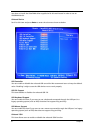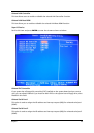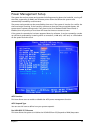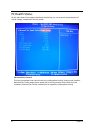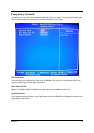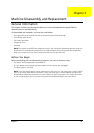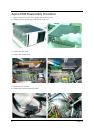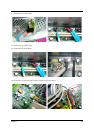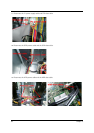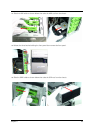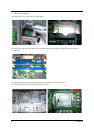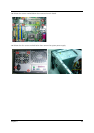45 Chapter 2
Load Default Settings
This option opens a dialog box that lets you install optimized defaults for all appropriate items in
the Setup Utility. Press OK and then ENTER to install the defaults. Press CANCEL and then ENTER
to not install the defaults. If you only want to install setup defaults for a specific option, select
and display that option, and then press F9.
Set Supervisor/User Password
When this function is selected, the following message appears at the center of the screen to assist
you in creating a password.
Enter Password
Type the password, up to eight characters, and press ENTER. The password typed now will clear
any previously entered password from CMOS memory. You will be asked to confirm the
password. Type the password again and press ENTER. You can press ESC to abort the selection.
To disable password, just press ENTER when you are prompted to enter password. A message will
confirm the password being disabled. Once the password is disabled, the system will boot and
you can enter BIOS Setup freely.
Password Disabled
If you have selected System in Security Option of BIOS Features Setup menu, you will be
prompted for the password every time the system reboots or any time you try to enter BIOS
Setup.
If you have selected Setup in Security Option of BIOS Features Setup menu, you will be
prompted for the password only when you enter BIOS Setup.
Supervisor Password has higher priority than User Password. You can use Supervisor Password
when booting the system or entering BIOS Setup to modify all settings. Also you can use User
Password when booting the system or entering BIOS Setup but can not modify any setting if
Supervisor Password is enabled.
Save and Exit Setup
You can highlight this item and press ENTER to save the changes that you have made in the
Setup Utility and exit the Setup Utility. When the Save and Exit dialog box appears, press OK to
save and exit, or press CANCEL to return to the main menu.
Exit without Saving
You can highlight this item and press ENTER to discard any changes that you have made in the
Setup Utility and exit the Setup Utility. When the Exit without Saving dialog box appears, press
OK to discard changes and exit, or press CANCEL to return to the main menu.
NOTE: If you have made settings that you do not want to save, choose the Discard Changes and Exit
and press OK to discard any changes you have made.