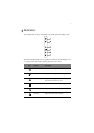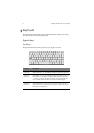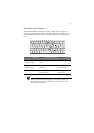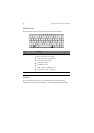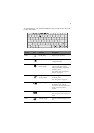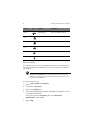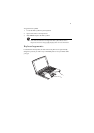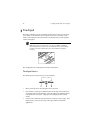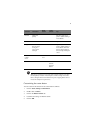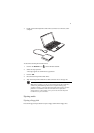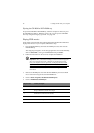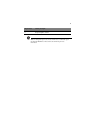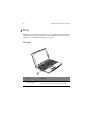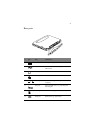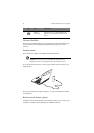15
Note:
Keep your fingers dry and clean when using the touchpad. Also keep
the touchpad dry and clean. The touchpad is sensitive to finger movements.
Hence, the lighter the touch, the better the response. Tapping harder will not
increase the touchpad’s responsiveness.
Customizing the center button
You can customize the function of the center button as follows:
1. Click on
Start
,
Settings
,
Control Panel
.
2. Double-click on
Mouse
.
3. Click on the
Button Actions
tab.
4. Customize the settings for Rocker Switch.
5. Click on
OK
.
Function Left button
Right
button
Center
buttons
Tap
Execute Click twice
quickly
Tap twice (at the same
speed as double-clicking a
mouse button)
Select Click once Tap once
Drag Click and hold,
then use finger
to drag the
cursor on the
touchpad
Tap twice (at the same
speed as double-clicking a
mouse button) then hold
finger to the touchpad on
the second tap and drag the
cursor
Access
context
menu
Click
once
Scroll Click and
hold the
up/down
buttons