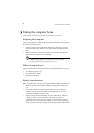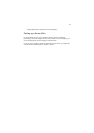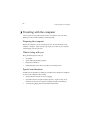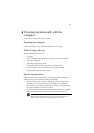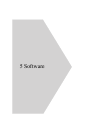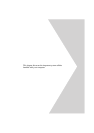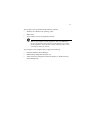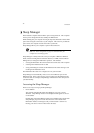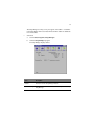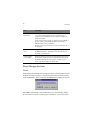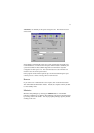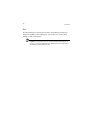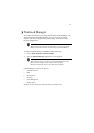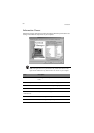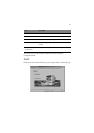5 Software
74
Sleep Manager
Most notebook computers feature built-in power-saving functions. This computer
has two power management modes, Standby and Hibernation.
While Standby puts your computer into a light sleep state, Hibernation shuts off all
power after saving the current state of your computer. The next time you slide the
power switch, the computer resumes from where you left off.
Sleep Manager allows your computer to perform these functions.
Note: See “Power management” on page 41 to understand how your
computer saves and manages power.
Sleep Manager is a utility that works with your computer’s BIOS and Windows
ACPI (Advanced Configuration and Power Interface) or APM (Advanced Power
Management) to manage the Hibernation operation. This includes:
• creating the Hibernation file which contains the current state of the computer
• checking if the Hibernation file is valid
• saving and loading the contents of the Hibernation file when entering to and
resuming from Hibernation mode
The Hibernation file resides in a contiguous area on your hard disk.
Sleep Manager can automatically create, recover, and reallocate space for the
Hibernation file. If the system memory size was changed or the Hibernation file
on the hard disk was corrupted, Sleep Manager reallocates the hard disk space for
you automatically.
Accessing the Sleep Manager
There are two ways to bring up the Sleep Manager.
•On the Taskbar
The computer automatically loads Sleep Manager every time you start
Windows. Sleep Manager resides in the background and appears as an icon
on the taskbar.
Double-click on the Sleep Manager status icon if enabled to bring up the main
Sleep Manager program. The icon also shows the current status of the
Hibernation feature, and changes to tell you if the feature is valid or not.
Resting your cursor on the icon also shows the status.