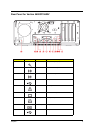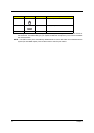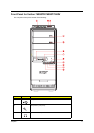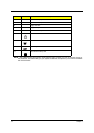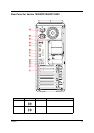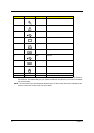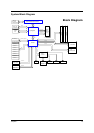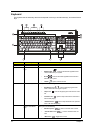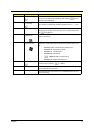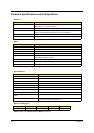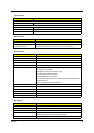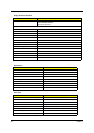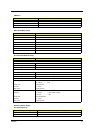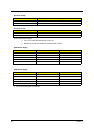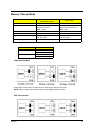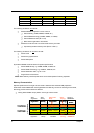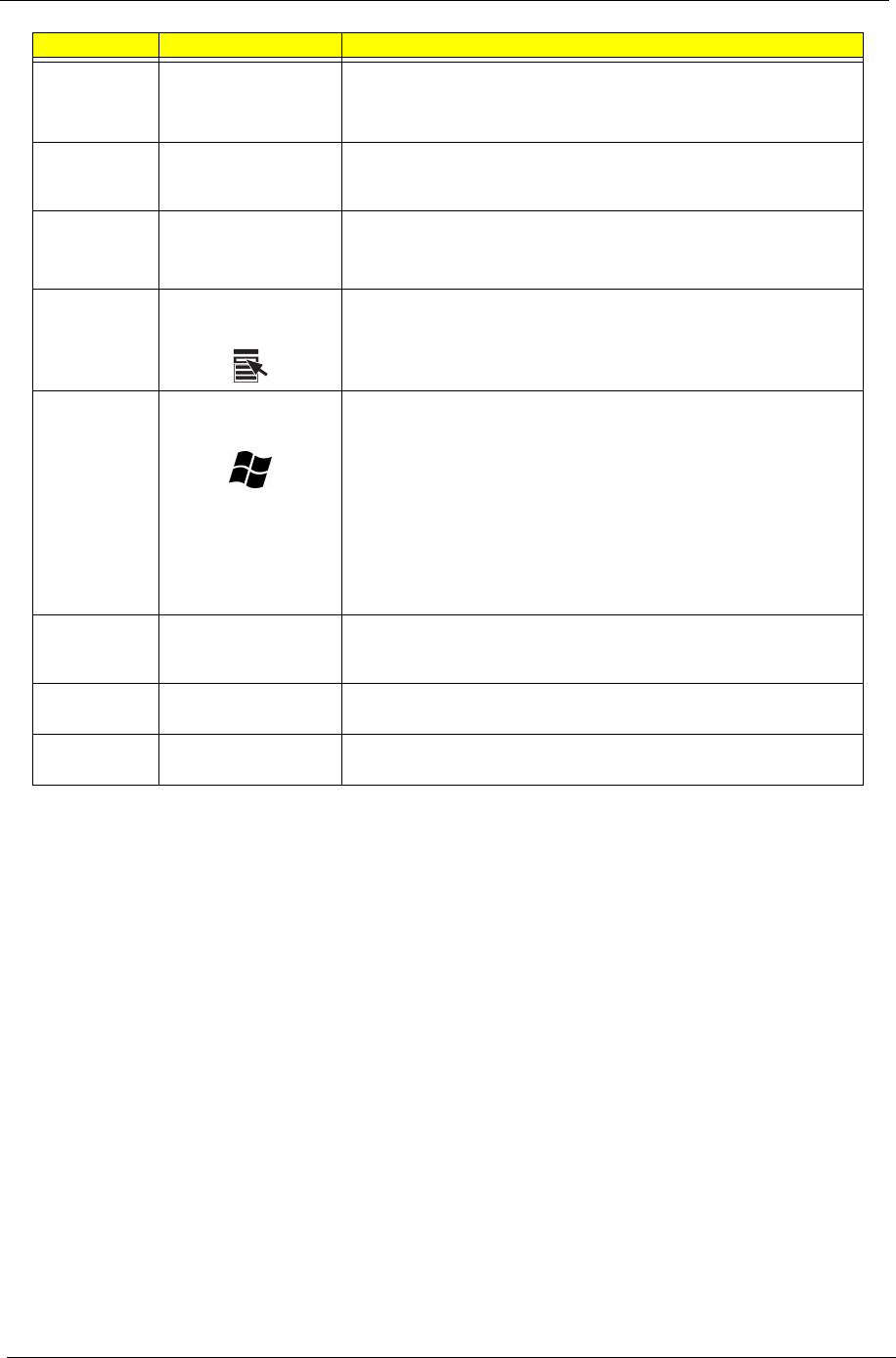
Chapter 1 17
5
Scroll Lock Key
[
When activated, the screen moves one line up or down when you press
the up arrow or down arrow respectively. Take note that
[may not
work with some applications.
6
Num Lock Key
]
When activated, the keypad is set to numeric mode, i.e., the keys function
as a calculator (complete with arithmetic operators such as +, -, * and /).
7
Cursor keys
Also called arrow keys, let you move the cursor around the screen. They
serve the same function as the arrow keys on the numeric keypad when
the
] is toggled off.
8
Application key
Opens the applications context menu (same function as clicking the right
button of the mouse).
9
Windows logo key Start button. Combinations with this key perform special functions, such
as:
• Windows + Tab : Activates the next Taskbar button
• Windows + E : Explore My Computer
• Windows + F : Find Document
• Windows + M : Minimize All
•
j + Windows + M : Undo Minimize All
• Windows + R : Displays Run dialog box
10
Caps lock
@
When activated, all alphabetic characters typed appear in uppercase
(same function as pressing
j + <letter>).
11
Function keys The function keys, F1 ~ F12, let you perform specific functions, depending
on the application that uses them.
Palm rest
The detachable palm rest provides you a comfortable place to rest your
hands while typing.
Lable Key Description