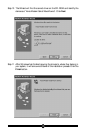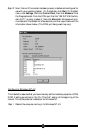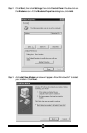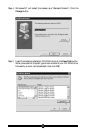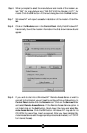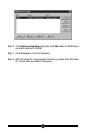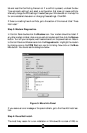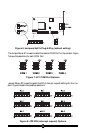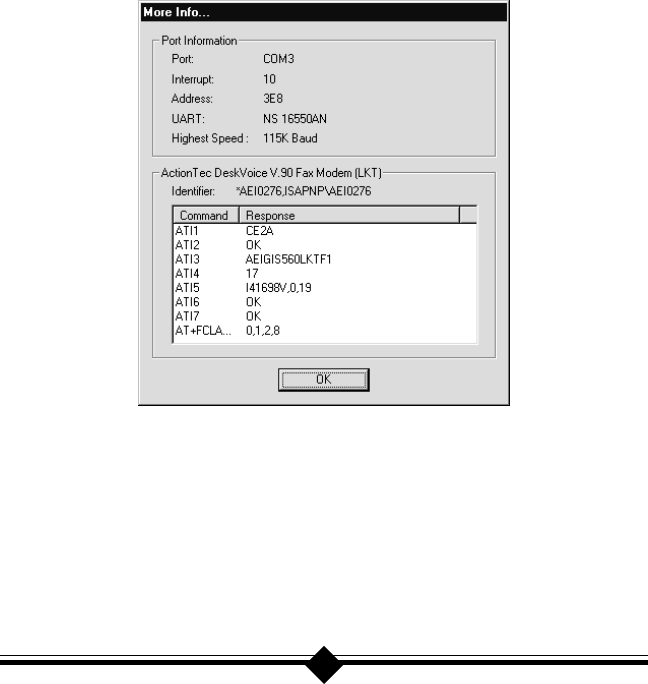
26
tab and read the Conflicting Device List. If a conflict is present, uncheck the box
“Use automatic settings” and select a configuration that does not cause conflicts.
Manually change the IRQ settings if needed (see your Windows 95 on-line help file
for a more detailed discussion on changing these settings). Click OK.
If there is no setting free of conflicts, go to the section of this manual titled “Does
Not Install.”
Step 3: Modem Diagnostics.
In Control Panel double-click the Modems icon. Your modem should be listed. If
any other modem is listed, click once on each old modem and then click the Remove
button. Turn off your computer, wait 5 seconds and turn the power back on. Return
to Control Panel and Modems and click the Diagnostics tab. Highlight the modem
by clicking once on the COM Port icon next to its listing. Now click on the More
Info button. You should see the dialog box below.
Figure 5: More Info Panel
If you receive an error message or the panel is blank, go to the Does Not Install sec-
tion.
Step 4: Does Not Install.
The most likely reason for a non-installation in Windows 95 is a lack of IRQ re-