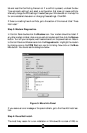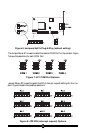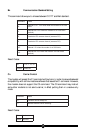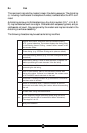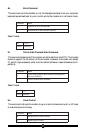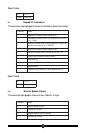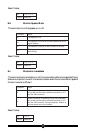32
Installing In DOS and Windows 3.1x
Because Windows 3.1x is not Plug-N-Play operating systems, a non-Plug-N-Play
installation is required. Manually select COM Port and IRQ settings you wish the
modem to use by changing the jumpers on the modem card itself. (The jumper
setting definitions can be found in the “Installing The Modem” section of this manual.)
It is recommended that you disable an existing COM Port that you are not using and
set the modems jumpers for COM 2 -IRQ 3.
To disable one of your computer’s existing COM Ports, enter your System BIOS
Setup routine. (Refer to your computer’s user’s manual for instructions on how to
access the BIOS Setup.) Once inside the BIOS Setup, look for a section called “Inte-
grated Peripherals.” Locate the entry for COM 2 or COM port B and disable it. Save
your settings before exiting. Install your modem and start Windows 3.1x.
If you have a separate I/O card, use the card’s jumpers to disable a COM Port. If you
cannot disable an existing COM Port, use COM Ports 3 or 4 and select an interrupt
that does not cause a conflict with another device.
Since you have manually selected the COM Port and IRQ settings using the jumpers
on the modem card, manually assign the same IRQ and COM Port settings in Win-
dows. In the Windows 3.1x Program Manager, double-click Main and then Control
Panel. Double-click Ports. Select the COM Port your modem is using by clicking the
icon. Click Settings, then click Advanced. Select “3F8” for COM 1, “2F8” for COM
2, “3E8” for COM 3, or “2E8” for COM 4, depending on which COM Port you
selected your for your modem.
Next choose the appropriate IRQ for the COM port you have selected. If you have
set your modem to COM 2, then you would set the IRQ to 3. If you had chosen
COM 3, then you would have set the IRQ jumper on the modem to an available
IRQ setting, one that did not interfere with another device. You will need to set the
Windows IRQ setting to this same number. After you have configured Windows
3.1x, close Windows and reboot your system. Install your communications software.
Your modem is now installed, configured, and ready to use.
Hardware and Driver Installation
To perform a non-Plug-N-Play installation in Windows 95 or 98 proceed with the
following steps.
Step 1 Be sure to remove all other modem hardware and drivers. This should in-
clude removing these devices in Device Manager, as well as removing all
modems from the Modems control panel by selecting them and clicking
Remove.