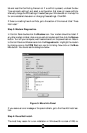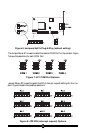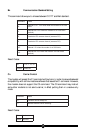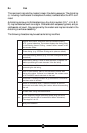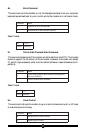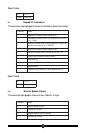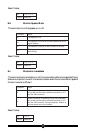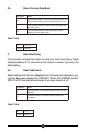33
Step 2 Install the modem hardware. (See the section of this manual entitled “Hard-
ware Installation” for instructions on how to install the modem hardware.)
Make sure the computer is turned off and unplugged from the wall before
removing the cover. Refer to your computer’s owner’s manual for instruc-
tions on how to safely access the motherboard of your computer.
Step 3 Turn on the computer. Windows will not detect new hardware, because you
have disabled Plug-N-Play in the BIOS. In Windows 95, Windows 98, and
Windows NT, on the Start menu, click Settings, then click Control Panel,
then click Modems. Windows will probably report that no modem is in-
stalled and ask if it should search the system for newly installed modem
hardware. If, instead, an empty Modems control panel is displayed, click
Add. In either case, follow the on screen instructions. (If no modem is de-
tected, in Control Panel, double click Add New Hardware and have it search
to add a COM port. When this is done, go back to modems and click Add.)
Note: Steps 3 through 7 under “Configuring Windows NT” outline the
procedure for making sure the correct driver (INF) file gets installed for this
modem. It is possible for Windows to install this modem as a “Standard
Modem” without using the driver file that came with your modem, but this
should be avoided. If the correct driver is not installed, the full features of
the modem will not be available. Follow carefully the steps for configura-
tion of NT mentioned above.
Step 4 After driver installation is complete, make sure that the modem is installed
correctly