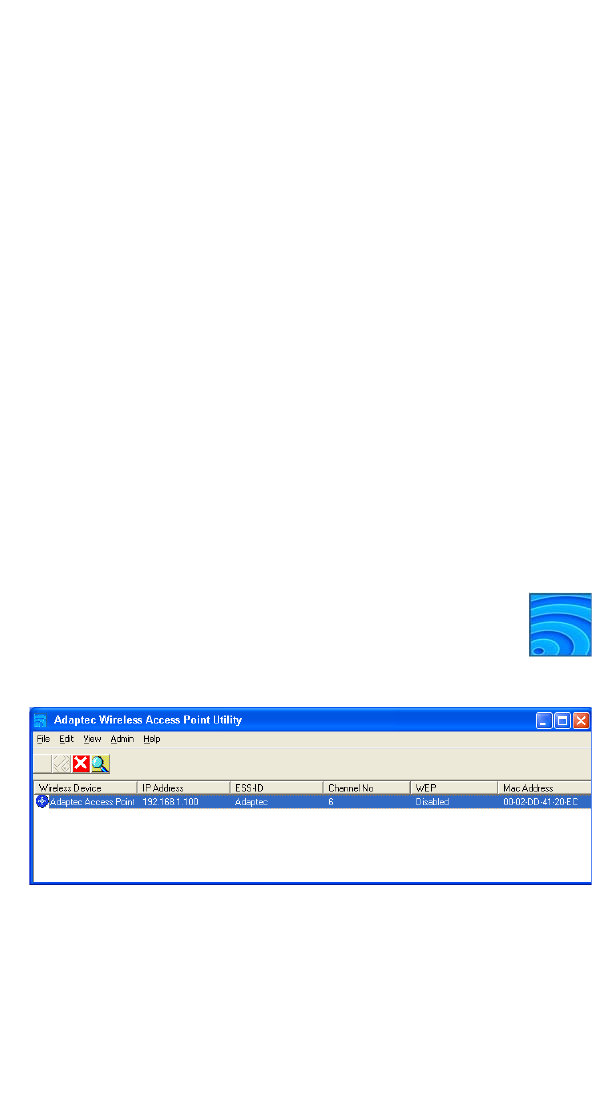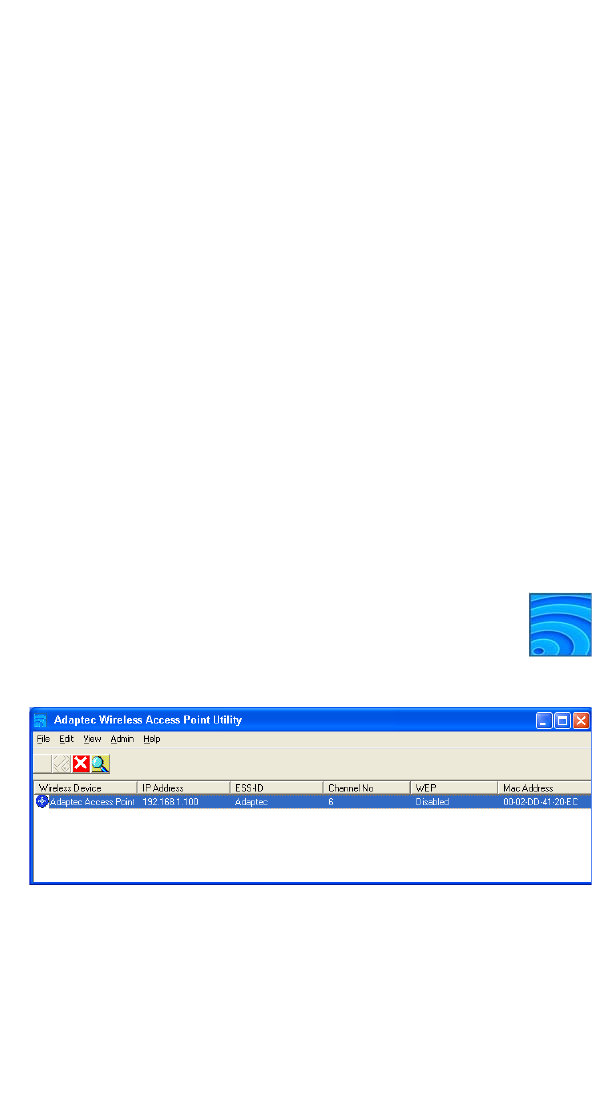
12
Setting Your Wireless AP’s IP Address
Setting Your Wireless AP’s
IP Address
Before you continue, make sure that you have:
❏ Followed the tips and suggestions provided in Before You Begin
on page 3.
❏ Installed the Wireless AP. See page 6.
❏ Installed the Wireless Access Point Utility. See page 8.
The next step on the Installation Task List (see page 3) is to set the
IP address for your Wireless AP.
You must set the IP address for your Wireless AP if you have just
installed your Wireless AP, upgraded the firmware, or reset the
Wireless AP using its INIT button or the Reset button in the
Wireless Access Point Utility. You may also need to set the IP
address if you are having trouble connecting to the WLAN.
To set the IP address:
1 Double-click the Wireless Access Point Utility icon on
your desktop (shown at right), or open the program
using the Windows Start menu.
The Utility
opens and begins to search for active Adaptec APs.
2 Select your Wireless AP, then click Admin and select Set IP
Address.
3 Click OK, then click Exit.
The IP address is set. See Opening the Utility and Logging on on
page 13 to continue.