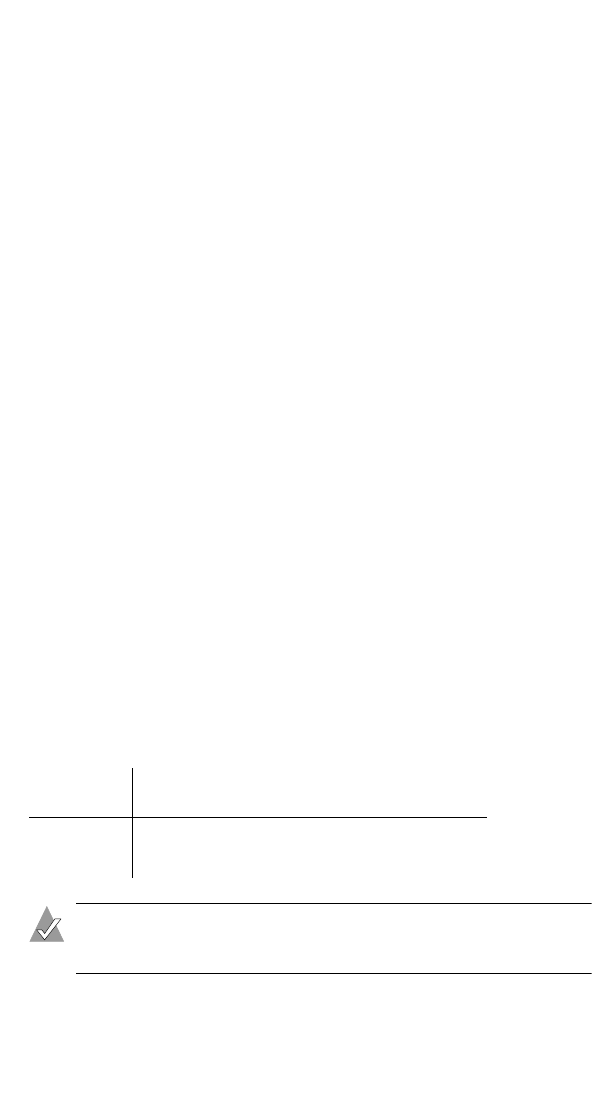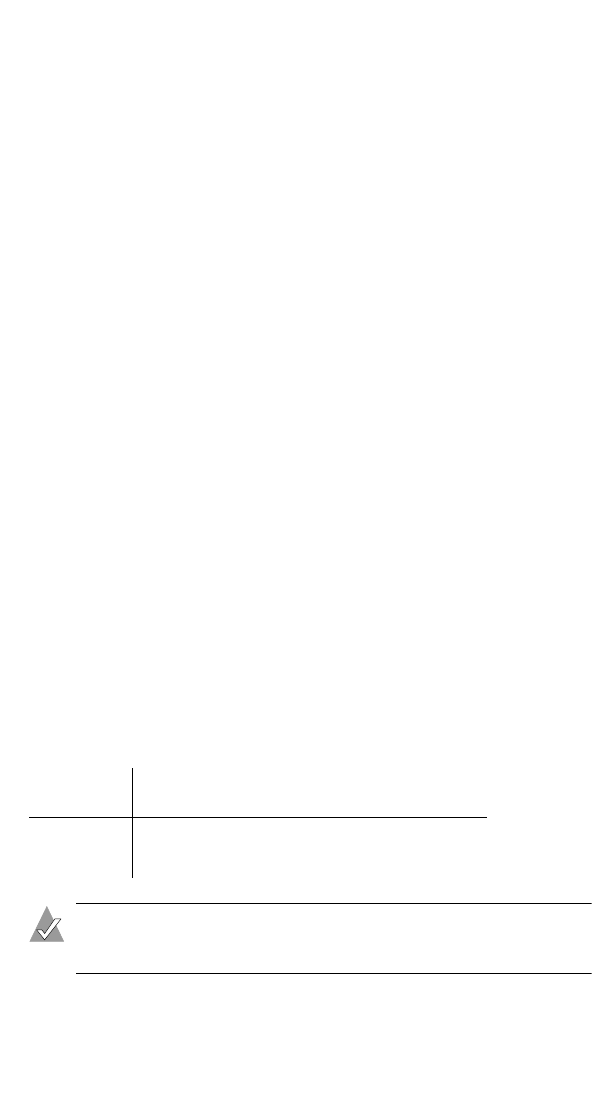
23
Changing the Set-up of Your WLAN
4 In the WEP Key Length drop-down box, choose 64-bit key or
128-bit key.
Type in the WEP Keys and Default Key used on your WLAN.
Ensure that they
exactly
match your WLAN WEP Keys.
Remember that alphanumeric WEP keys are case-sensitive.
5 Click Save.
Your changes are saved. You must reboot your Wireless AP to
apply your changes. Click Reboot on the Success page, or
continue working in the Wireless Access Point Utility and click
Reboot from the Administration page (see page 27) at the end of
your session. You do not have to reboot your computer.
Setting New WEP Keys
You can set new WEP keys two different ways:
■ Adaptec recommends that you create the keys manually if you
are adding your Wireless AP to an existing WLAN or have any
non-Adaptec brand devices on your WLAN. Go to Creating Keys
Manually to continue.
■
If you are setting up a new WLAN and have
only Adaptec brand
products
on your WLAN, you can create a passphrase that
automatically generates the required keys and sets a default key.
Go to
Creating Keys With a Passphrase
on page 24 to continue.
Creating Keys Manually
1 Enter the keys in the WEP Key 1 to WEP Key 4 text boxes.
The number of characters in your key depends on the key length
:
Note: Make a note of the WEP keys so that you can apply
them to all Wireless stations on your WLAN.
Number of HEX
characters
Number of Alphanumeric
characters
64-bit key 10 5
128-bit key 26 13