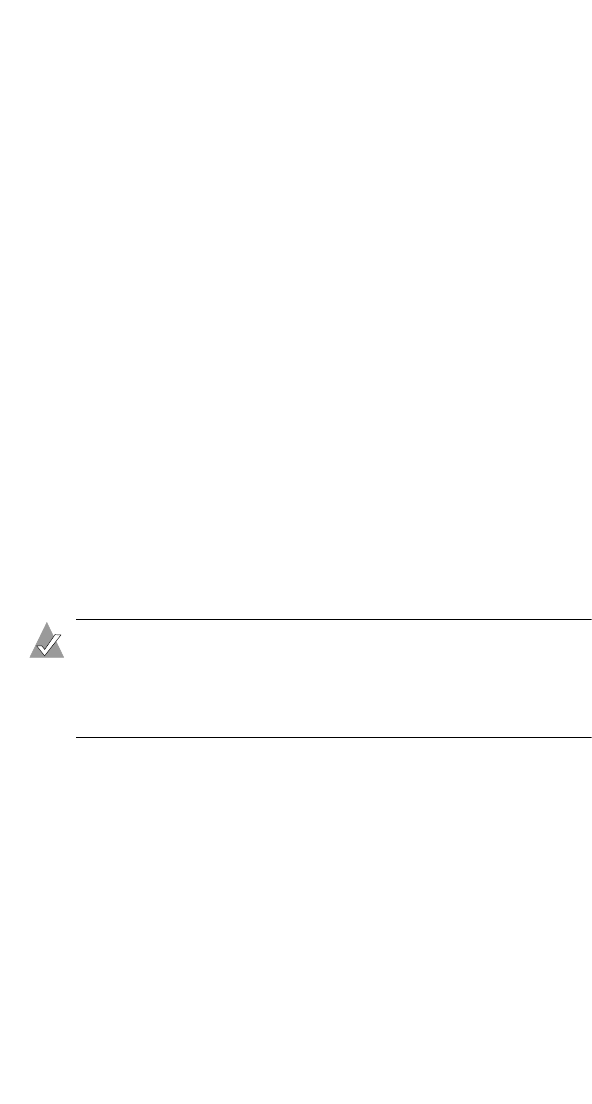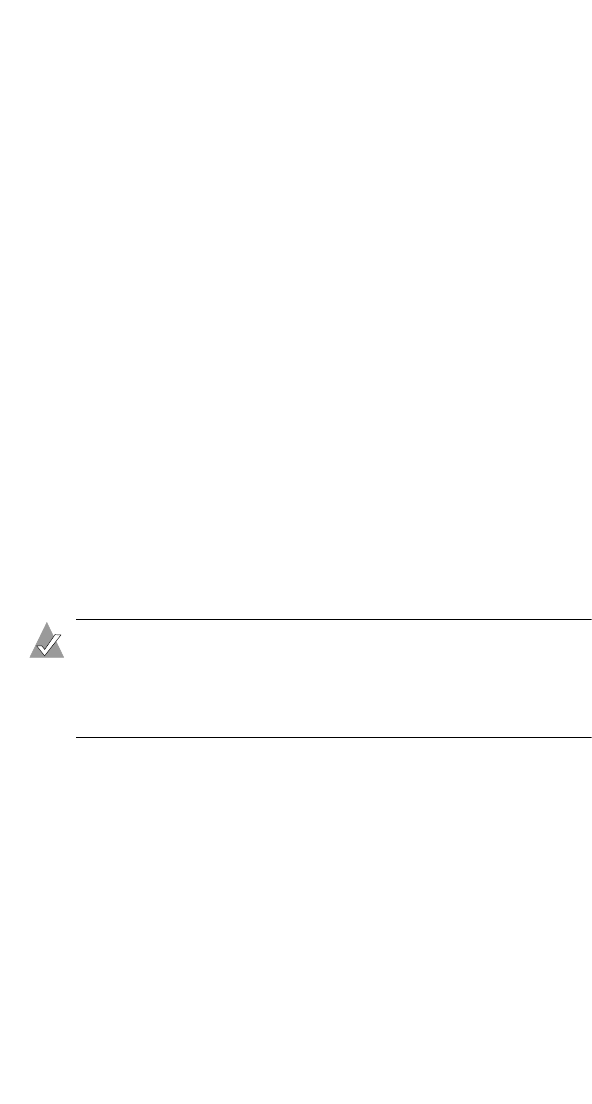
13
Opening the Utility and Logging on
Opening the Utility and
Logging on
Before you continue, make sure that you have:
❏ Followed the tips and suggestions provided in Before You Begin
on page 3.
❏ Installed the Wireless AP. See page 6.
❏ Installed the Wireless Access Point Utility. See page 8.
❏ Set the IP address for your Wireless AP. See page 12.
The next step on the Installation Task List (see page 3) is to log on
to the Wireless Access Point Utility.
To log on to your Wireless AP:
1 Double-click the Wireless Access Point Utility icon on your
desktop, or open the program using the Windows Start menu.
The Utility
opens and begins to search for active Adaptec Access
Points.
Note: If your Wireless AP is not listed in the Utility and you
are running the Utility on a Wireless network station, try
connecting your station to the same wired network as your
Wireless AP.
2 Double-click the Wireless AP.
3 In the User Name box, type admin.
4 By default, no password is set. (See Changing the Administration
Password on page 26 for instructions on setting or changing the
Password.) However, if you set a password during a previous
session, enter it now.
5 Click OK.
You are logged on to the Utility. See Connecting to the WLAN on
page 14 to continue.