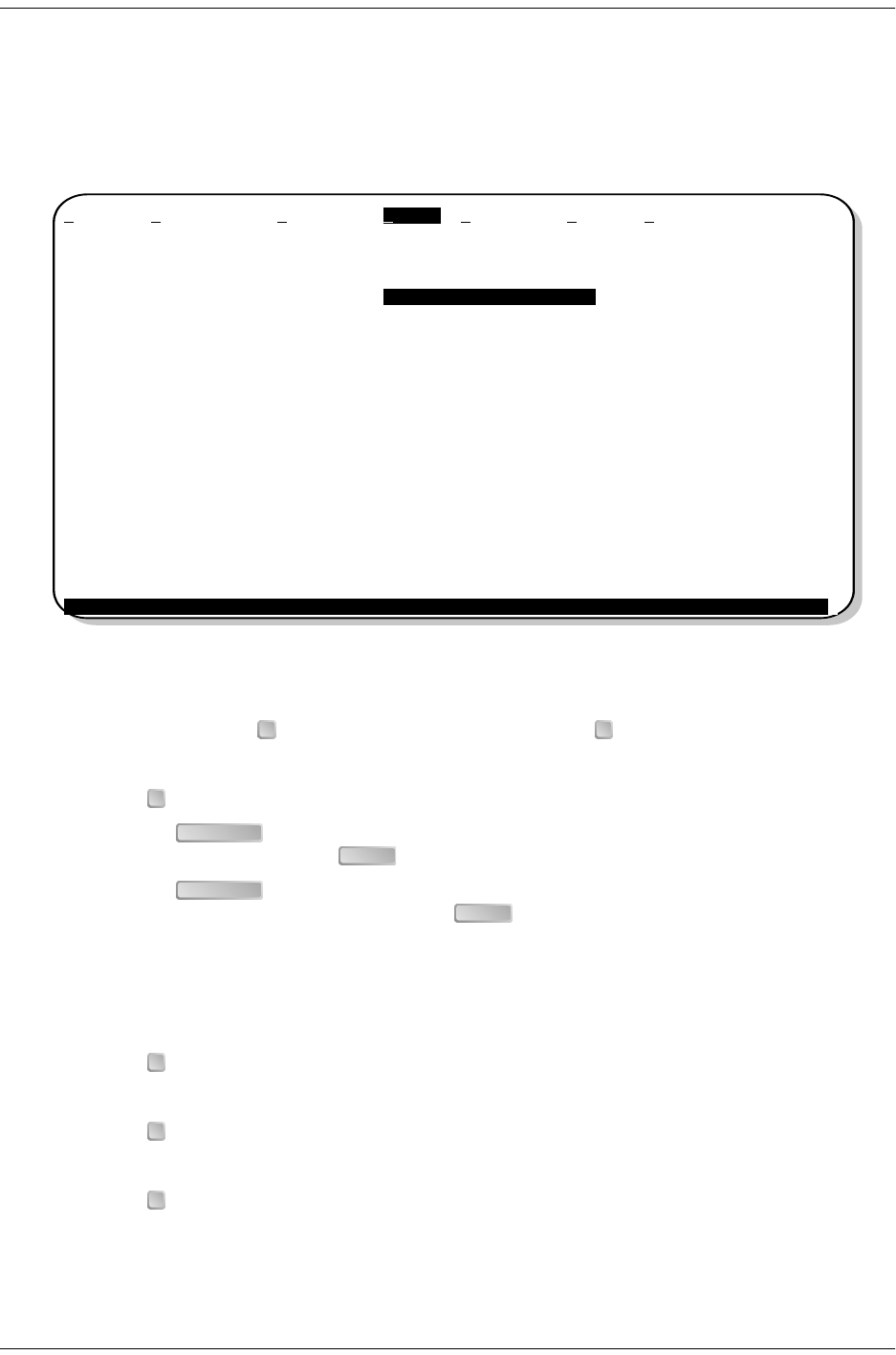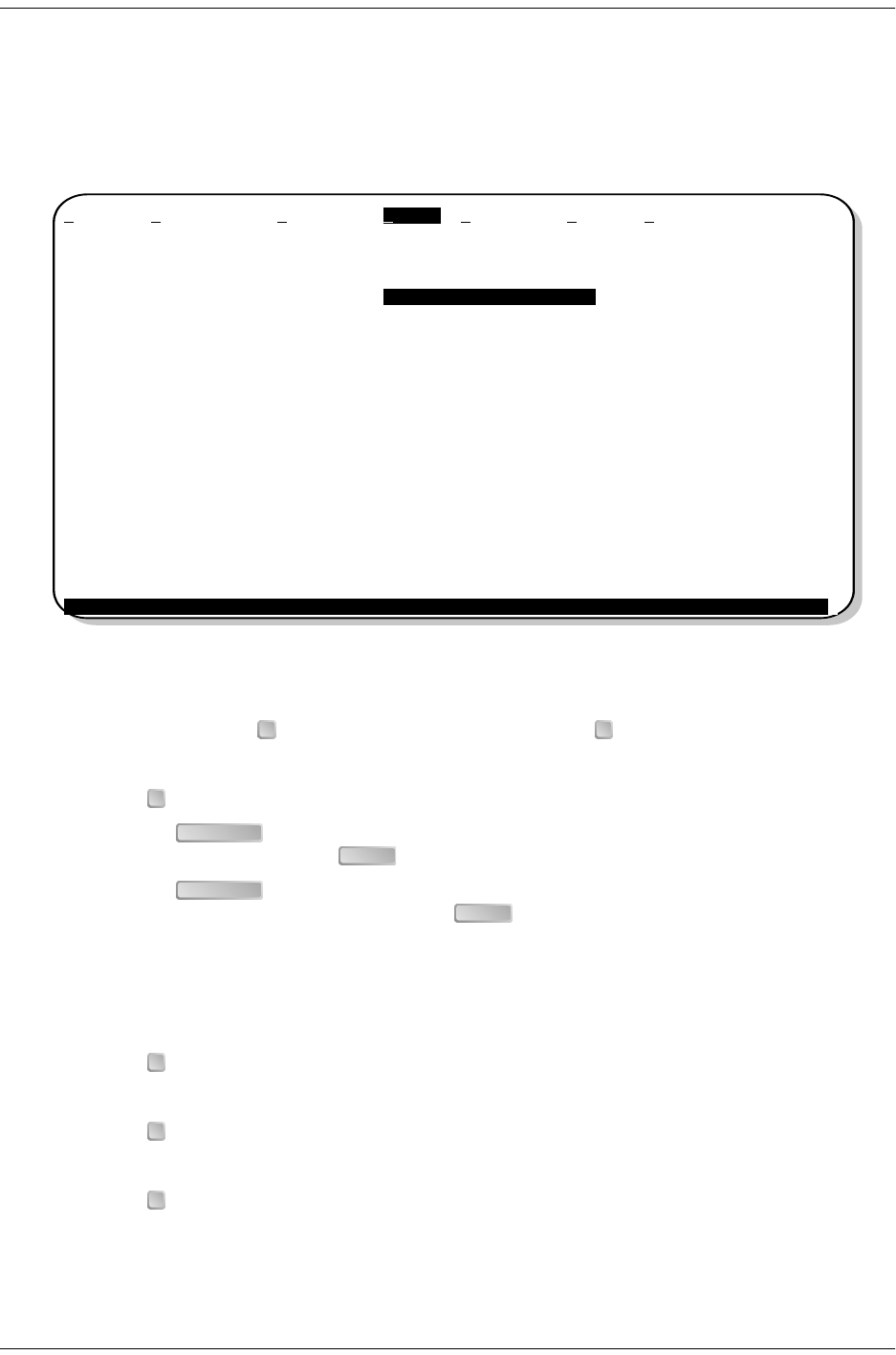
152-388-100-02, Issue 2 Provisioning
H2TU-C-388 List 1 June 6, 2000 21
Clearing the History, Alarm, and Event Log Screens
Clear the History, Alarm and Event Log screens after the system has been installed and is functioning properly.
This removes miscellaneous data acquired during the startup session and ensures collection of accurate and
meaningful data thereafter.
Figure 10. Master Clear
To clear the Event Log, type to select the Event Log screen, then type to clear the screen.
To clear an individual history or alarm screen, do the following:
1 Type to select the Performance screen.
2 Press the to select either interface (H2TU-C DS1, H2TU-R DS1, H2TU-C HDSL2 or
H2TU-R HDSL2), then press .
3 Press the to select the type of statistics (Current, Alarm History, 25 Hour History, 48
Hour History, or 31 Day History) and press after your selection.
– Selecting 31 Day History allows you to clear the Current, 25-hour, 48-hour, and 31-day
performance history screens for the selected interface.
– Selecting Alarm History allows you to clear the alarm history screen for the selected interface. For
information about the DS1 and HDSL2 Alarm screens, see Table 11 on page 32.
4 Type to clear the screen.
To clear ALL history, alarm, and event log screens by this method:
1 Type to select the Config screen.
2 Select Master Clear.
3 Type to clear all screens.
Monitor Performance Event Log Config Inventory Rlogon Help
+----------------------+
|
Standard Options -> |
| PairGain Options -> |
| Date and Time -> |
|
Master Clear |
| Set Factory Defaults |
+----------------------+
Clear ALL performance, alarm and event log entries. Are you sure (Y/N)?
ID: xxxx--xxxx--xxxx--xxxx 04/15/00 12:30:01 H2TU-C System: OK
E L
P
SPACEBAR
ENTER
SPACEBAR
ENTER
L
C
Y