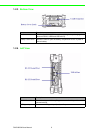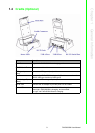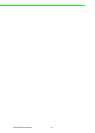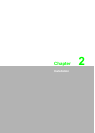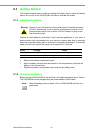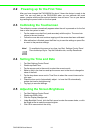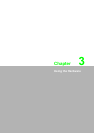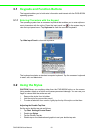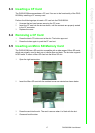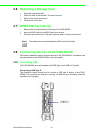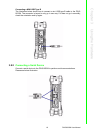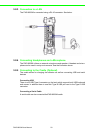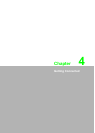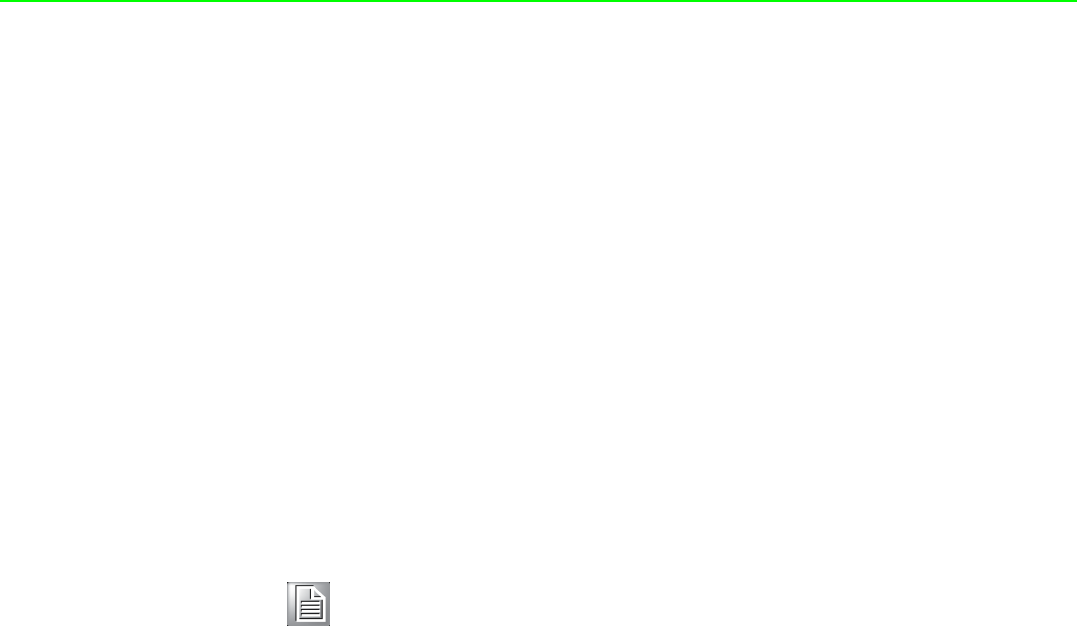
PWS-8033M User Manual 14
2.2 Powering up for the First Time
After you have charged the PWS-8033M for about 3 hours the device is ready to be
used. You can now start up the PWS-8033M when you can calibrate the touch
screen, practice with the stylus and set the date, time and zone. Turn on your device
by pressing the power button on the front panel.
2.3 Calibrating the Touchscreen
The calibration screen automatically appears when the unit is powered on for the first
time or after the system is reset.
1. Tap the center cross hair firmly and accurately with the stylus. The cross hair
moves to the next location.
2. Follow the cross hair and continue tapping until the screen has been calibrated.
3. After calibration is finished, press the Enter key to save the settings or press Esc
to revert to the previous settings.
2.4 Setting the Time and Date
1. Tap Start Settings Control Panel.
2. Double-tap Date/Time.
3. Tap the arrows next to the month to select the correct month.
4. Select a field in the time box and tap the arrows next to the time to change the
value of the field.
5. Tap the drop-down arrow next to Time Zone to select the correct time zone for
your area.
6. Check the box next to Automatically adjust... to have the OS automatically
update the time for daylight saving.
7. Tag Apply to save the settings.
2.5 Adjusting the Screen Brightness
1. Tap Start Settings Control Panel.
2. Double-tap OEMs Utility.
3. Click the Display Manager tab.
4. Under Backlight Control, click the Dark arrow to make the screen darker, or click
the Bright arrow to make the screen brighter.
5. Click OK to save and exit the utility.
Note! To recalibrate the screen at any time, tap Start Settings Control Panel.
Then double-tap Stylus. Tap the Calibration tab, and tap Recalibrate.