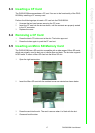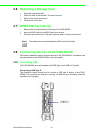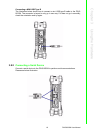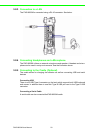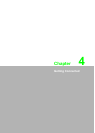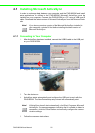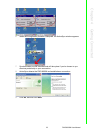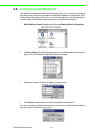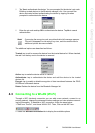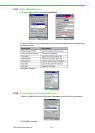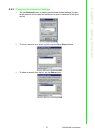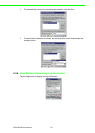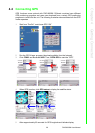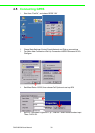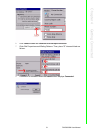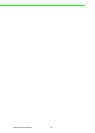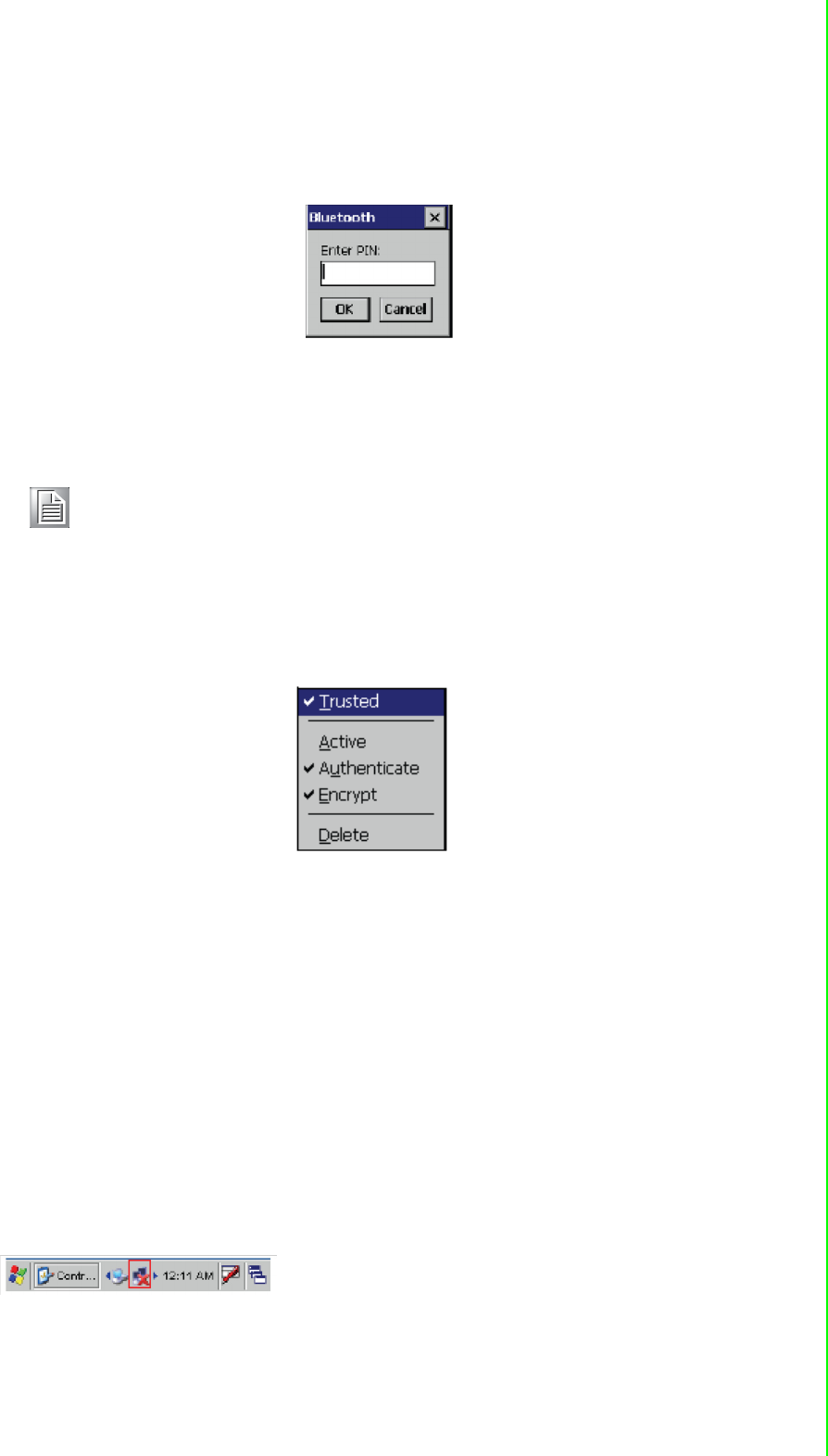
25 PWS-8033M User Manual
Chapter 4 Getting Connected
5. Tap Yes to authenticate the device. You are prompted for the device’s pin code.
Enabling trusted devices to the Bluetooth manager’s list. You can mark the
device as trusted without authenticating the device by tapping No when
prompted to authenticate the device.
6. Enter the pin code and tap OK to authenticate the device. Tap No to cancel
authentication.
The additional options are described as follows:
Trusted: tap to add or remove the device from the trusted device list. When checked,
the red X on the key next to the device is removed.
Active: tap to make the device active or inactive.
Authenticate: tap to authenticate the device and add the device to the trusted
devices list.
Encrypt: tap to enable or disable encryption of data transferred between the PWS-
8033M and a Bluetooth device.
Delete: Deletes the device from the Bluetooth Manager list
4.3 Connecting to a WLAN (Wi-Fi)
Through a WiFi (wireless) connection you can add a new network, connect to an
existing network, change the advanced wireless settings and view wireless network-
ing log information. To establish a WiFi connection, follow the steps below:
1. Start from “PwrCtrl”, and chose WLAN “ON”. Then, Click on the WIFI icon.
2. Select the Wireless Information tab to display the available options
Note! If you enter the wrong pin code, an authentication fail message appears.
The red X disappears on the entry's key icon, and the context menu's
additional options become available.