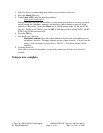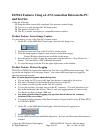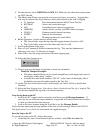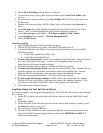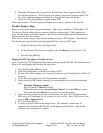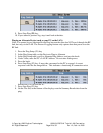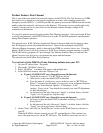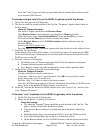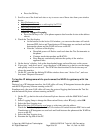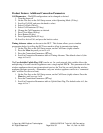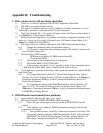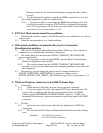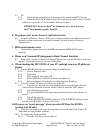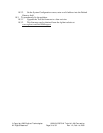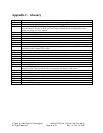Copyright 2002 Agilent Technologies. 10001810-E6701A Tutorial LAN Connection
All Rights Reserved.
Page 28 of 32 Rev. 1.2; Feb. 14, 2002
Appendix B: Troubleshooting
1. If the wireless device will not attach, check that:
1.1. Cable loss is correctly specified in RF IN/OUT Amplitude Offset table
1.2. The SIM is good and installed correctly
1.3. Cell power is sufficient (increase it up to -35dBm to overcome interference, or if an
indirect RF connection is used between the Test Set and phone)
1.4. Try Coding Scheme CS-1. Go to the Call Setup Screen; Call Parms column; Menu 2
of 4 (More key); Coding Scheme (F11 key)
1.5. Maybe the wireless appliance is not capable of multislot configuration operation; if in
doubt, try 1 down 1up. Go to the Call Setup Screen; Call Parms column; Menu 3 of 4
(More key); Multislot Config (F7 key)
1.6. This could relate to a connection parameter called TBF Frame Starting Position.
1.6.1. Change this parameter under call parameters menu 4
1.6.2. Try absolute or immediate frame starting position. The default is relative and
not all mobiles support this.
1.7. Test Set displays IMSI warning:
GSM protocol warning; No IMSI received from MS
(Using default IMSI)
1.7.1. This may be an error in the firmware of the phone.
1.7.2. The default IMSI is 001012345678901.
1.7.3. If this message is received, it is not possible to make a data connection unless
a SIM with the default IMSI value is installed in the wireless device.
1.8. If you experience problems establishing a data connection specifically with the BLER
Data Conn Type:
1.8.1. Try changing the setting of the LLC Frame Check Sequence from Valid to
Corrupt. Go to the Call Setup Screen; Call Parms column; Menu 4 of 4 (More key);
Connection Parameters (F4 key); scroll in Connection Parameters table to LLC
Frame Check Sequence.
1.8.2. Try changing the setting of the BLER Block Polling Interval (default is 32;
range is1 to 32). Go to the Call Setup Screen; Call Parms column; Menu 4 of 4
(More key); Connection Parameters (F4 key); scroll in Connection Parameters table
to BLER Block Polling Interval.
2. If BLER mode measurements have problems:
2.1. Attach problem solutions still apply; see 1. Above
2.2. MS must be capable of GMM_INFORMATION messaging.
2.2.1. This is the type of message we use to provoke an ACK/NACK from the
mobile.
2.2.2. If the mobile is not capable of GMM information messaging, then the data
connection will timeout.
2.2.2.1. One possible solution: set the LLC frame check sequence to Corrupt. This
will stop the message getting to GMM and the mobile should still provide the
ACK/NACK. Go to the Call Setup Screen; Call Parms column; Menu 4 of 4
(More key); Connection Parameters (F7 key); scroll in the Connection