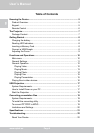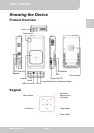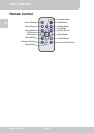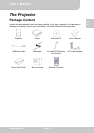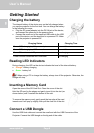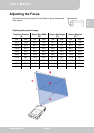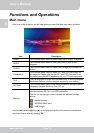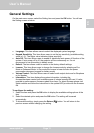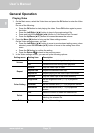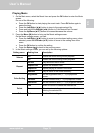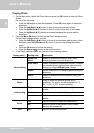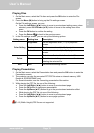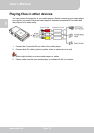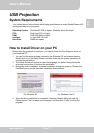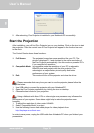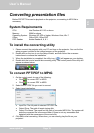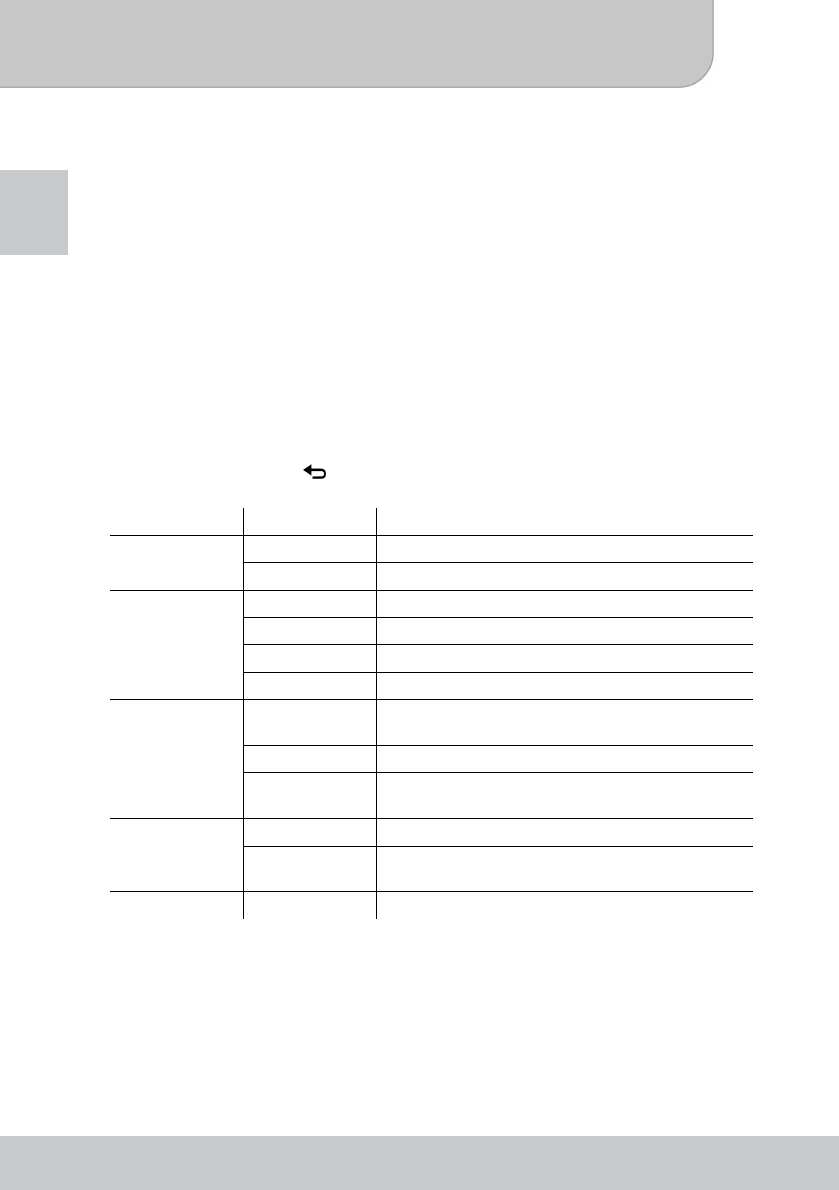
User’s Manual
www.aiptek.eu Page 12
EN
General Operation
Playing Video
1. On the Main menu, select the Video item and press the OK button to enter the Video
screen.
Do one of the following:
● Press the OK button to start playing the video. Press OK button again to pause
the video.
● Press the Left/Right (◄/►) button to jump to the previous/next file.
● Press and hold the Left/Right (◄/►) button to Fast Rewind/Fast Forward.
● Press the Up/Down (▲/▼) button to increase/decrease the volume.
2. Press the Menu (M) button to bring up the Video settings screen.
On the Video settings screen, you can:
● Press the Left/Right (◄/►) button to move to previous/next setting menu; when
selected, press the UP/Down (▲/▼) button to move to the setting item of the
menu.
● Press the OK button to confirm the setting.
● Press the Return ( ) to back to the previous menu.
3. In the Video settings screen, you can set up the following options:
Setting menu Setting item Description
On Enable the sound during video playback.
Volume
Off Disable the sound during video playback.
Normal Play the video clips in order.
Repeat One Repeat the selected video clip.
Repeat All Repeat playing all the video clips in the folder.
Repeat
Random Play the video clips in the folder randomly.
Brightness Set the brightness level (1 ~ 5) of projection
screen.
Contrast Set the contrast level (1 ~ 5) of projection screen.
Color Setting
Saturation Set the saturation level (1 ~ 5) of projection
screen.
Yes Select to confirm to delete the selected file.
Delete
No Select to return to the previous menu without
deleting the selected file.
Exit Exit Exit the Video settings screen.