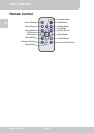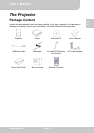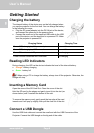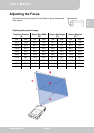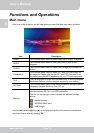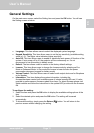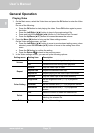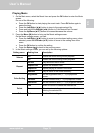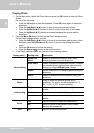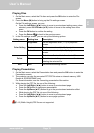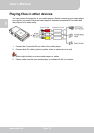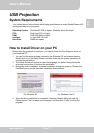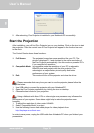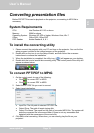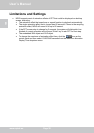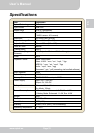User’s Manual
www.aiptek.eu Page 14
EN
Playing Photo
1. On the Main menu, select the Photo item and press the OK button to enter the Photo
screen.
Do one of the following:
● Press the OK button to start the slideshow. Press OK button again to pause the
slideshow.
● Press the Left/Right (◄/►) button to jump to the previous/next picture.
● Press the Up/Down (▲/▼) button to zoom in/out a picture while in still image.
● Press the Up/Down (▲/▼) button to increase/decrease the volume while in
slideshow.
2. Press the Menu (M) button to bring up the Photo settings screen.
On the Photo settings screen, you can:
● Press the Left/Right (◄/►) button to move to previous/next setting menu; when
selected, press the UP/Down (▲/▼) button to move to the setting item of the
menu.
● Press the OK
button to confirm the setting.
● Press the Return ( )
to back to the previous menu.
3. In the Photo settings screen, you can set up the following options:
Setting menu Setting item Description
Slideshow
Effect
Enable or disable the transition effect while
changing photos during the slideshow.
Slide Show Enable or disable the slideshow function. If disable
the selected picture will be shown after manually
change by using Left/Right (◄/►) button
Speed Set the interval time of changing photos during the
slideshow.
Photo Setting
Music Enable or disable the music playback during the
slideshow.
Rotate
Press to rotate the selected picture by 90°
clockwise. The picture will be displayed in 0°
90° 180° 270° by each pressing.
Brightness Set the brightness level (1 ~ 5) of projection
screen.
Contrast Set the contrast level (1 ~ 5) of projection screen.
Color setting
Saturation Set the saturation level (1 ~ 5) of projection
screen.
Yes Select to confirm to delete the selected file.
Delete
No Select to return to the previous menu without
deleting the selected file.
Exit Exit Exit the Photo settings screen.