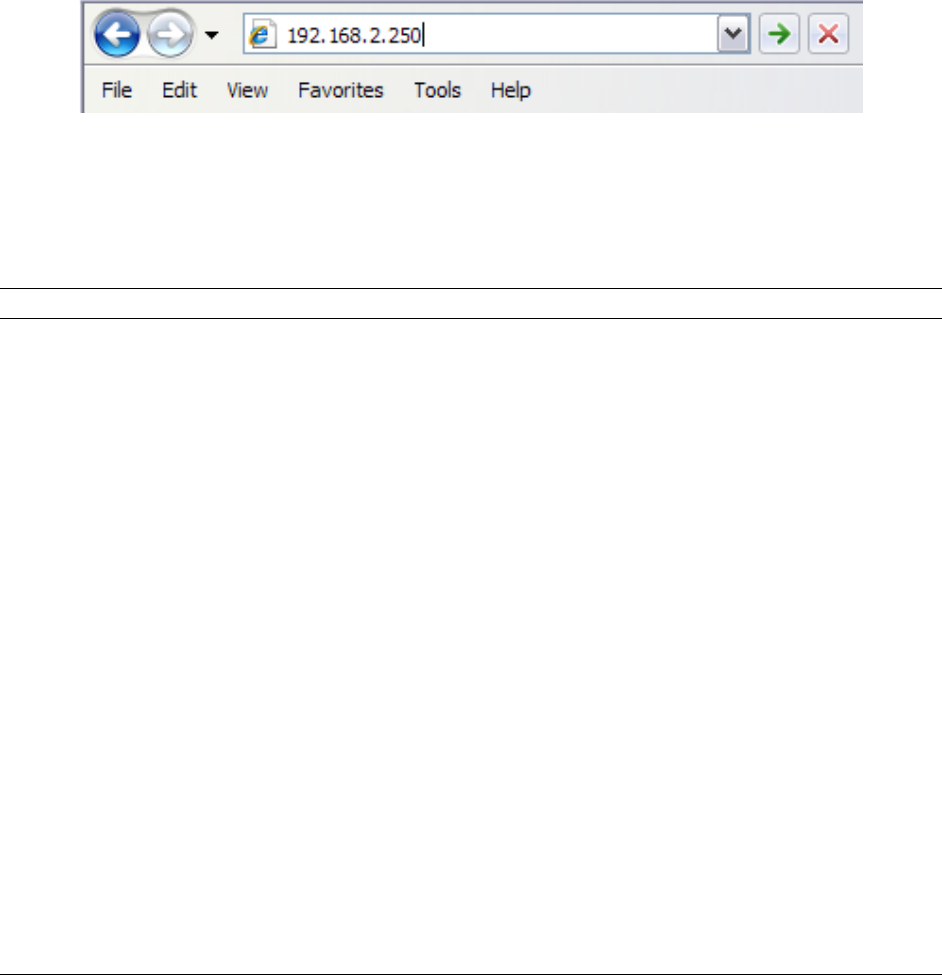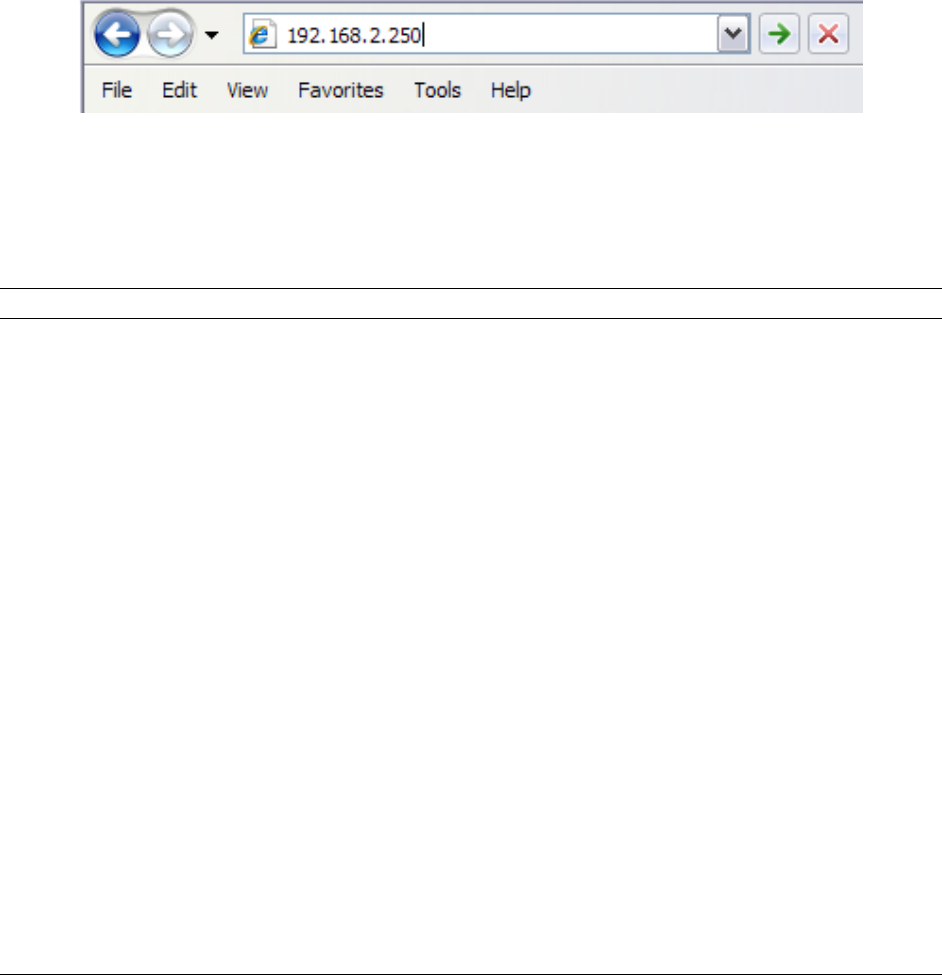
15
2.2 Accessing the Access Point by Web Browser
The EZ Setup Wizard will guide you through the basic configuration for the Access Point. For
more advanced settings, you will need to link to the Access Point’s Web-based Configuration
Utility.
Step 1 Open the web browser (i.e. Internet Explorer or Mozilla Firefox) and type 192.168.2.250
or the IP address you have configured for your Access Point (the IP address you entered in
Step 6, Section 2.1) in the URL address bar and press Enter.
Step 2 Log in to the Access Point with username “admin” and password.
The Web Configuration Utility contains advanced features that allow you to configure the AP to
meet your network’s needs such as: MAC Filter, Multiple AP, Radius Server, etc.
Below is a general description of the functions available for this Access Point.
Menu Description
Status Displaying the system status and information of this Access Point
Basic Settings Selecting an operation mode for this Access Point and configuring
its corresponding settings.
Security Configuring the wireless security settings for the Access Point.
MAC Filter Configuring the MAC address filter to protect your network from
being accessed by unauthorized users and highly increase the
security for your personal data.
Advanced Settings Configuring the advanced network settings for this Access Point.
WPS Setting Using the WiFi-Protected Setup (WPS) to make the connection to
the wireless clients easier.
Radius Server Allowing you to configure a Radius Authorization Server on this
Access Point.
Management Allowing you to change the administrator’s password and IP
address.
Tools Allowing you to back/restore the AP’s settings, upgrade the
firmware, and reboot the AP remotely.