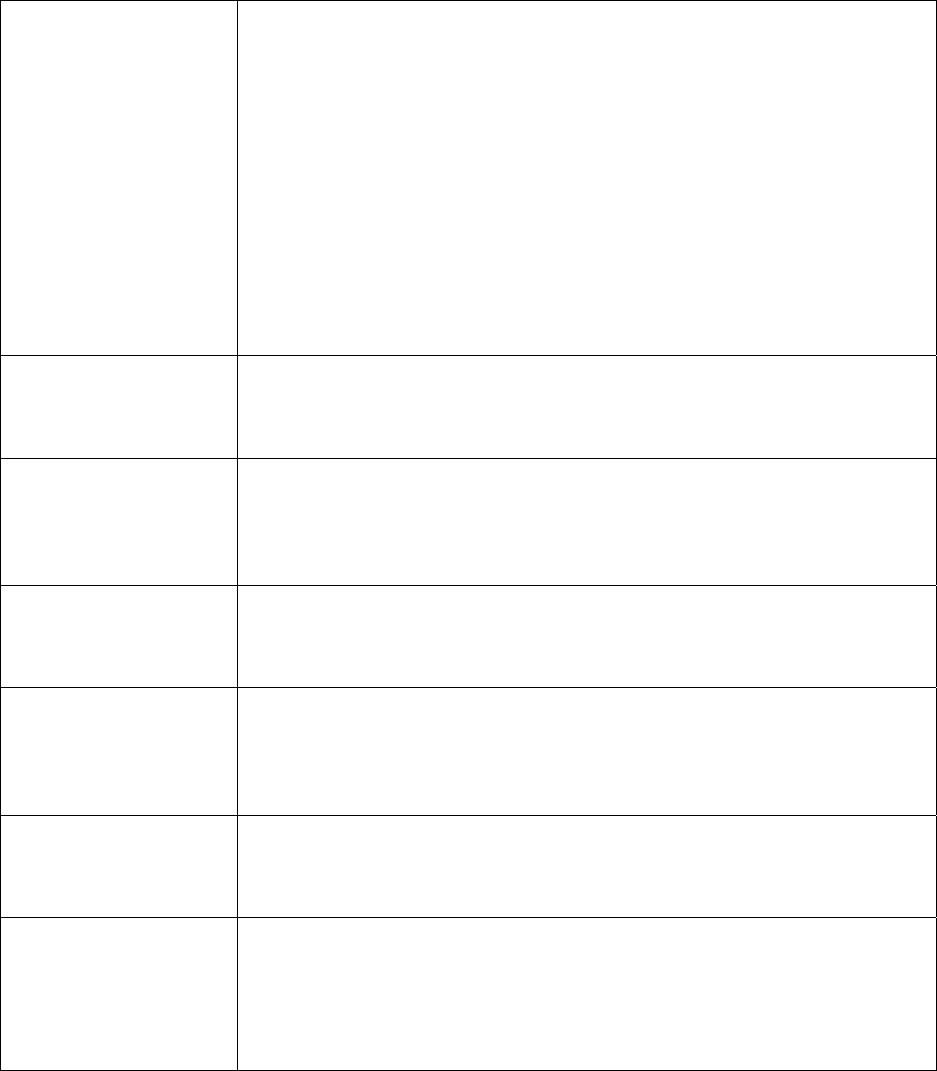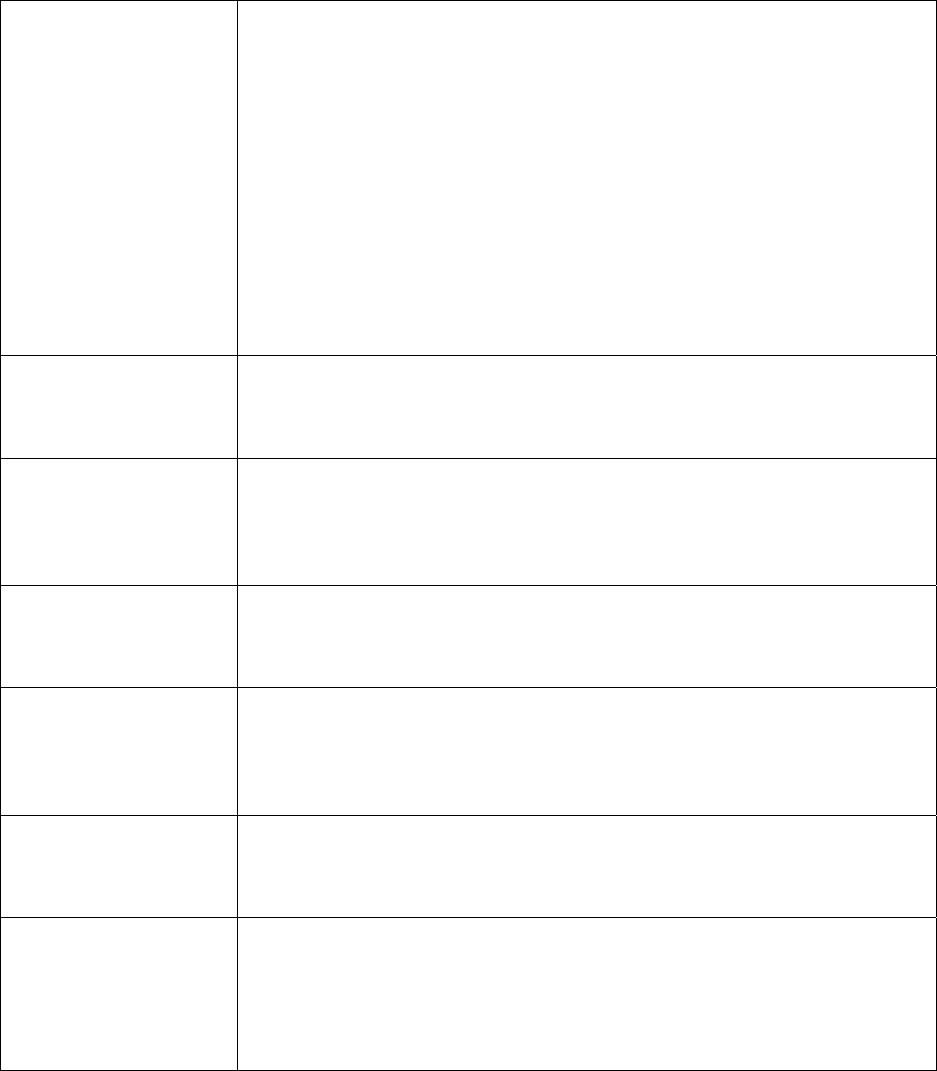
33
Band Please select the wireless band you wish to use. By selecting
different band setting, you’ll be able to allow or deny the wireless
client of a certain band.
If you select 2.4GHz (B), 2.4GHz (N), or 2.4GHz (G), only wireless
clients using the wireless band you select (802.11b, 802.11 Draft-N,
or 802.11g) will be able to connect to this access point.
If you select 2.4GHz (B+G), then only wireless clients using 802.11b
and 802.11g band will be able to connect to this access point.
If you want to allow 802.11b, 802.11g, and 802.11 Draft-N clients to
connect to this access point, select 2.4GHz (B+G+N).
MAIN SSID Please input the ESSID (the name used to identify this wireless
access point) here. You can input up to 32 alphanumerical
characters. PLEASE NOTE THAT ESSID IS CASE SENSITIVE.
Multiple ESSID The access point supports multiple SSID function; up to 3 SSIDs can
be set. If you want to configure additional SSIDs, please click this
button. For detailed descriptions of the function, please refer to
Section 2.4.1.1.
Channel
Number
Please select a channel number you wish to use. The channel
number must be same with another wireless access point you wish to
connect.
Associated Clients Click ‘Show Active Clients’ button and a new popup window will
appear which contains the information about all wireless clients
connected to this access point. You can click ‘Refresh’ button in
popup window to keep information up-to-date.
Root AP SSID In ‘Universal Repeater’ mode, this device can act as a station to
connect to a Root AP. You should assign the SSID of the Root AP
here or click ‘Select Site Survey’ button to choose a Root AP.
Select Site Survey Click ‘Select Site Survey’ button, then a “Wireless Site Survey Table”
will pop up. It will list all available access points near by. You can
select one access point in the table and the access point will join
wireless LAN through this access point. Please go to Section 2.4.2.1
for more information about the ‘Wireless Site Survey Table’.
After you finish with all settings, please click “Apply” button.
If you want to reset all settings in this page, please click “Cancel” button.
After you clicked Apply, the following message will be displayed on your web browser: