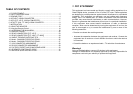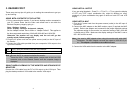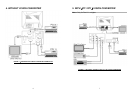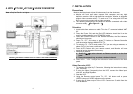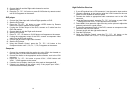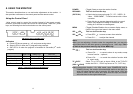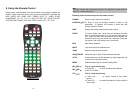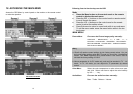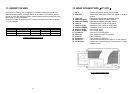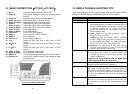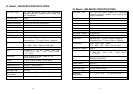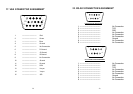4
3. README FIRST
These easy start-up tips will guide you in making the connections to get you
up and running.
USING WITH A DESKTOP PC OR LAPTOP
1. Prior to connecting the monitor, if you have a desktop monitor connected to
your PC, please insure that the video card refresh rate is set within the
Monitors frequency range by going to:
Start…Settings…Control
Panel…Display…Settings…Advanced…Adapter.
Set the Adapter refresh rate to 60Hz or “Adapter Default”. This applies to
the three supported resolutions of 640×480, 800×600 and 1024×768.
Otherwise, the monitor will not display and the unit will go into
standby mode
(Yellow-orange LED).
2. Plug the AC power cord from the power source (outlet) to the AC input of
the monitor.
3. Connect the VGA cable provided from your computer’s VGA output to the
input on the monitor.
VGA 1 VGA 1 input port located in the rear of the monitor.
VGA 2 VGA 2 input port located in the front of the monitor.
Note
:
Be sure the PC is powered on before the monitor.
Press the VGA1
∕
VGA2 select button, located next to the front VGA
connector and on the Remote Control until the computer image is
displayed.
SIMULTANEOUS VIEWING OF THE MONITOR AND STANDARD PC
MONITORS
Connect the VGA cable from the PC’s VGA output to the VGA input. Then
plug the desktop monitor’s VGA cable to the monitor VGA output.
5
USING WITH A LAPTOP
If you are using Notebook;Press Fn. + F5 (or Fn. + F3) to output the display
to CRT only (CRT output combination key might be different on every
notebook), or press combination key again to show on both CRT and LCD
display.
USING WITH A MAC
1. Plug the AC power cord from the power source (outlet) to the AC input of
our monitor.
2. Connect the MAC adapter to the MAC monitor output (if required the MAC
model). Refer to the adapter user’s manual for the proper dipswitch settings.
The optimum setting for the monitor is a resolution setting of 800ɰ600 and
a refresh rate of 60Hz. Make sure the display settings of the MAC is set to
800ɰ600 at 60Hz as well.
Note
:
You need a MAC adapter when using the monitor with older MAC
Computers. The MAC adapter converts the output to VGA HD-15 pin
out. This adapter is available at an additional cost.
3. Connect the VGA cable from the monitor to the MAC adapter.