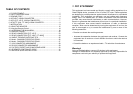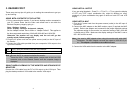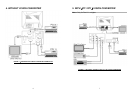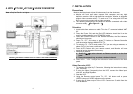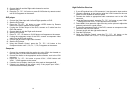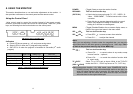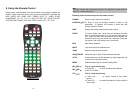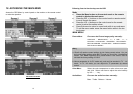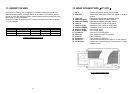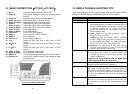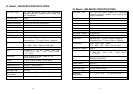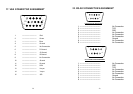8
6. WITH
【
CT-1890
∕
CT-1892
】
VISION CONVERTER
Note:Only for Rev.K-1 or higher.
FIGURE 3:DM-XX52KF CONNECT WITH CT-1890/CT-1892 VISION CONVERTER
9
7. INSTALLATION
Precautions
Monitor shall be placed at least 6 inches away from the obstructer.
a. Monitor will work well when connect with computer and any high
definition receiver. With a high definition resolution, Monitor is designed
without video converter with it. To work as a TV or using with VCR and
DVD, you must to connect with a video converter.
b. The following descriptions are based on Monitor connected with video
converter ready.
【
See Figure 2 ~ 3
】
Television
1. Install cable from antenna or cable TV to the “F” connector labeled “ANT
IN”.
2. Press the Power ON, and the Red LED Indicator should be lit on the
monitor, and the monitor is on STAND BY mode.
3. Press the POWER button on the Remote-controller; the Red indicator
should turn into green.
4. Press TV∕PC∕AV button or press TV button on Remote-Controller
until the monitor displays MAIN NTSC TV.
5. To switch to TV∕CATV mode, select TV if you are using an antenna, or
select CATV if you have a cable service.
6.
Press AUTO button with your remote control, and Monitor will now
preset all active channels into memory.
7. Selecting a channel.
a.
Press CH
▲
∕
▼
to select channels on Remote control or on the front
panel
.
b. Press the numeric key to select a desired channel.
8. Press VOL +∕VOL - to adjust the volume on remote control or the front
panel.
Video Recorder (VCR)
1. To connect the signal by F Connector, following the instruction to setup
your Television.
2. If using the Video (Composite) from the VCR, connect the Video input
with Left, and Right Speaker.
3. Start the VCR.
4. Using the Remote control press TV∕PC∕AV button until or press
VIDEO button until VIDEO appears on the screen.
5. If using the S-Video output of the VCR. Connect an S cable from the
VCR to Monitor.