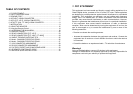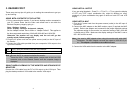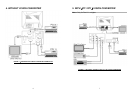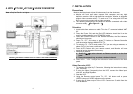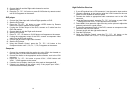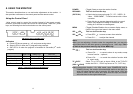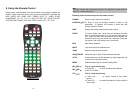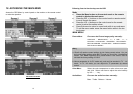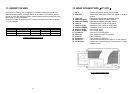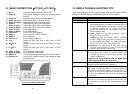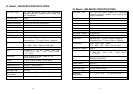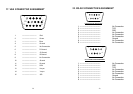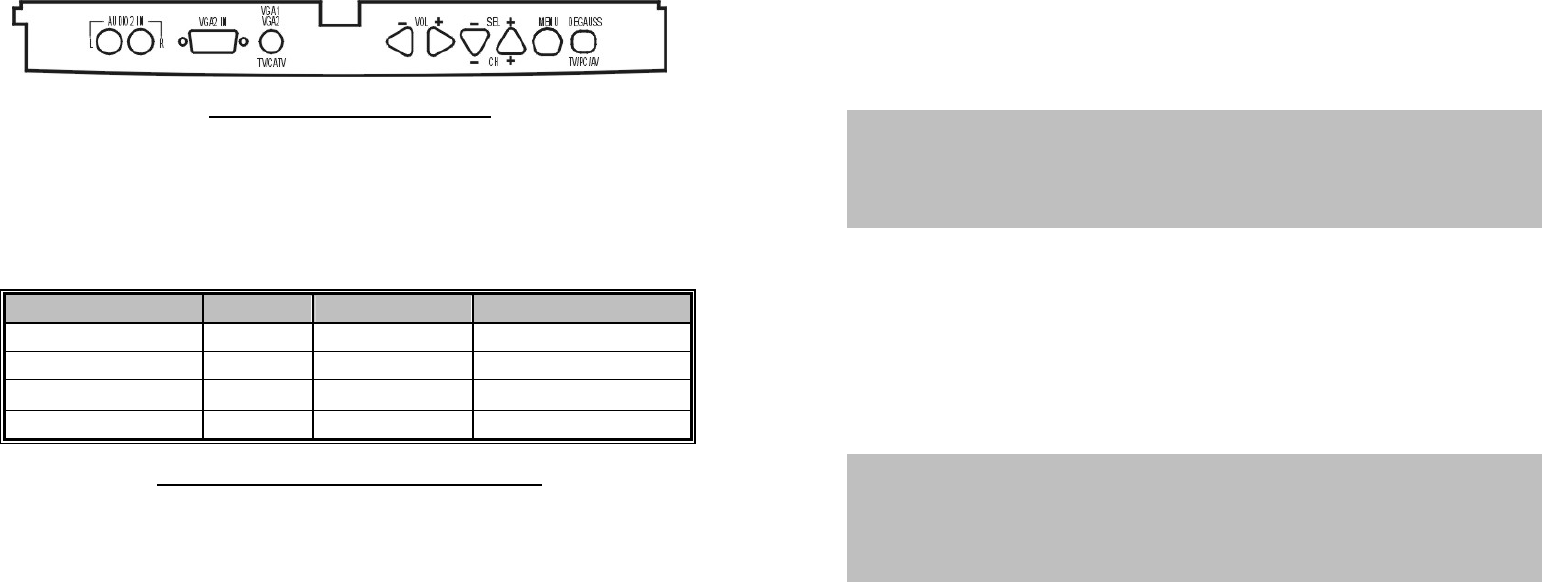
12
8. USING THE MONITOR
This section describes how to use and make adjustments to the monitor. It
also provides a reference to the control panel and the remote control.
Using the Control Panel
Using control panel to control the monitor instead of the remote control.
However, some other functions are not set on control panel. There are 7 panel
keys, and following lists the function buttons on the control panel:
DM-XX52KF VGA2 IN & PANEL KEYS
Indicators
a. Power LED shows power on∕off, and power saving status.
b. Stereo LED is lit when the TV programs being received.
c. SAP LED is lit when the program is broadcast in Sub-audio.(2
nd
audio
program)
Power LED Stereo LED SAP LED
Normal on Green Stereo On (Red) Main Audio Off
Stand by Amber Mono Off Sub Audio On (Yellow)
Suspend∕Active off
Red
Power off Red
TABLE 1:INDICATOR OPERATION DESCRIPTION
13
POWER
(Toggle) Starts or stops the monitor function.
DEGAUSS
(PC⁄TV⁄AV)
This is a dual function key:
a. Switch the input source through TV∕PC∕VIDEO∕S-
Video ∕COMPONENT∕TV while connect with a vision
converter.
b. Press this key to execute degaussing while in normal
status. Each degauss is lasting for 4 seconds, and
waiting for 5 minutes to re-do degauss.
MENU
(Toggle) Enables/Disables the on-screen display menu, or
return to the upper level menu in the menu mode.
SEL+∕CH+
SEL-∕CH-
This is a dual function key:
a. Press SEL
+
∕
-
to serve as menu item selection.
b. Press CH+∕- to adjust the channel.
Note
:
When you are adjusting a function under the magnitude bar, you
may also
adjust other items in the same group by pressing the up
∕
down keys. Don’t
go back to the previous menu by way of the MENU key.
VOL
+∕-
This is a dual function key:
a. Press
VOL
+ ∕-to control volume in any mode, except
in menu function.
(
optional
)
b. Press
VOL
+ ∕-to control the selection function while
in menu mode.
TV∕CATV
(VGA 1∕VGA2)
Select TV or CATV pair as inputs. While in the TV/C
A
TV
mode; the VGA 1∕VGA 2 key serves as TV∕CATV key.
Note
:
Auto-switch function
:
On VGA mode, upon POWER-ON, and at
POWER-ON only, the monitor will automatically switch to the other
p
ort
when NO signal appears after 8 seconds. On other words, VGA1 will
switch to VGA2, and vice versa. But if ports have NO input, this monitor
will switch back to the original default port.