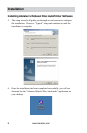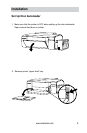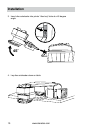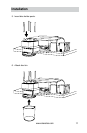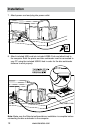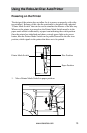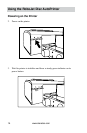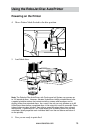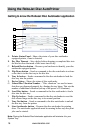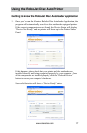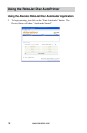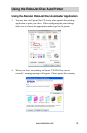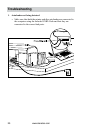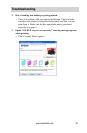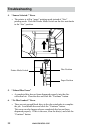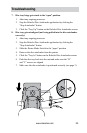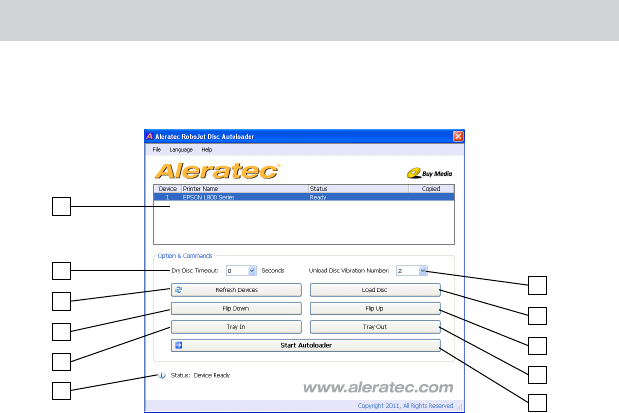
www.aleratec.com
16
Using the RoboJet Disc AutoPrinter
A. PrinterStatusPanel – Shows the status of your disc autoloader
equipped printer, if one is detected.
B. DryDiscTimeout – Sets a delay before dropping a completed disc into
the bin for discs that need a little more time to dry.
C. RefreshDevicesbutton – Rescans your hardware to identify your disc
autoloader equipped printer.
D. FlipDownbutton – Sends a command to the disc autoloader to release
a disc that is in the disc tray to the disc bin.
E. TrayInbutton – Sends a command to the disc autoloader to load the
disc tray into the printer.
F. DeviceStatus – Shows the status of disc autoloader.
G. UnloadDiscVibrationNumber – “Disc vibrations” are used to insure
that discs are dispensed properly by vibrating the tray hinge. This sets the
number of additional vibrations (on top of the preset of 2 vibrations).
H. LoadDiscbutton – Sends a command to the disc autoloader to load a
disc into the disc tray.
I. FlipUpbutton – Sends a command to the disc autoloader to reset the
disc release hinge on the disc tray to its normal position.
J. TrayOutbutton – Sends a command to the disc autoloader to unload
the disc tray from the printer.
K. StartAutoloaderbutton – Prepares the disc autoloader for printing
discs. The autoloader application must be running before any disc print
jobs can be started.
Getting to know the RoboJet Disc Autoloader application
A
B
C
D
E
F
G
H
I
J
Note: Closing the RoboJet Disc Autoloader application will minimize it to your
System Tray.
K