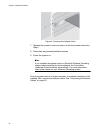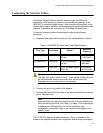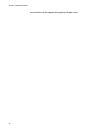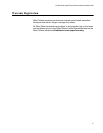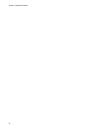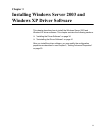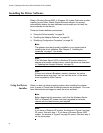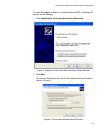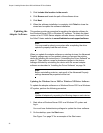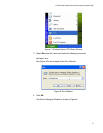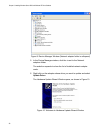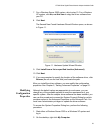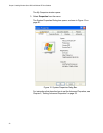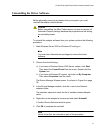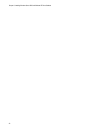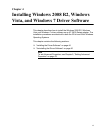Chapter 3: Installing Windows Server 2003 and Windows XP Driver Software
36
3. Click Include this location in the search.
4. Click Browse and locate the path of the software driver.
5. Click Next.
6. When the software installation is complete, click Finish to close the
wizard and complete the software installation.
Updating the
Adapter Software
This section provides a procedure for updating the adapter software for
the Windows Server 2003 or Windows XP systems. To obtain the latest
version of an AT-2900 Series adapter software drivers, download it from
the Allied Telesis website at www.alliedtelesis.com/support/software.
Note
You may need to reboot your system after completing the driver
update to properly load the new drivers.
When you update the adapter software on existing devices, the Advanced
Property settings may not be updated unless you remove the existing
device by following the instructions in “Uninstalling the Driver Software” on
page 41. Then perform a scan for hardware changes in the device
manager followed by reinstalling the device with the current adapter
software as described in “Installing the Driver Software” on page 34.
Note
Before uninstalling a device, capture all of the Advanced Property
settings because the properties will be lost.
Updating the Windows Server 2003 or Windows XP Driver Software
To update the adapter software on a Windows Server 2003 or a Windows
XP system, perform the following procedure.
Note
Update all adapters by repeating the following steps on each device.
1. Start either a Windows Server 2003 or a Windows XP system and
log in.
You must have Administrator privileges to update the driver software.
2. On the desktop, open the Start menu.
See Figure 7 on page 37 for an example of the Start menu.