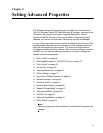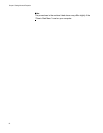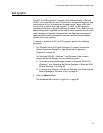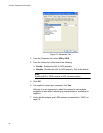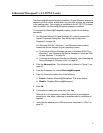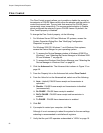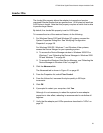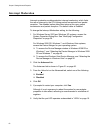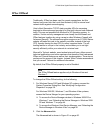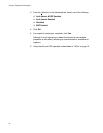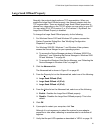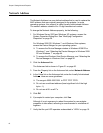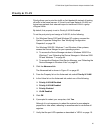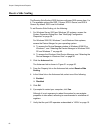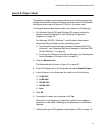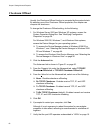AT-2900 Series Gigabit Ethernet Network Adapters Installation Guide
61
IPSec Offload
Traditionally, IPSec has been used for remote connections, but this
feature has moved into the Local Area Network (LAN) to secure local
network traffic against eavesdropping.
Vista’s Next Generation TCP/IP stack provides APIs for accessing
brackets to allow advanced granularity to filter both inbound and outbound
traffic.This was not possible with Microsoft’s XP Operating system. In
addition, Vista’s security management now closely ties the firewall and
IPSec features together by using a snap-in called Windows Firewall with
Advanced Security. The onboard encryption engine on an AT-2900 Series
adapter off-loads this task to the network controller instead of the host
CPU, thereby freeing the host CPU for other important tasks. The off-
loading feature is unique in the industry and enables you to set tight
security efficiently within your network at a minimal cost.
Microsoft’s Technet website, www.technet.microsoft.com, offers several
technical publications and online seminars that describe Vista’s advanced
IPSec and Firewall features as well as their implementation. These topics
are beyond the scope of this chapter. Instead, Allied Telesis recommends
that you consult Technet for additional information.
By default, the IPSec Offload property is set to Disabled.
Note
The IPSec Offload feature applies only to Windows Vista and
Windows 7.
To change the IPSec Offload setting, do the following:
1. For Windows Server 2003 and Windows XP systems, access the
System Properties Dialog Box. See “Modifying Configuration
Properties” on page 39.
For Windows 2008 R2, Windows 7, and Windows Vista systems,
access the Device Manger for your operating system:
To access the Device Manager window in Windows 2008 R2 or
Windows 7, see “Selecting the Device Manager in Windows 2008
R2 and Windows 7” on page 44.
To access the Windows Vista Device Manager, see “Selecting the
Device Manager in Windows Vista” on page 45.
2. Click the Advanced tab.
The Advanced tab is shown in Figure 21 on page 56.