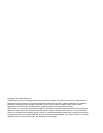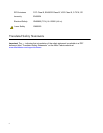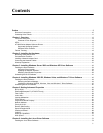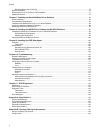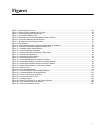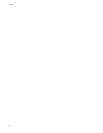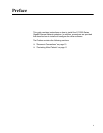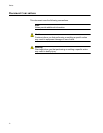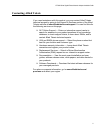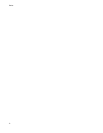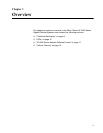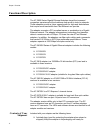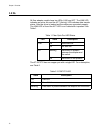7
Figures
Figure 1. Removing the PC Cover.......................................................................................................................................25
Figure 2. Removing the Faceplate From PCI Slot...............................................................................................................26
Figure 3. Inserting the Network Adapter Card.....................................................................................................................27
Figure 4. Securing the Adapter Card...................................................................................................................................28
Figure 5. Welcome to the Found New Hardware Wizard Window.......................................................................................35
Figure 6. Found New Hardware Wizard Window.................................................................................................................35
Figure 7. Windows Server 2003 Start Window....................................................................................................................37
Figure 8. Run Window.........................................................................................................................................................37
Figure 9. Device Manager Window (Network adapter folder is collapsed)..........................................................................38
Figure 10. Welcome to Hardware Update Wizard Window .................................................................................................38
Figure 11. Hardware Update Wizard Window .....................................................................................................................39
Figure 12. System Properties Dialog Box............................................................................................................................40
Figure 13. Windows 2008 R2 and Windows 7 Search Box .................................................................................................44
Figure 14. Windows Vista Start Menu .................................................................................................................................45
Figure 15. Windows Vista Run Window...............................................................................................................................45
Figure 16. Device Manager Window....................................................................................................................................46
Figure 17. Device Manager Window: Ethernet Controller ...................................................................................................47
Figure 18. Update Driver Software - Ethernet Controller Window.......................................................................................48
Figure 19. Update Driver Software: Ethernet Controller: Browse........................................................................................49
Figure 20. Update Driver Software - Confirmation Window.................................................................................................49
Figure 21. Advanced Tab ....................................................................................................................................................56
Figure 22. Run Command Window....................................................................................................................................113
Figure 23. Command Window with pconfig/all displayed ..................................................................................................114
Figure 24. Command Window with ping displayed............................................................................................................114
Figure 25. Ferrule in an SC Connector Plug......................................................................................................................137
Figure 26. Unclean and Clean Ferrule...............................................................................................................................137
Figure 27. Cartridge Cleaner.............................................................................................................................................138
Figure 28. Rubbing the Ferrule Tip on the Cleaning Surface ....................................................................
........................138
Figure 29. Lint-Free and Alcohol-Free Swabs...................................................................................................................140
Figure 30. Cleaning a Recessed Ferrule...........................................................................................................................140