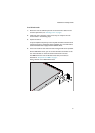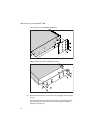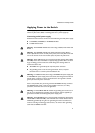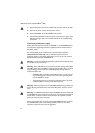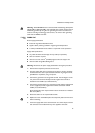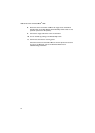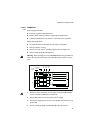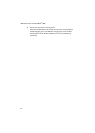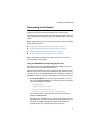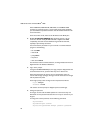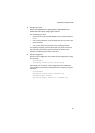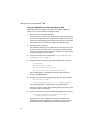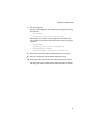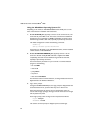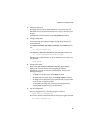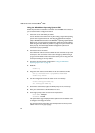Installation and Safety Guide
17
Connecting to the Switch
All x900 Series switches and the SwitchBlade x908 can be configured using the
Command Line Interface (CLI) and the Graphical User Interface (GUI).
The procedure and command syntax varies depending on whether the switch is
running the AlliedWare
®
operating system or the AlliedWare Plus™ operating
system.
Before configuring the switch, you must make some basic connections explained
in the following procedures:
■ “Using the AlliedWare Plus Operating System CLI” on page 17
■ “Using the AlliedWare Plus Operating System GUI” on page 20
■ “Using the AlliedWare Operating System CLI” on page 22
■ “Using the AlliedWare Operating System GUI” on page 24
Before starting these procedures, ensure that the switch is connected to a
power supply and receiving power.
Using the AlliedWare Plus Operating System CLI
Depending on the model, an ASYN0/CONSOLE and/or ETH0 port is on the
front of the switch for installation and maintenance.
Note that AlliedWare Plus does not have a default IP address configured on the
ETH0 port. If you want to connect via the ETH0 port using Telnet on your PC
you must connect via the ASYN0/CONSOLE port to configure an IP address on
the ETH0 port before you connect to the ETH0 port to use Telnet on your PC.
1. To use the ETH0 port, you must first assign an IP address to the port.
Log in via the ASYN0/CONSOLE port as described in steps 2 and 3 below,
then enter the following commands:
awplus>enable
awplus#configure terminal
awplus(config)#interface eth0
awplus(config-if)#ip address <address/mask>
where <address/mask> is an IP address and mask in slash notation, for
example 192.168.242.242/24.
Physically connect the ETH0 port to a terminal or PC, and check that the
port’s LEDs are lit. This means a link has been established between the port
and the PC. For NEBS compatibility, the cable must be shielded and
grounded at both ends, especially if permanently connected.