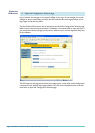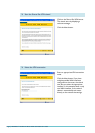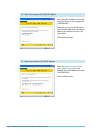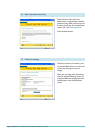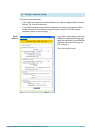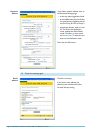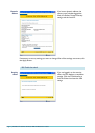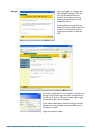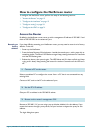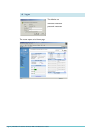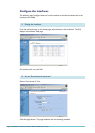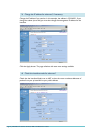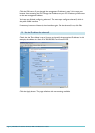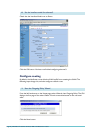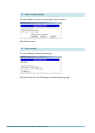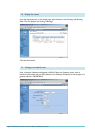Page 13 | AlliedWare™ OS How To Note: VPNs with NetScreen routers
How to configure the NetScreen router
To configure the NetScreen router, perform the steps in the following sections:
1. "Access the Router" on page 13
2. "Configure the interfaces" on page 15
3. "Configure routing" on page 18
4. "Configure the VPN" on page 21
Access the Router
By default, the NetScreen router starts up with a management IP address of
1
92.
1
68.
1
.
1
and
mask of 255.255.255.0 on the ethernet
1
port.
Resetting to
factory
defaults
If you have difficulty accessing your NetScreen router, you may need to reset it to its factory
defaults. To do this:
1. Power up the NetScreen.
2. Press the Asset Recovery Pinhole button—beside the console port—with a paper clip or
something similar. The Status
1
LED flashes orange. Keep pressing the button for 6 seconds
until the LED flashes green.
3. Release the button, then press it again. The LED flashes red (if it does not flash red, keep
trying until it does). Keep pressing the button for another 6 seconds until the LED turns
off.
Select a standalone PC to configure the router from—a PC that is not connected into any
existing LAN.
Connect a NIC card on the PC to the ethernet
1
port.
Give your PC an address in the
1
92.
1
68.
1
.0 subnet.
Browse to
1
92.
1
68.
1
.
1
. If you are using a pop-up blocker, disable it for this address. If you
access the Internet through a proxy server, set your browser to bypass the proxy for this
address.
The login dialog box opens.
1. Connect a PC to the router
2. Set the PC’s IP address
3. Browse to the router’s management GUI