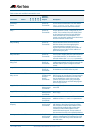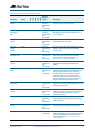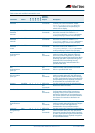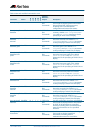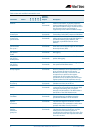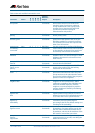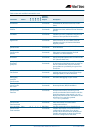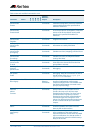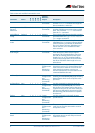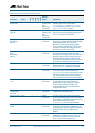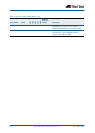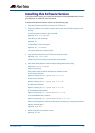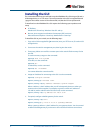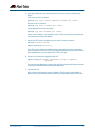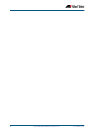26 Software Release Note AlliedWare Plus Version 5.4.3-0.1 C613-10508-01-REV B
Installing the GUI
This section describes how to install and set up the AlliedWare Plus GUI using an SD card, a
USB storage device, or a TFTP server. The version number in the GUI Java applet filename
(.jar) gives the earliest version of the software file (.rel) that the GUI can operate with.
To install and run the AlliedWare Plus GUI requires the following system products and
setup:
■ PC Platform:
Windows XP SP2 and up / Windows Vista SP1 and up
■ Browser: (must support Java Runtime Environment (JRE) version 6)
Microsoft Internet Explorer 7.0 and up / Mozilla Firefox 2.0 and up
To install the GUI on your switch, use the following steps:
1. Copy to the GUI Java applet file (.jar extension) onto your TFTP server, SD card or USB
storage device.
2. Connect to the switch’s management port, then log into the switch.
3. If necessary, delete or move files to create space in the switch’s Flash memory for the
new file.
To see the memory usage, use the command:
awplus# show file systems
To list files, use the command:
awplus# dir
To delete files, use the command:
awplus# del <filename>
You cannot delete the current boot file.
4. Assign an IP address for connecting to the GUI. Use the commands:
awplus# configure terminal
awplus(config)# interface vlan1
awplus(config-if)#ip address <address>/<prefix-length>
Where <address> is the IP address that you will subsequently browse to when you
connect to the GUI Java applet. For example, to give the switch an IP address of
192.168.2.6, with a subnet mask of 255.255.255.0, use the command:
awplus(config-if)# ip address 192.168.2.6/24
5. If required, configure a default gateway for the switch.
awplus(config-if)# exit
awplus(config)# ip route 0.0.0.0/0 <gateway-address>
Where <gateway-address> is the IP address for your gateway device. You do not need
to define a default gateway if you browse to the switch from within its own subnet.