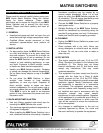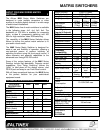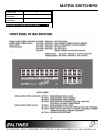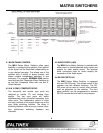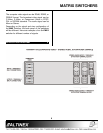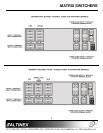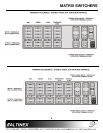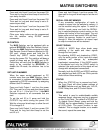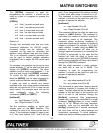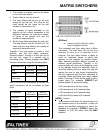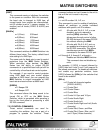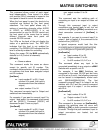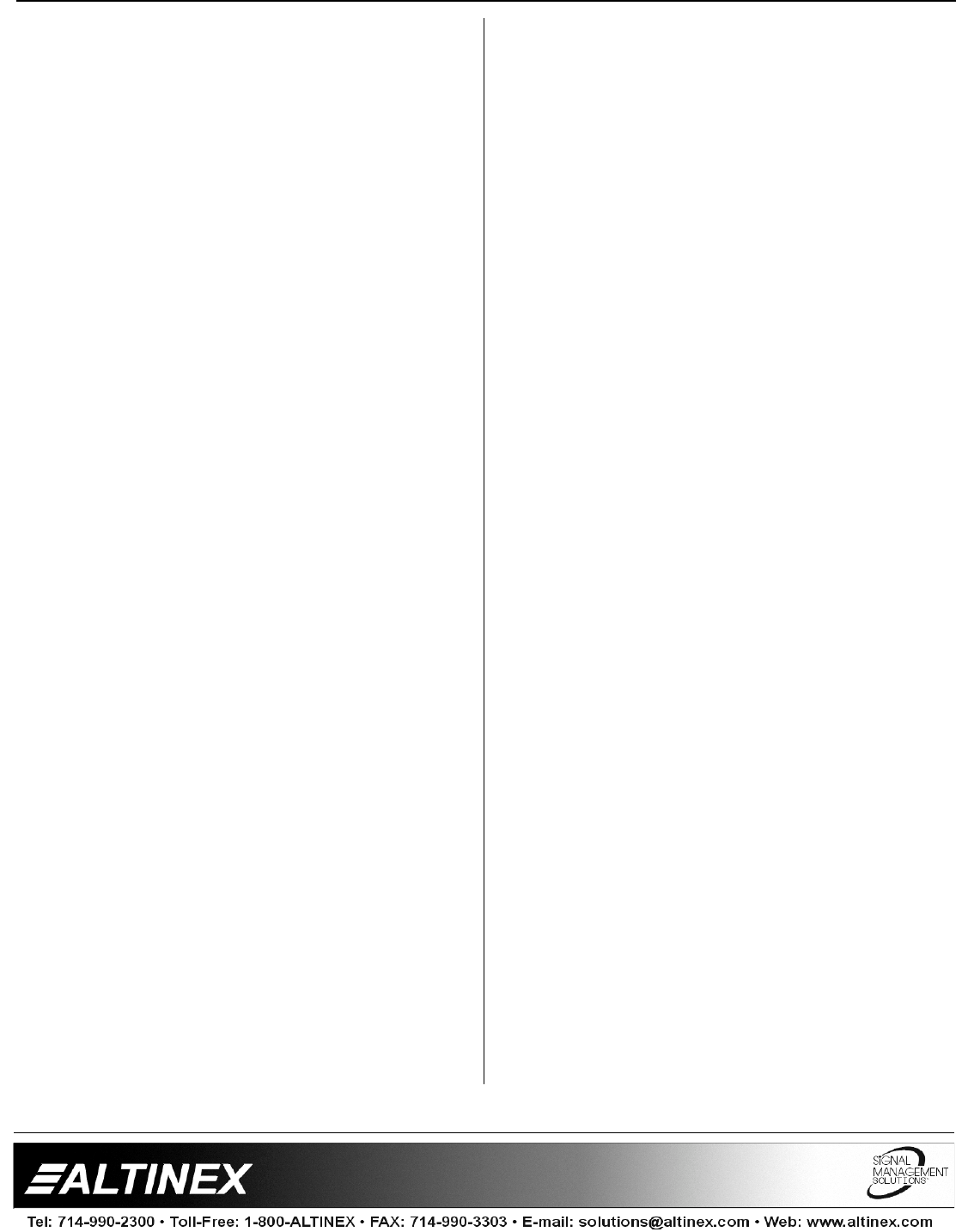
MATRIX SWITCHERS
10
In PRESS and HOLD mode the switcher
performs secondary functions. Press and hold
the button until all LED’s flash and the unit beeps
a second time.
In POWER-ON mode the switcher changes
settings that are stored in the switcher’s memory.
These modified settings become the default
settings next time the unit is powered.
The LED lights located next to any switch on the
front panel of the switcher have four basic states
of operation: OFF, ON, SLOW FLASH, and
FAST FLASH. Each state represents certain
actions that can be taken by the operator.
When the LED is OFF or ON the switcher is in a
Normal Mode and no action by the operator is
required.
When the LED’s SLOW FLASH or FAST FLASH
the switcher is in a Set-Up Mode.
The SLOW FLASH indicates that a particular set
up action can be either completed or canceled.
If the lights are in a FAST FLASH state, it is an
indication of what is actually connected and that
an action is required to perform switching.
Whenever switching is to be initiated, the
switcher must be in a Normal Mode. The Input
and Output LED’s should be either ON or OFF.
The number of input switches will be according
to your matrix configuration. The remaining
switches will only be usable for the secondary
functions. For example, in a 4x4 switcher all 8
input switches might be present, but only 4 are
active for Input Selection, while all 8 can be used
for secondary functions.
CONNECT INPUT TO OUTPUT
To connect any input to any output press
sequentially [INPUT (n)] +[OUTPUT (m)]. This
function can also be performed by pressing
[OUTPUT (m)]+[INPUT (n)]. When you press
INPUT(n) the LED next to that input switcher
will SLOW FLASH indicating that the operation
is not completed and a particular action is
required. Pressing the desired OUTPUT(m)
switch will complete the operation. When the
connection is made both the INPUT and
OUTPUT LED’s will be ON.
For example, to display the signal from a
source connected to input 3 on the monitors
and connected to outputs 1 and 3 press:
INPUT3 + OUTPUT1 & INPUT3 + OUTPUT3
or OUTPUT1 + INPUT3 & OUTPUT3 +
INPUT3
SAVING SWITCHER CONFIGURATION IN
MEMORY
Once it is defined which outputs are connected
to which inputs, the switcher configuration can
be stored in one of the eight available
memories.
To store the switcher configuration, press
INPUT 1 through 8, and hold the button until all
LED’s flash and the unit beeps. By doing this a
preset or salvo of input to output connections is
stored into the memory location for a later
recall.
BAUD RATE SETTING
The BAUD RATE setting is important for the
remote control function of the switcher, through
RS-232 ports.
The factory default setting is 2400 baud, 8 bits,
1 stop, and no parity.
To change to 1200 baud rate, press and hold
the Input1 key and turn the power ON. Then
wait for a long and short beep.
To change to 2400 baud rate, press and hold
the Input2 key and turn the power ON. Then
wait for a long and short beep.
To change to 4800 baud rate, press and hold
the Input3 key and turn the power ON. Then
wait for a long and short beep.
To change to 9600 baud rate, press and hold
the Input4 key and turn the power ON. Then
wait for a long and short beep.
SET UNIT SYNC DELAY FUNCTION
Sync delay allows the MAX Switcher to delay
the switching by a specified time after the
commands are issued to switcher. The power
up at factory reset default function is for NO
SYNC DELAY.