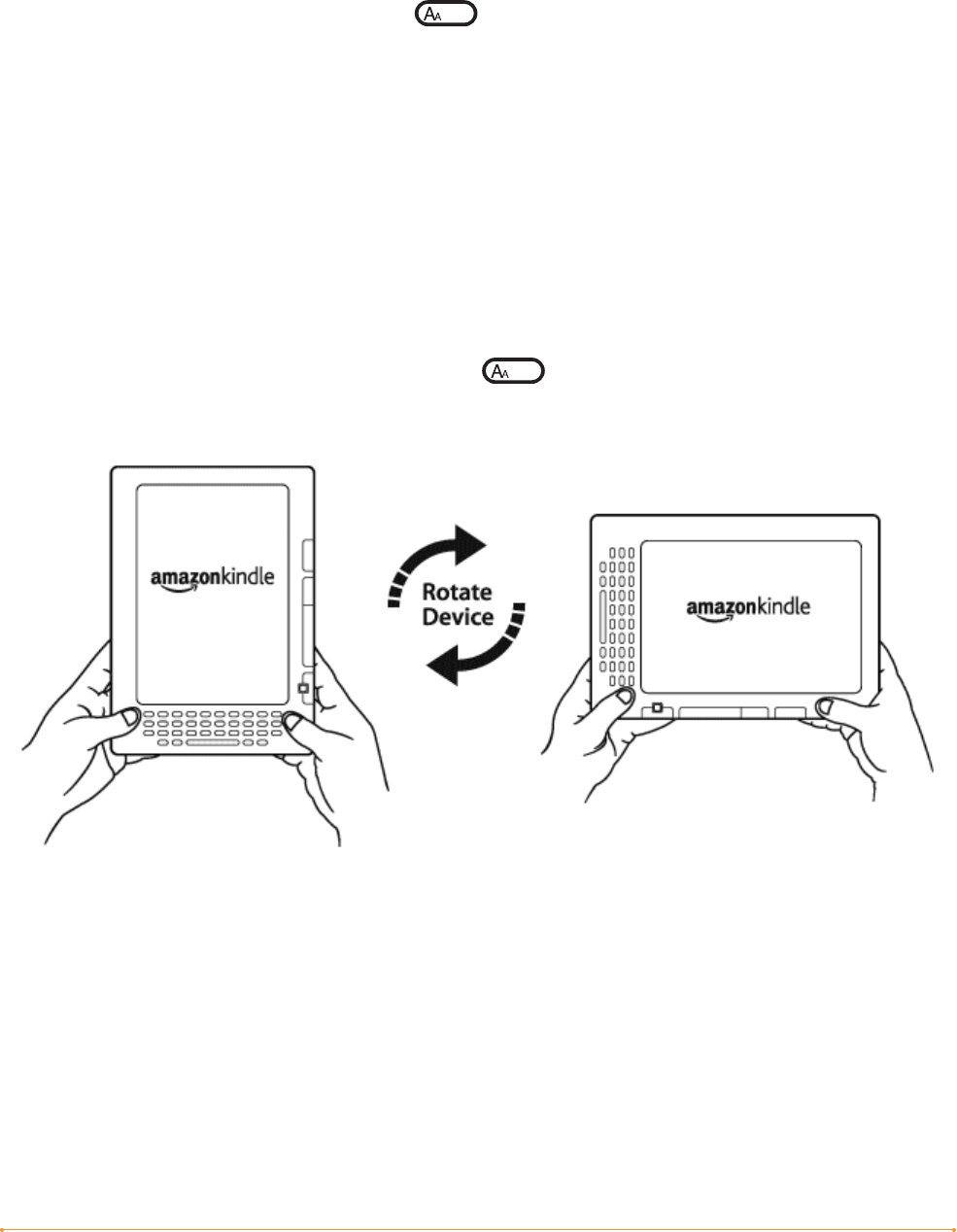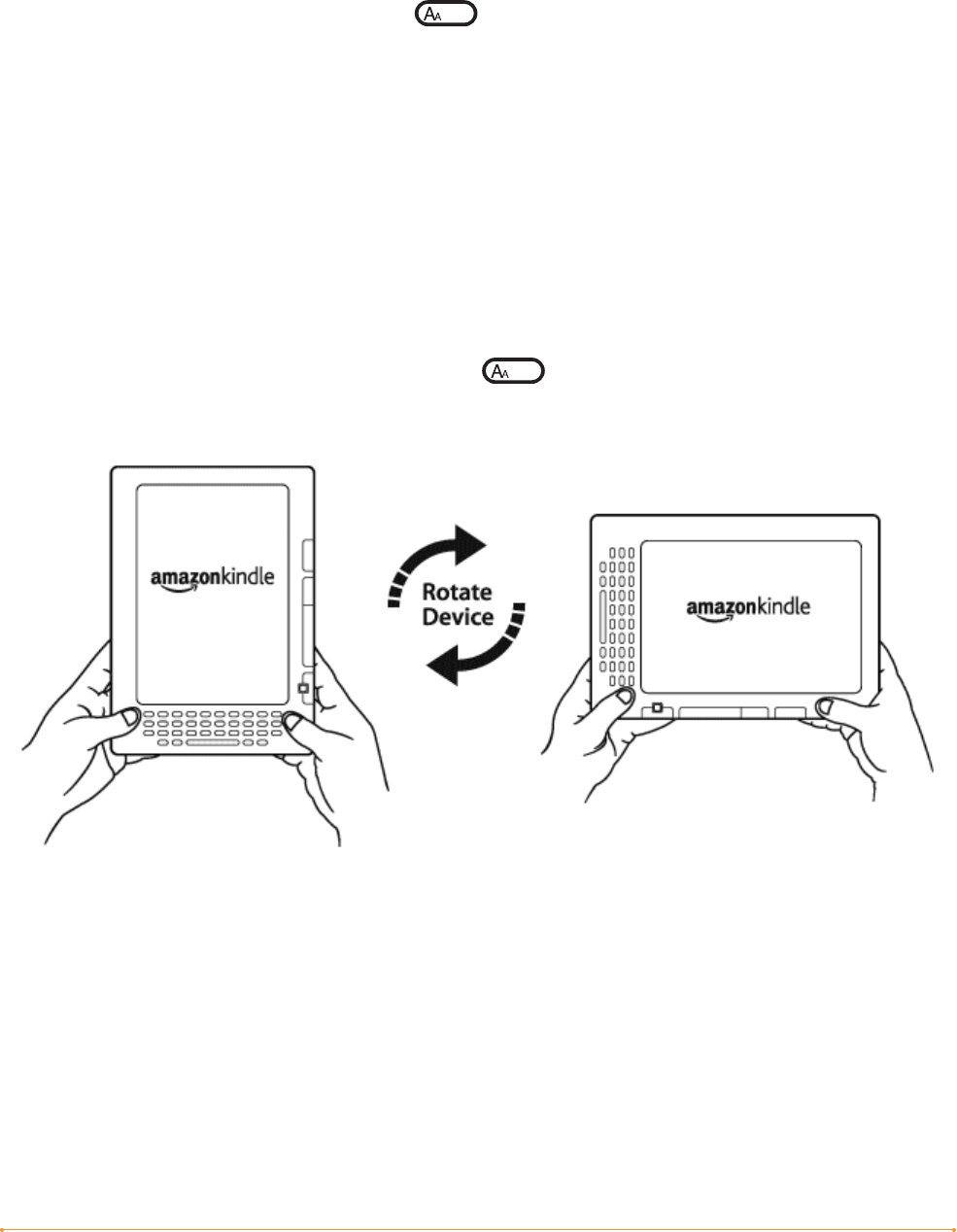
Welcome · 12KINDLE DX USER’S GUIDE 2
nd
EDITION
Your Choice of Number of Words per Line
You can also change the number of words per line in the book or periodical you are
currently reading. Press the Text key , move the 5-way controller to choose
the number of words per line you prefer and press the 5-way to select. This changes
the width of the margins. You may find you read faster with fewer words per line.
Experiment to see what works best for you.
Adjust Screen Rotation
The Kindle DX screen image can auto-rotate to match the way you are holding your
Kindle so you can see the entire width of a web page or magnify the page of a PDF
file. The screen changes automatically when you rotate your Kindle from portrait to
landscape or vice versa. Or, you can lock your screen to a particular orientation to fit
your reading position. Press the Text key , then move the 5-way controller to
select the screen rotation you want. Press the 5-way to select.
Read PDF files
Kindle DX can display a PDF document without losing the formatting of the original
file. Just drag PDF files over USB or e-mail them to your dedicated Kindle e-mail
address (found on the Settings page on Kindle or the Manage Your Kindle page on
Amazon.com). We will wirelessly provide the original file directly to your Kindle via
Whispernet for a fee. For details, click on the Learn more link in the Your individual
charges section of your Manage Your Kindle page for your Kindle DX on Amazon.com.