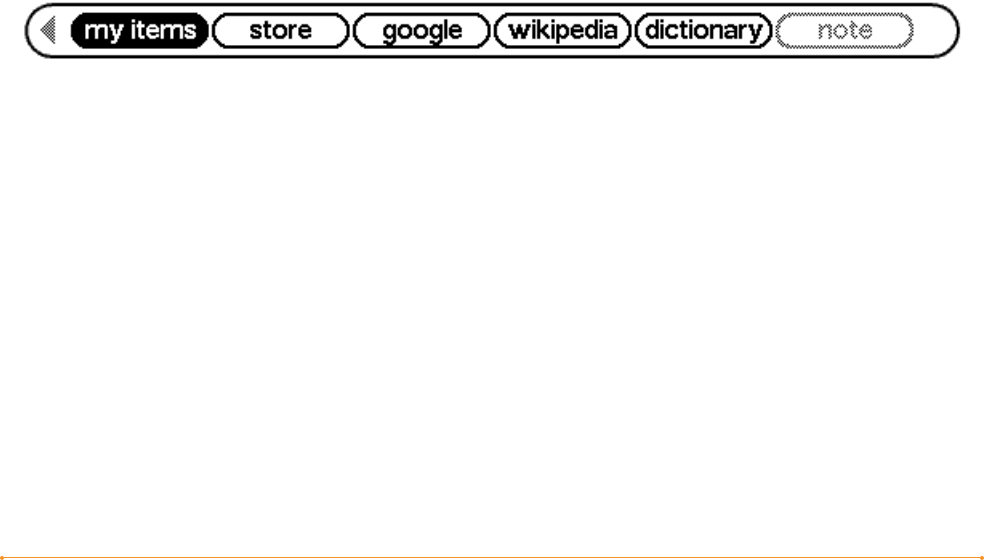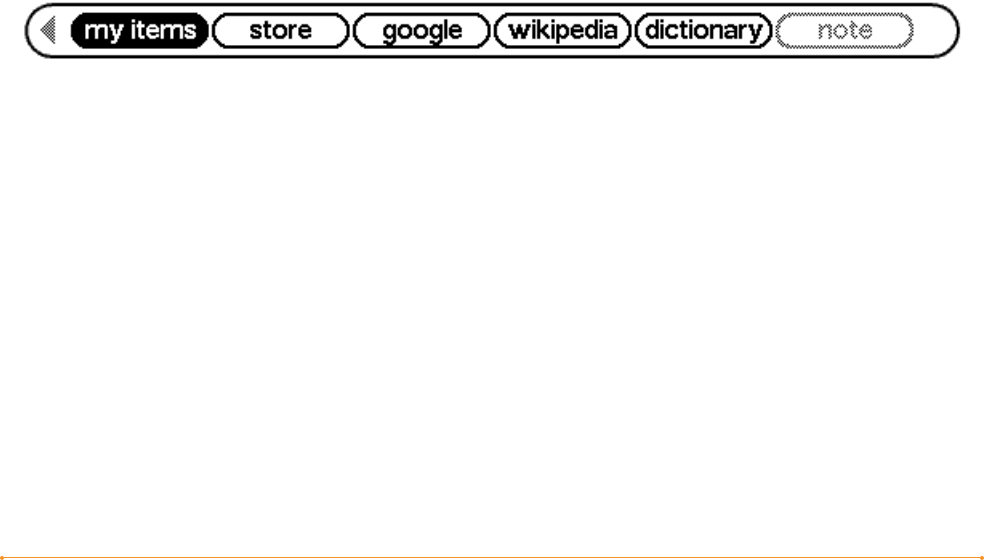
Chapter 6 · 94KINDLE DX USER’S GUIDE 2
nd
EDITION
CHAPTER 6:
Accessing the Web
Your Kindle comes with an Experimental application called Basic Web, which is
a Web browser optimized to read Web sites that are primarily text-based. It supports
JavaScript, SSL and cookies but does not support media plug-ins (Flash, Shockwave,
etc.) or Java applets. You can also rotate your Kindle DX from portrait to landscape
to see the entire width of a web page.
6.1 Using Basic Web
There are four ways to open the Basic Web browser. The two main ways are to
select “Basic Web” from the Experimental screen or to follow a link from within your
reading material. Many of the blogs that you subscribe to from the Kindle Store have
links to Web sites. Selecting these links will open Basic Web and take you to the URL
associated with the link. If you select “Basic Web” from the Experimental page, you
will open to the last Web site you were viewing in your browser.
One other way of accessing the Basic Web browser is to type in a word anytime
from Home or any book, blog, newspaper, or magazine you happen to be reading.
When you begin typing, a search box will pop up at the bottom of the screen, and
you can move the 5-way controller to the right and select “google” or “wikipedia”
from the menu to search those sites directly for the word you typed.
You can also enter a URL in a Search bubble from the Home page. Type the URL and
move the 5-way to select “go to” and then press the 5-way.
ENTERING A URL
To enter the URL for a Web site, press Menu and select “Enter URL” from the menu
options. Begin typing when the cursor is in the URL text field. When you are done
typing, press the 5-way controller to view that Web site.
The URL text field retains the last URL you entered in case you want to quickly edit the
same address and submit it again. If you want to enter a secure site with an “https”
address, use the backspace key to delete the automatically entered “://” and type the
address you want.