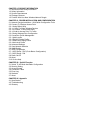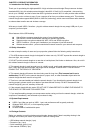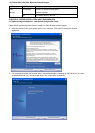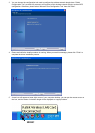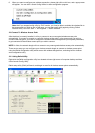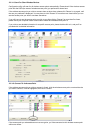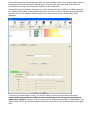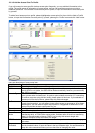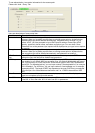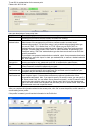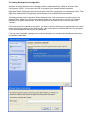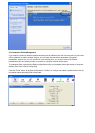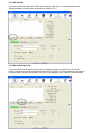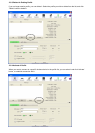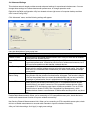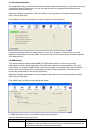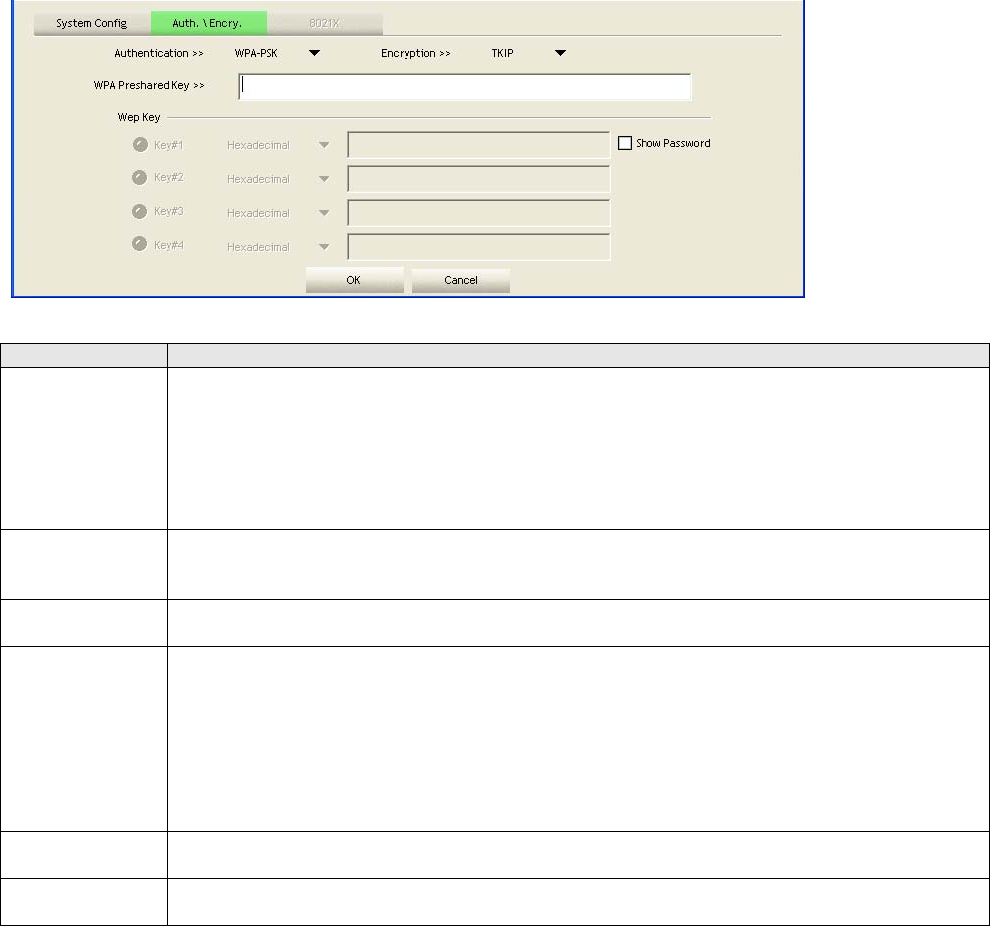
To set authentication / encryption information for the access point.
Please click ‘Auth. \ Encry.’ tab:
Here are descriptions of every setup item:
Item Name Description
Authentication Select the authentication type of the wireless access point or wireless device you wish to
connect. When you’re adding a profile from an existing access point or wireless device,
authentication type will be selected automatically, and please do not change it. If you
select ‘LEAP’, you’ll be prompted to input LEAD specific settings: Please input LEAP
identity, password, domain name, and select encryption type. You can check ‘Show
Password’ box so the password you inputted will be displayed as you type, but not replace
by asterisk.
Encryption Select the encryption type of the wireless access point or wireless device you wish to
connect. When you’re adding a profile from an existing access point or wireless device,
the encryption type will be selected automatically, and please do not modify it.
WPA Preshared
Key
Input WPA preshared key here. If encryption is not enabled, or you select ‘WEP’ as
encryption type, this field will be disabled and grayed out.
WEP Key You can select key type (Hexadecimal or ASCII) and input WEP key here. If encryption is
not enabled, or you select ‘WPA’ as encryption type, this field will be disabled and grayed
out. You can set up to 4 WEP keys here. There are two types of WEP key: Hexadecimal
and ASCII. For Hexadecimal key, you can input number 0-9 and alphabet a-f; for example,
‘001122aabbcc’; For ASCII key, you can input number 0-9 and alphabet a-z; for example,
mywepkey12345. The length of WEP key depends on the type of WEP key you selected.
You can input 10 or 26 hexadecimal characters and 5 or 13 ASCII characters as WEP
key.
Show Password Check this box and all passphrases or security keys you inputted will be displayed as you
type, but not replace your input with asterisk.
Use 802.1x If the access point you wish to connect requires 802.1x authentication, please click on
‘Use 802.1x’ box, then click ‘802.1X’ tab to set 802.1x parameters.