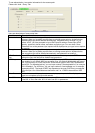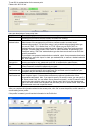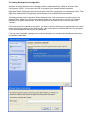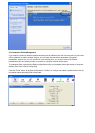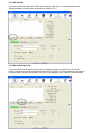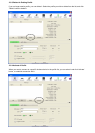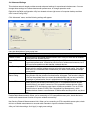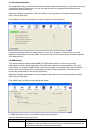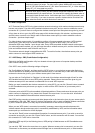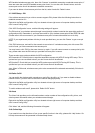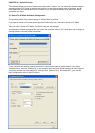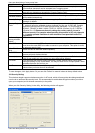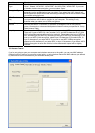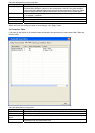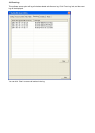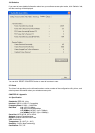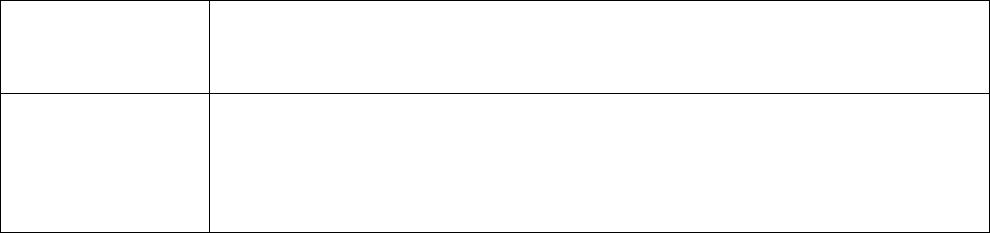
WMM - Power Save
Enable
Check this box to enable WMM power saving mode to save energy, and let your
computer’s battery live longer. You also have to select WMM power save modes
here: AC_BE: Best Performance AC_BK: Worst Performance AC_VI: Video data has
priority AC_VO: Voice data has priority
Direct Link Setup
Enable
If you have another WMM-enabled wireless device, you can enter its MAC address
here, then click ‘Apply’ button, and this network dongle will establish a direct link to
the wireless device you specified here. You also have to specify the timeout value of
this directly-linked wireless device. Valid values are from 1 to 65535 (seconds), and
input ‘0’ for infinity. If you want to remove a specific wireless device from direct link
table, select the device and click this button to remove it.
2-7 WPS Configuration
Wi-Fi Protected Setup (WPS) is the latest wireless network technology which makes wireless network setup
become very simple. If you have WPS-enabled wireless access point, and you want to establish a secure
connection to it, you don’t have to configure the wireless access point and setup data encryption by yourself.
All you have to do is to go to the WPS setup page of this wireless dongle, click a button, and then press a
specific button or enter a set of 8-digit code on the wireless access point you wish to establish a secure
connection - just three simple steps!
For older wireless access points, it’s possible to perform a firmware upgrade to become a WPS-enabled
access point. Since they may not have a hardware button to press for WPS setup, you can use an
alternative WPS setup method - input the pin code. Every WPS-compatible wireless network card support
pin code configuration method; you can just input the code to wireless access point, and the wireless access
point and wireless network card will do the rest for you.
This wireless network dongle is compatible with WPS. To use this function, the wireless access point you
wish to connect to must support WPS function too.
2-7-1 WPS Setup - PBC (Push-Button Configuration)
Right-click the Ralink configuration utility icon located at lower-right corner of computer desktop and then
click ‘Launch Config Utility’.
Click ‘WPS’ menu, and the following settings will appear.
Set ‘Config Mode’ to ‘Enrollee’, and then push the ‘WPS’ button on your wireless access point (the button
used to activate WPS standby mode may have another name), or use other way to start WPS PBC standby
mode as the instruction given by your wireless access point’s user manual.
You can also set ‘Config Mode’ to ‘Registrar’. In this mode, this wireless network dongle will wait for other
WPS-enabled access points to send WPS pairing requests. Please refer to the instruction given by your
wireless access point’s user manual to understand how to send WPS requests.
Before you start to establish the wireless connection by using WPS, you can click ‘Rescan’ button to search
for WPS-enabled access points near you again, to make sure the WPS function of your access point is
activated.
All access points with WPS function enabled will be displayed here. Please make sure the access point you
wish to connect is displayed. If not, please click ‘Rescan’ few more times. You can also click ‘Information’
button to see the detailed information about selected access point.
Start PBC pairing procedure at access point side (please refer to the instruction given by your access point’s
manufacturer), then click ‘PBC’ button in wireless configuration utility to start to establish wireless connection
by WPS. Please be patient (This may require several seconds to one minute to complete).
When you see ‘WPS status is connected successfully’ message, means the connection between this
wireless network dongle and access point is successfully established by WPS, and the information about
access point you connected to will be displayed.
You can click ‘Detail’ button to see detailed information of connected access point. If you wish to save this
connection as a profile, you can click ‘Export Profile’ button, and this connection will be saved. You can find
this connection in ‘Profile’ tab in a later time.
Sometime WPS may fail (In the following picture, WPS pairing is failed because no WPS-enabled access
point is found):
You can click ‘PBC’ button few more times to try again. When an access point is connected, you can click
‘Disconnect’ to disconnect your wireless network dongle from a connected access point, or select another