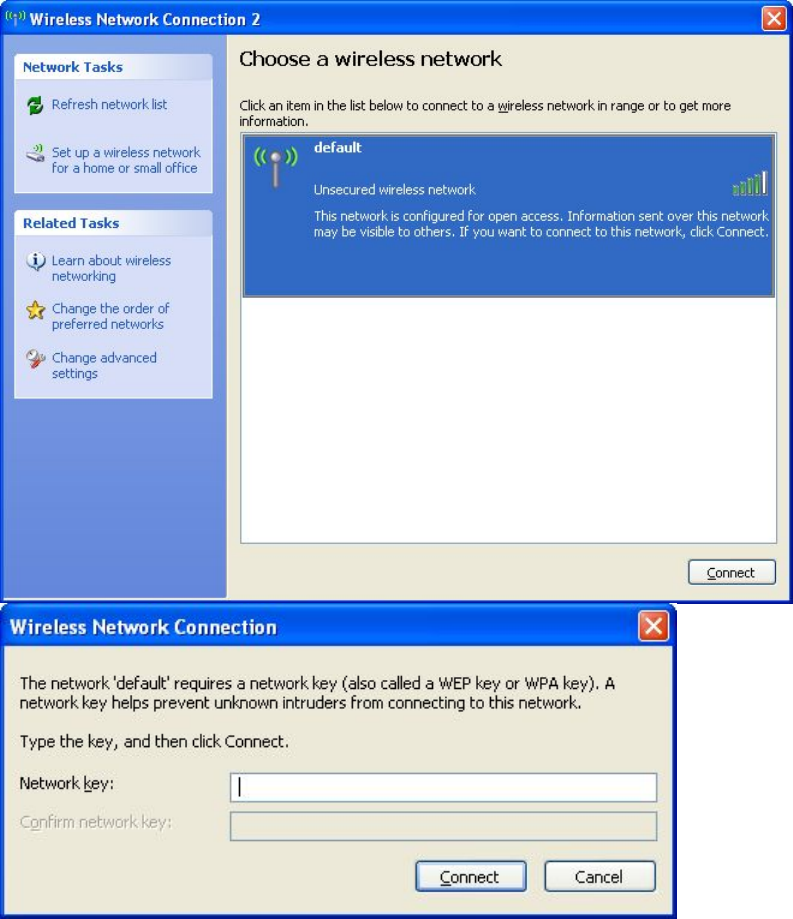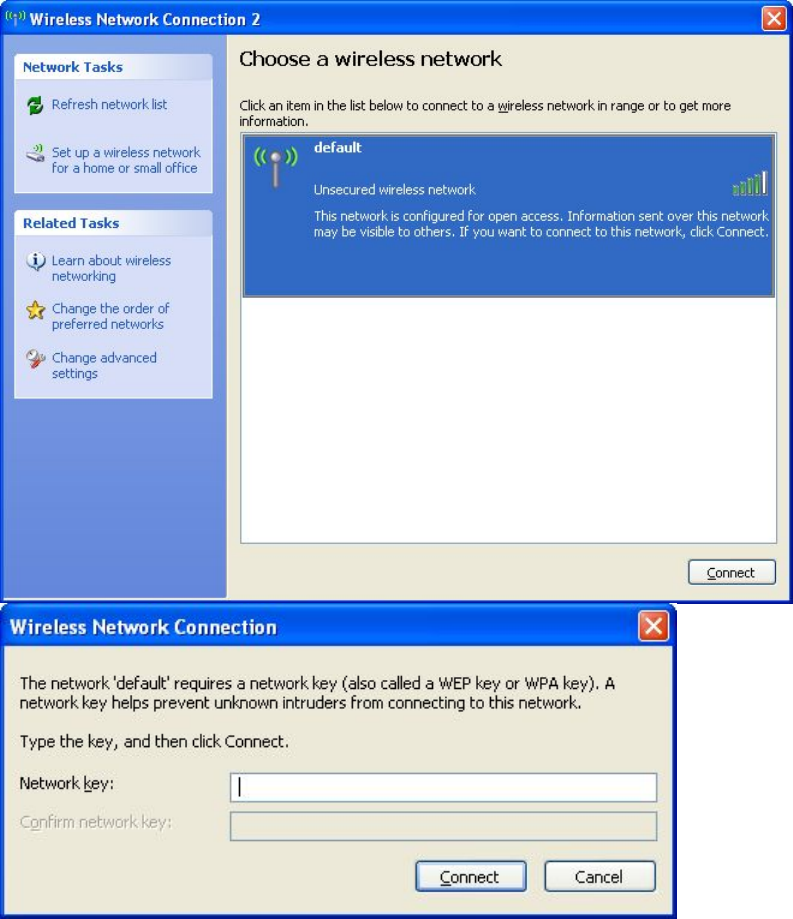
2-2-2 Using Windows Zero Configuration
Windows XP and Vista has a built-in wireless network configuration utility, called as ‘Windows Zero
Configuration’ (WZC). You can also use WZC to configure your wireless network parameter:
Right-click Ralink configuration utility icon and select ‘Use Zero Configuration as Configuration utility’. Then
Right click Windows Zero Configuration icon and select ‘View Available Wireless Networks’.
All wireless access points in proximity will be displayed here. If the access point you want to use is not
displayed here, please try to move your computer closer to the access point, or you can click ‘Refresh
network list’ to rescan access points. Click the access point you want to use if it’s shown, then click
‘Connect’.
If the access point is protected by encryption, you have to input its security key or passphrase here. It must
match the encryption setting on the access point. If the access point you selected does not use encryption,
you’ll not be prompted for security key or passphrase.
If you can see ‘Connected’ message, the connection between your computer and wireless access point is
successfully established.