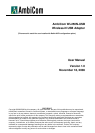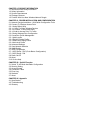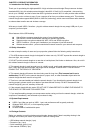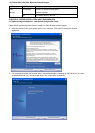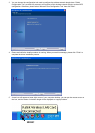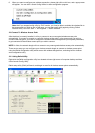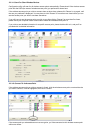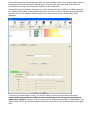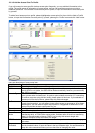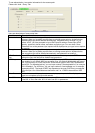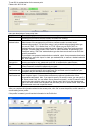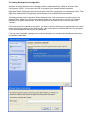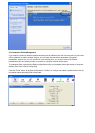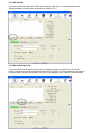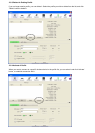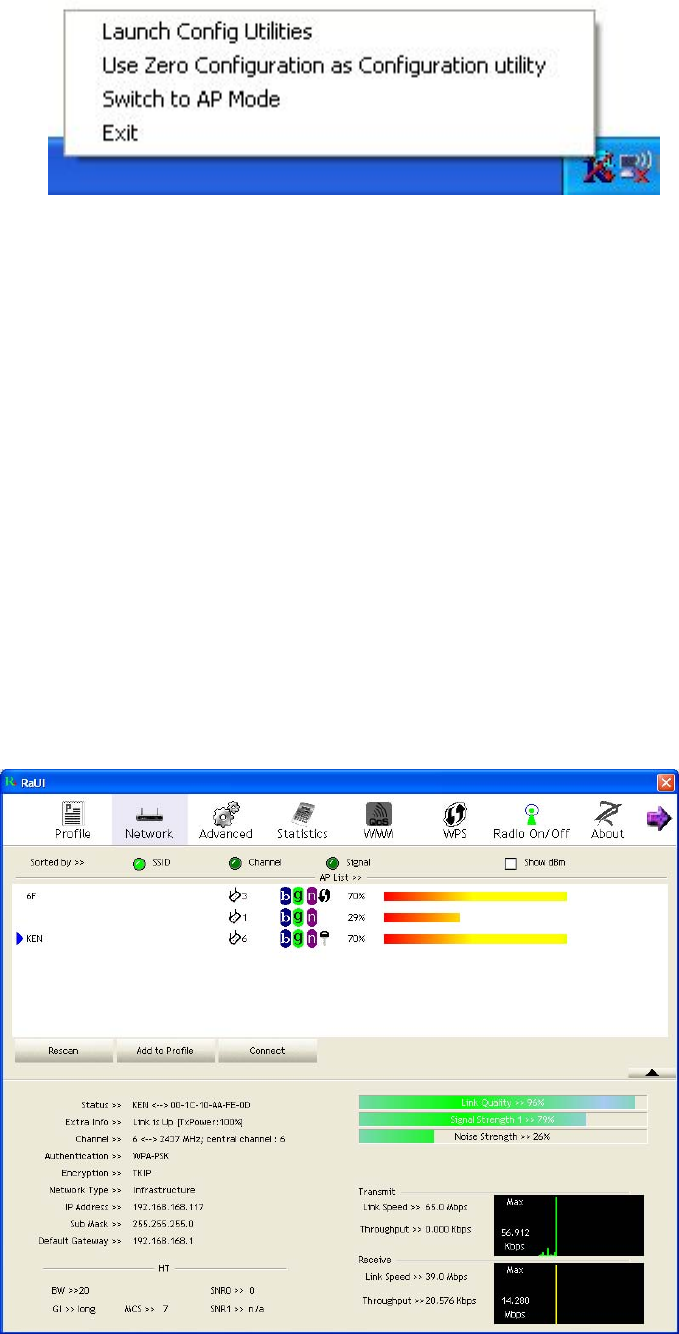
6. When you want to configure your wireless connection, please right click on this icon, and a popup menu
will appear. You can click ‘Launch Config Utilities’ to start configuration program.
Note: that if you stopped config utility by ‘Exit’ function, you’ll not be able to maintain the wireless link to
the access point you wish to use. In this case, you can start config utility again by clicking ‘Ralink
Wireless Utility’ icon from ‘Start’ -> ‘All Programs’ -> ‘Ralink Wireless’.
2-2 Connect To Wireless Access Point
After the driver is correctly installed, it will try to connect to any unencrypted wireless access point
automatically. If you want to connect to a specific wireless access point, or the access point you wish to
connect uses encryption, you have to configure the wireless network dongle and input required parameters,
to get connected to the wireless access point you wish to connect.
NOTE: In Vista, the network dongle will not connect to any unencrypted wireless access point automatically.
There are two ways you can configure your wireless network dongle to connect to wireless access point:
using the Ralink configuration utility which comes with wireless dongle driver, and using built-in windows
zero configuration utility.
2-2-1 Using Ralink Utility
Right-click the Ralink configuration utility icon located at lower-right corner of computer desktop and then
clicks ‘Launch Config Utility’.
Ralink setup utility (RaUI) will launch, and begin to scan for all wireless access points automatically.