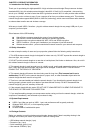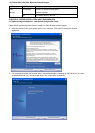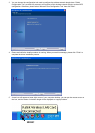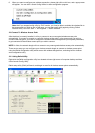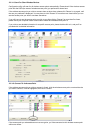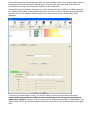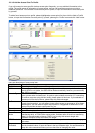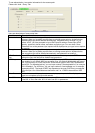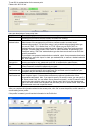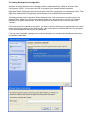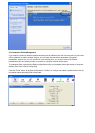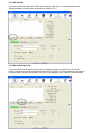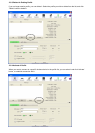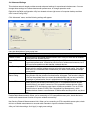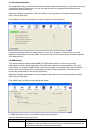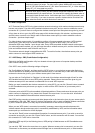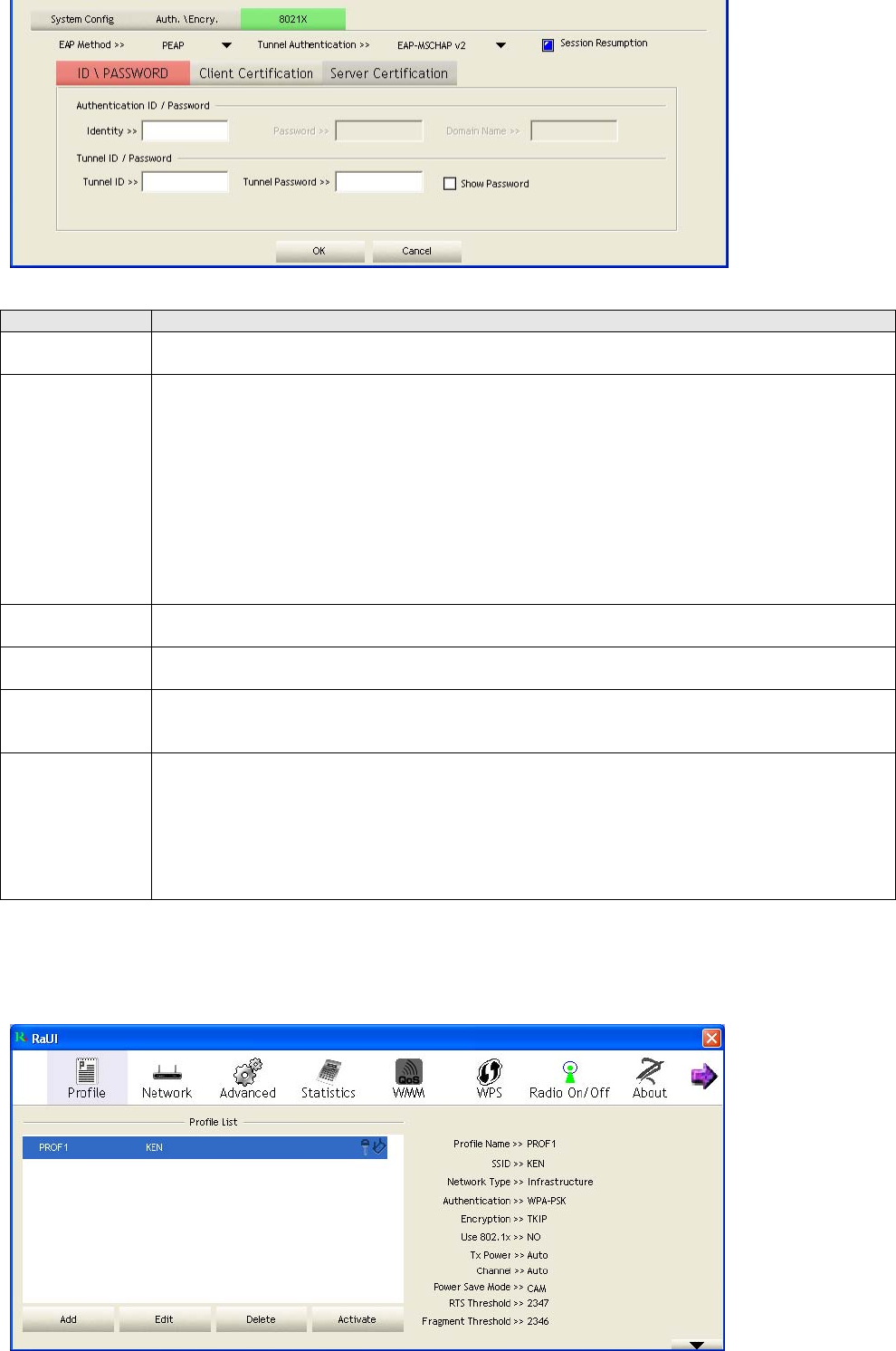
To set 802.1x authentication for the access point.
Please click ‘802.1X’ tab:
Here are descriptions of every setup item:
Item Name Description
EAP Method Select 802.1x EAP method from dropdown menu. Please ask the administrator of the
access point you wish to connect to select a correct EAP method.
Tunnel
Authentication
Select 802.1x tunnel authentication type from dropdown menu. Please ask the
administrator of the access point you wish to connect to select a correct tunnel
authentication method. This pull down menu is only available when authentication type
you use is 'PEAP', ‘TLS / Smart Card', or 'TTLS'. When you use 'EAP-FAST' as
authentication type, the protocol setting is always 'Generic Token Card' and can not be
changed. You also need to select ‘Soft Token’ or ‘Static Password’ as password in ‘ID \
Password’ setting. ’EAP Fast’ authentication type also have a sub-menu to set EAP fast-
specific parameters.
If you need to use protected authentication credential, check ‘Use protected authentication
credential’ box, and click ‘Import’ to load .pac credential file; to remove a loaded credential
file, click ‘Remove’.
Session
Resumption
You can enable or disable session resumption here. If you don’t know if you should enable
session resumption or not, please ask your 802.1x authentication administrator.
ID \ Password
tab
Input 802.1x username (ID) and password and other information if it is required here. Click
‘Show Password’ to show the password you typed.
Client
Certification tab
Use this tab to select a local certificate from dropdown menu. If the access point you wish
to connect required a specific client certificate, the certificate must be installed on your
computer, and you can select the certificate here.
Server
Certification tab
Use this tab to use server-based certification. Please select a CA (Certificate Authority)
from dropdown menu. If intermediate certificates are allowed, please select ‘Allow
intermediate certificates’. Also, if you need to specify CA server’s name, you can specify it
in ‘Server name’ field. You can select ‘Server name must match’, so the CA server’s name
must be the same with the value you set in ‘Server name’ field; If only the domain name
part of full server name must the same with the value you set in ‘Server name’ field, select
‘Domain name must end in specified name’.
After you complete all information related to the access point, click ‘OK’ to save the profile, or click ‘cancel’ to
cancel adding a new profile.
If the profile is created, you will see the information in the Profile List.