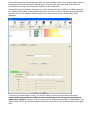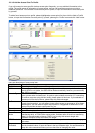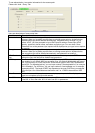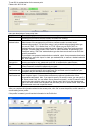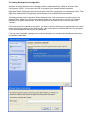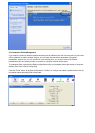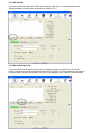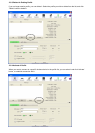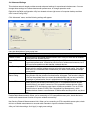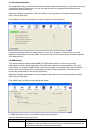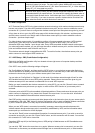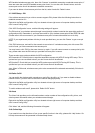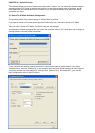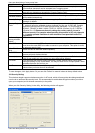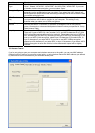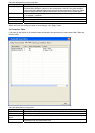2-4 Advanced Settings
This wireless network dongle provides several advanced settings for experienced wireless users. You can
change these settings to increase data transfer performance, or change operation mode.
Right-click the Ralink configuration utility icon located at lower-right corner of computer desktop and then
click ‘Launch Config Utility’.
Click ‘Advanced’ menu, and the following settings will appear:
Here are descriptions of every setup item:
Item Name Description
Wireless mode Display the wireless operation mode of the network dongle.
Enable Tx Burst Check this box to accelerate the data transmit rate. It may not work with all wireless
access point and wireless devices.
Enable TCP Window
Size
Check this box and the configuration utility will adjust TCP window size automatically
to get better performance. It should be safe for most of wireless environments, but if
you found some problem on data transfer, uncheck this box.
Fast Roaming Check this box and you can control the threshold that the wireless network dongle
should switch to another wireless access point with better signal quality. Only adjust
value when you understand what it means and you need to roam between multiple
access points.
Show Authentication
Status Dialog
When your computer is being authenticated by wireless authentication server, a
dialog window with the process of authentication will appear. This function is helpful
to find out the problem when you cannot be authenticated, and you can provide this
information to authentication server’s administrator for debugging purpose.
Enable CCX Enable Cisco Compatible eXtensions. CCX is a wireless feature developed by Cisco
used to improve the wireless performance with CCX compatible wireless devices.
Check this box if you need to connect to CCX-compatible wireless devices. When
you enabled CCX, the following setup items will become available: Turn on CCKM:
Check this box to enable CCKM (Cisco Centralized Key Management), which
enables wireless clients to roam between CCKM-enabled access points in very short
time.
Enable Radio Measurements: When you’re connecting to CCX-compatible access point, check this box to
enable radio measurement function to improve wireless connectivity.
Non-Serving Channel Measurements Limit: When you’re connecting to CCX-compatible access point, check
this box to enable measurement on unused radio channels to improve wireless connectivity.
After you finish the settings, click ‘Apply’ to apply new settings.