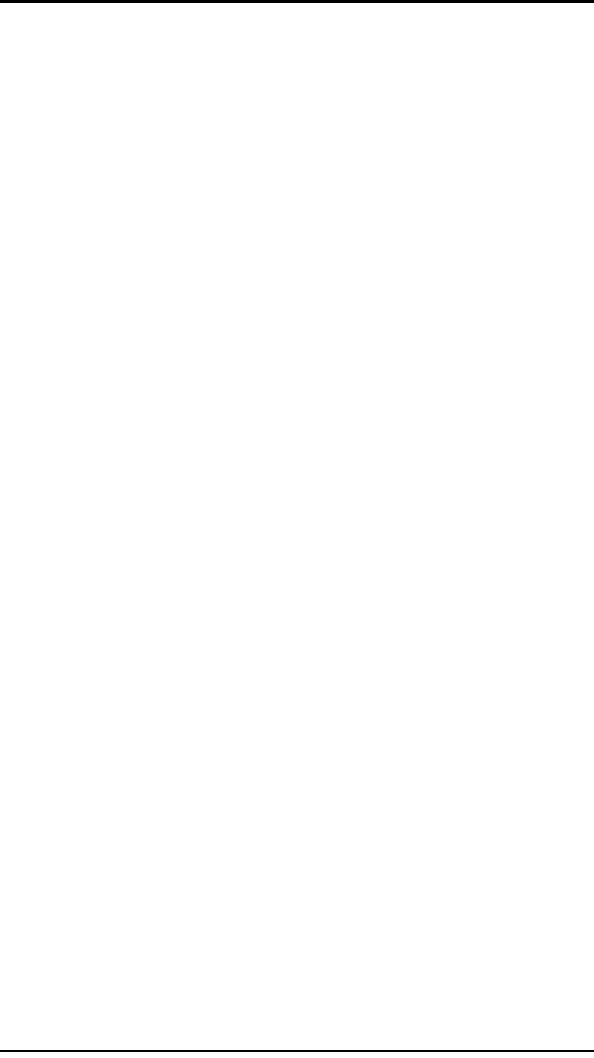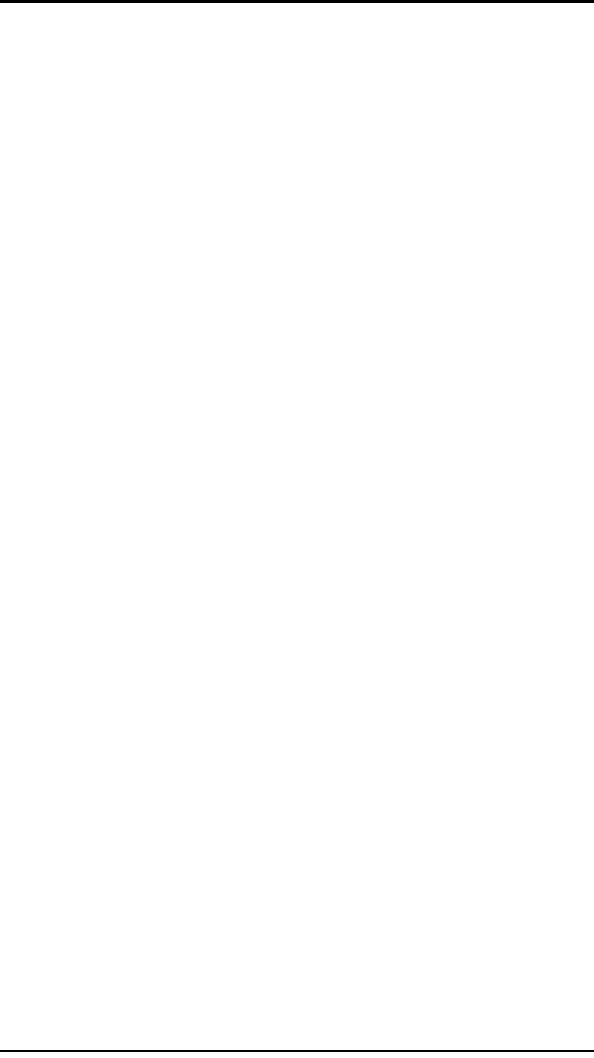
Installing the Hardware
18 3ware 9000 Series Serial ATA RAID Controller Installation Guide
7 Press down gently on the edge of the 3ware RAID controller
directly above the slot until it is fully seated.
8 Check that the 3ware RAID controller’s metal bracket covers
the hole in the case and secure the bracket with the screw that
was used to secure the filler bracket in step 5.
To connect the interface cables to the drives
1 If your drives are not already installed in the computer chassis
or hot swap carriers, install them now. Be sure that the drives
are connected to the power supply, either by cable or through
the drive cage.
2 For each drive, select the end of an interface cable not
connected to the 3ware RAID Controller and plug it into the
drive or drive carrier.
One edge of each interface cable connector is keyed to ensure
proper installation.
3 (Optional) Connect the drive activity LED connectors. See the
connection details on
Figure 1.
For a discussion of whether to make these connections, see
“Whether to Use the LED Status Connector” on page 9 and “To
connect serial cables to the controller” on page 16.
4 (Optional) If staggered spinup is desired (and supported by
your hard drives), set the appropriate jumpers on your hard
drives to enable staggered spinup.
Later, you will need to enable staggered spinup and specify the
staggered method (ATA-6 or SATA OOB) in the 3ware BIOS
Manager (3BM). For more information, see the 3ware 9000
Series Serial ATA RAID Controller User Guide.
5Turn to “Check your Installation and Close the Case” on
page 22.