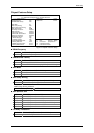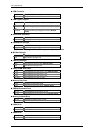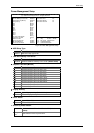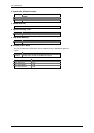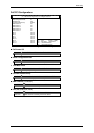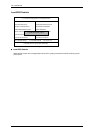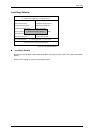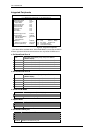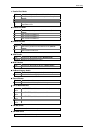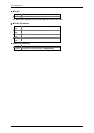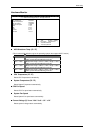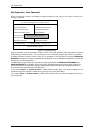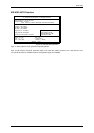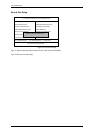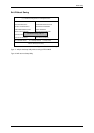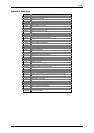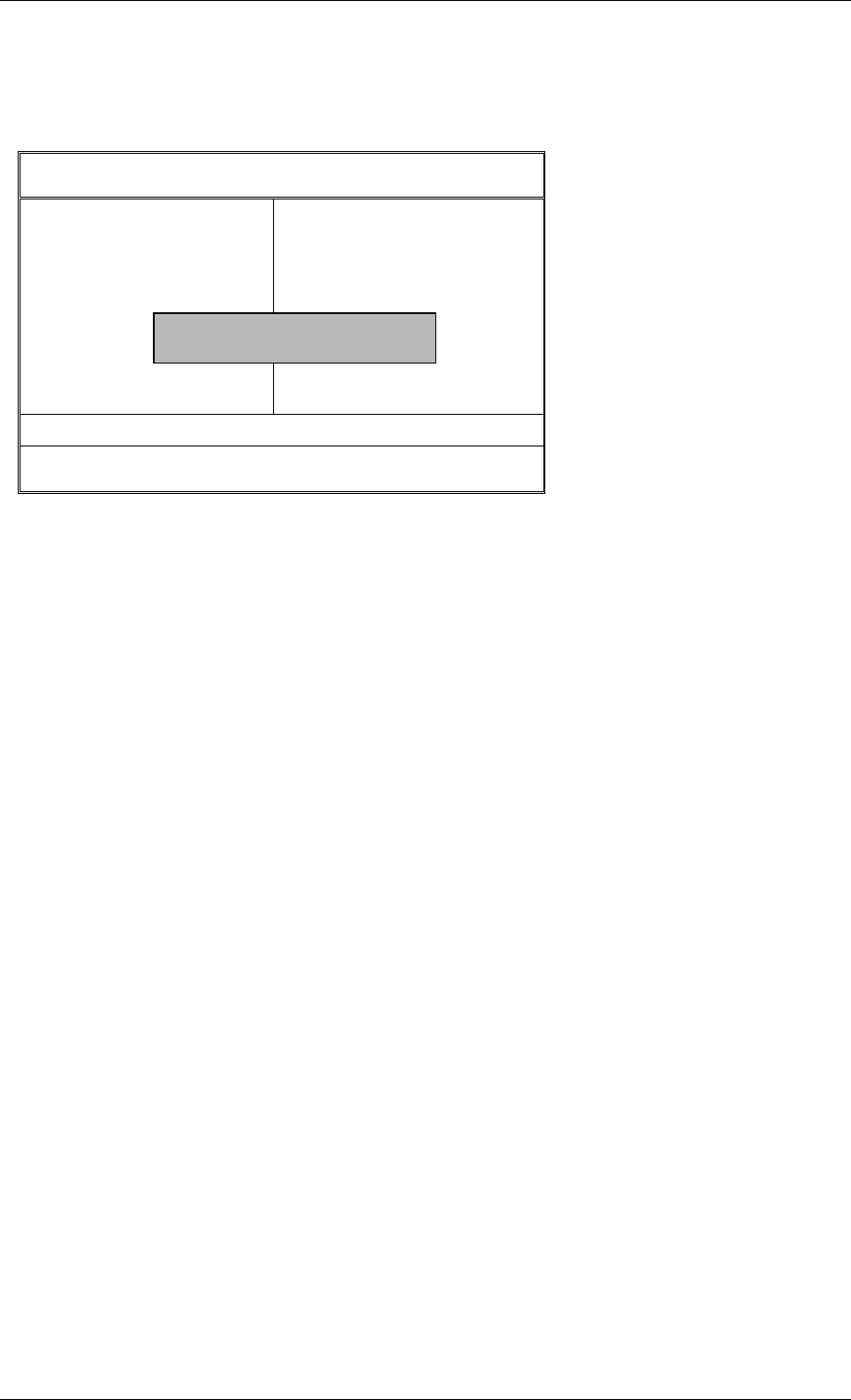
7ZX-1 Motherboard
37
Set Supervisor / User Password
When you select this function, the following message will appear at the center of the screen to assist you in
creating a password.
Figure 11: Password Setting
Type the password, up to six characters, and press <Enter>. You will be asked to confirm the password. Type the
password again and press <Enter>. You may also press <Esc> to abort the selection and not enter a password.
To disable password, just press <Enter> when you are prompted to enter password. A message “PASSWORD
DISABLED” will appear to confirm the password being disabled. Once the password is disabled, the system will
boot and you can enter Setup freely.
The BIOS Setup program allows you to specify two separate passwords: a SUPERVISOR PASSWORD and a
USER PASSWORD. When disabled, anyone may access all BIOS Setup program function. When enabled, the
Supervisor password is required for entering the BIOS Setup program and having full configuration fields, the
User password is required to access only basic items.
If you select “System” at “Password Check” in BIOS Features Setup Menu, you will be prompted for the
password every time the system is rebooted or any time you try to enter Setup Menu.
If you select “Setup” at “Password Check” in BIOS Features Setup Menu, you will be prompted only when you
try to enter Setup.
AMIBIOS SIMPLE SETUP UTILITY-VERSION 1.23
( C ) 1999 American Megatrends, Inc. All Rights Reserved
STANDARD CMOS SETUP INTEGRATED PERIPHERALS
BIOS FEATURES SETUP HARDWARE MONITOR SETUP
CHIPSET FEATURES SETUP SUPERVISOR PASSWORD
POWER MANAGEMENT SETUP USER PASSWORD
PNP/PCI CONFIGURATION IDE HDD AUTO DETECTION
LOAD BIOS DEFAULTS SAVE & EXIT SETUP
LOAD SETUP DEFAULTS EXIT WITHOUT SAVING
ESC : Quit ↑↓→← : Select Item (Shift) F2 : Change Color F5 : Old Values
F6 : Load BIOS Defaults F7: Load Setup Defaults F10: Save & Exit
Chang /Set /Disabled Password
Enter new supervisor password: