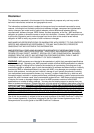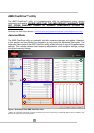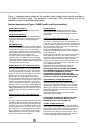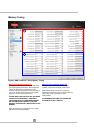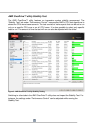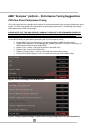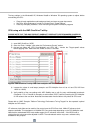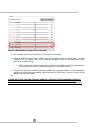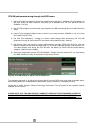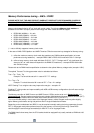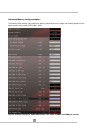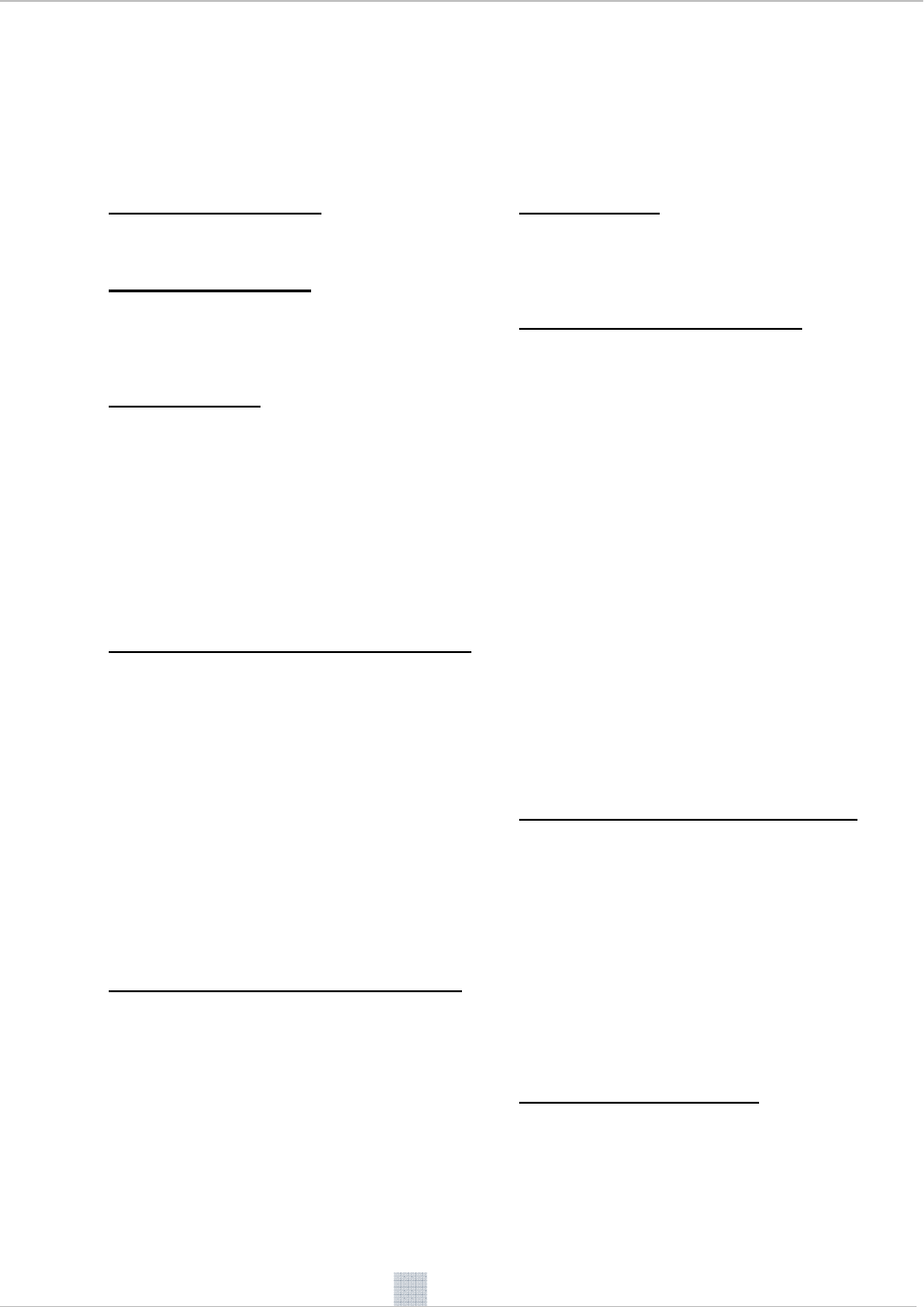
7
Figure 1, presented above shows all the available clock/voltage tuning options available in
the AMD OverDrive™ utility. The processor, northbridge, PCIe and memory can all be
adjusted to obtain an optimally tuned system.
Detailed description of Figure 1 (AMD OverDrive utility screenshot):
Current clock speeds (1)
This section offers real-time monitoring for all the
crucial clock speeds
Target clock speeds (1)
The values under this section are calculated based
on the clock sliders. It is a convenient way to see the
target clock speeds before actually applying the
settings.
CPU Multiplier (2)
The sliders in this section control the CPU multiplier.
In the case of AMD FX-8150 CPU the best practice is
to adjust all CPU cores to the same value. Target
clock speed (1) should be taken into account when
adjusting CPU Multiplier to ensure that the CPU core
clock speed doesn’t reach unstable value.
The sliders adjust the CPU multiplier of the base
frequency (P0). If the AMD Turbo Core technology
feature is enabled the multiplier range will be limited
to the AMD Turbo Core clock multiplier. Disabling the
Turbo Core will extend the range.
HyperTransport™ (HT) reference clock (3)
Almost all the clocks are based on the HT reference
clock (200MHz by default). Therefore adjusting the
HT reference clock will increase the clock speed of
most key components in the system. This includes
CPU core clock, CPU NB clock (Memory controller),
Memory clock and HT clock frequency. Again,
please refer to the “Target Speed” section before
actually applying the HT reference clock adjustment.
In many cases the HT reference clock margin can be
limited by the System Memory clock. If this is the
case, it is a good idea to adjust the System Memory
settings to a lower value from the System BIOS [e.g.
adjust Memclk mode from DDR3-1833(933MHz) to
DDR3-1600(800MHz) and ensure that safe, manual
memory timings and voltage are applied from the
BIOS.]
HyperTransport™ (HT) Link multiplier (3)
This item can be used to adjust the HT Link multiplier
value.
The range of HT Link multiplier depends on the CPU
capabilities: with HT1 generation CPU the slider can
only go up to X5 (1GHz mode), with HT3 generation
of CPUs it can go up to X13 (2.6GHz mode). If HT3
CPU is booted up in HT1 mode (e.g. X5 or lower HT
Link multiplier) it cannot be adjusted to HT3 mode on
the fly. Switching from HT1 to HT3 mode requires a
BIOS adjustment. In most cases it is best to adjust
the HT Link multiplier from the BIOS.
PCIe® Speed (5
)
This item controls the PCIe® clock frequency of the
PCIe® graphics slots. By default this value is 100MHz.
Increasing this value can provide slightly improved 3D
performance.
CPU Core voltage adjustment (5)
This item can have two sliders: CPU VID and CPU VDDC.
The amount of sliders depends on the motherboard that is
being used. The CPU VID value is limit
ed to max VID value
(1.55V for instance) supported by the CPU. CPU VDDC (or
CPU Vcore Offset) slider can be used to adjust the CPU
Vcore above the max VID value.
NOTE: If VID OVERRIDE (or “manual mode”) has been
enabled from the BIOS the VID sliders have no impact on
actual voltage level.
NOTE2: The CPU VID slider has no impact on the voltage
that is applied in Turbo Core clock modes. This slider
adjusts the voltage of the base frequency mode (P0). The
range of the slider is limited to the Turbo Core mode
voltage value. Disabling Turbo Core will extend the range
to the maximum supported VID value (1.550V in the case
of the AMD FX-8150 CPU).
Boosting the CPU Vcore voltage can improve the
performance tuning headroom of the CPU Core.
PLEASE NOTE THAT CPU POWER AND THERMAL
REQUIREMENTS INCREASE EXPONENTIALLY WHEN
THE VOLTAGE IS INCREASED. VOLTAGE
ADJUSTMENT IS ALWAYS A RISK AND CAN
DAMAGE THE HARDWARE AND / OR SHORTEN THE
LIFESPAN OF THE CPU OR OTHER COMPONENTS.
System Memory voltage adjustment (5)
This item can also have two sliders (depending on the
motherboard that is being used). “Memory VDDQ”
(memory core voltage) that defaults to 1.5V is the slider
that should be adjusted in most cases. The other slider
(Memory VTT) will adjust automatically according to the
VDDQ slider adjustment. Normally the VTT level should
be 50% of VDDQ level.
Boosting the memory voltage can improve System
memory performance tuning.
PLEASE KEEP IN MIND THAT MEMORY VOLTAGE
ADJUSTMENT CAN DESTROY NOT ONLY THE
MEMORY BUT ALSO THE CPU AND CAN
Chipset voltage controls (5)
There are several voltage rails connected to the AMD 9-
series chipset. The PCIe® bus, HyperTransport™ link and
Chipset core all have separate voltage rails and controls.
Boosting these voltage levels can result in improved
performance tuning margin for these interfaces. For an
example, boosting the HyperTransport™ link voltage by
0.1V can enable higher HT Link frequencies.