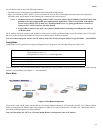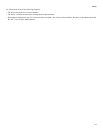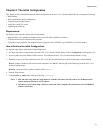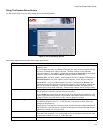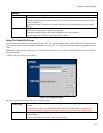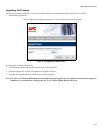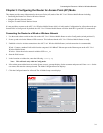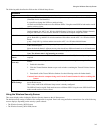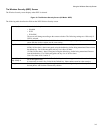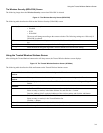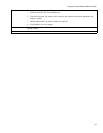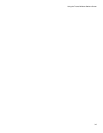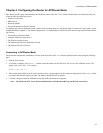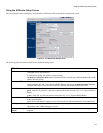Connecting the Router to a Wired or Wireless Network
3-1
Chapter 3: Configuring the Router for Access Point (AP) Mode
This chapter provides setup information for the Access Point (AP) mode of the APC 3-in-1 Wireless Mobile Router including:
• Connecting the Router to a Wired or Wireless Network
• Using the Wireless Security Screen
• Using the Trusted Wireless Stations Screen
It is not possible to connect to the APC 3-in-1 Wireless Mobile Router while it is in this mode. Configuration for AP mode must be per-
formed while in Config mode. By default, the APC 3-in-1 Wireless Mobile Router will allow both 802.11g and 802.11b connections.
Connecting the Router to a Wired or Wireless Network
1. Use the mode selector switch on the side on the APC 3-in-1 Wireless Mobile Router to select Config mode (switch position #3).
2. Power up and wait for the Ethernet LED to turn on. This indicates that the APC 3-in-1 Wireless Mobile Router is ready.
3. Establish a wired or wireless connection to the APC 3-in-1 Wireless Mobile Router (a wired connection is recommended).
Wired - Connect a standard LAN cable from the computer's 10/100BaseT Ethernet port to the Ethernet port on the APC 3-in-1
Wireless Mobile Router.
Wireless - Select the wireless network with the SSID APC_AP
4. Start the Web browser.
5. In the Location or Address bar, enter the following: config.ap
Note: This will work only while in Config mode.
6. If the admin password has been set (on the System screen), a prompt displays for the username and password. Enter Admin for the
user name, and enter the current password. The Mode Configuration screen displays.
7. Click the Configure button for AP mode.The AP Mode Setup screen displays.
Figure 9. The AP Mode Setup Screen