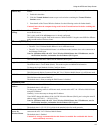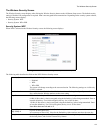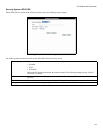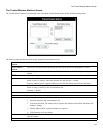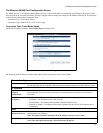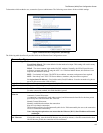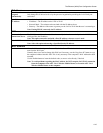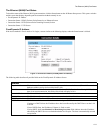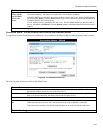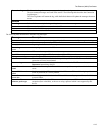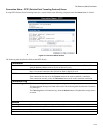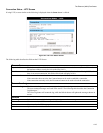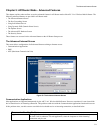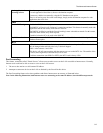The Ethernet (WAN) Port Status
4-11
The Ethernet (WAN) Port Status
To check the status of the Ethernet (WAN) port connection, click the Status button on the AP/Router Setup screen. This opens a window
and the screen that displays depends upon the connection method currently in use.
• Fixed/Dynamic IP Address
• Connection Status - PPPoE (Point-to-Point Protocol over Ethernet) Screen
• Connection Status - PPTP (Point-to-Point Tunneling Protocol) Screen
• Connection Status - L2TP Screen
Fixed/Dynamic IP Address
If the access method is Travel mode or No Login, a screen similar to the following displays when the Status button is clicked.
Figure 19. Connection Details (Fixed/Dynamic IP Address)
The following table describes all possible fields on the Fixed/Dynamic IP Address Screen.
Internet
Physical Address The hardware address of this device, as seen by remote devices on the Internet. (This is different to the
hardware address seen by devices on the local LAN.)
IP Address The IP Address of this device, as seen from the Ethernet (WAN) Port interface. If using DHCP, and
there is no current connection, this field will be blank or display 0.0.0.0.
Network Mask The Network Mask associated with the IP Address above.
Default Gateway The IP Address of the remote gateway or router associated with the IP Address above.
DNS IP Address The IP Address of the Domain Name Server that is currently used.
DHCP Client This indicates whether or not this device is functioning as a DHCP client.
If acting as a DHCP client, the IP address above has been allocated by the DHCP Server on the LAN
or WAN.
If not a DHCP client, the IP address (if shown) is fixed or static.
If using DHCP, the Lease Obtained and Remaining lease time fields indicate when the IP address
allocated by the DHCP Server was obtained and when it will expire. The lease is automatically renewed
on expiration.