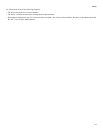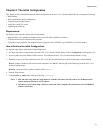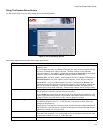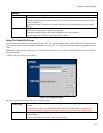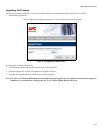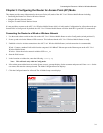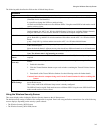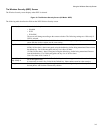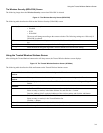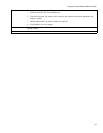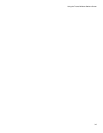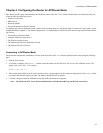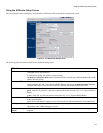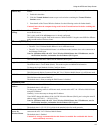Using the Wireless Security Screen
3-2
The following table describes the fields on the AP Mode Setup Screen.
Using the Wireless Security Screen
This screen displays after clicking the Wireless Security button on the AP Setup screen.
The default security setting is Disabled. No configuration is required. Data is not encrypted before transmission. One of the following
screens displays, depending on the security system selected:
• The Wireless Security (WEP) Screen
• The Wireless Security (WPA-PSK) Screen
Wireless
Region Select the region where the computer is located.
SSID If using an ESS (Extended Service Set, with multiple access points) this ID is called an ESSID
(Extended Service Set Identifier).
It is possible to change the SSID to a preferred value.
AP mode and AP/Router mode must use different SSIDs. Using the same SSID for both modes would
confuse wireless clients.
Broadcast SSID If enabled, the SSID will broadcast its name to all wireless stations.
On the computer, the APC 3-in-1 Wireless Mobile Router is listed as an Available Wireless Network,
using the SSID above. If this wireless network is selected, the computer adopts this SSID
802.11 Mode Select the desired mode:
g & b - Both 802.11g and 802.11b wireless stations will be able to use the APC 3-in-1 Wireless Mobile
Router.
g only - Only 802.11g wireless stations can use the APC 3-in-1 Wireless Mobile Router.
Channel No. This selection determines which operating frequency will be used. The channel list changes according
to the selected region.
Select the desired channel. Adjacent access points should use different channels to avoid interference.
Security The current security setting for wireless connections is displayed.
Note: The default value is Off, meaning no security.
Wireless Security
Button
Click this button to access the Wireless Security sub-screen, and modify the security settings as
required.
Allow trusted sta-
tions only
This feature can be used to prevent unknown wireless stations from using this access point. To use this
feature:
1. Enable this checkbox.
2. Click the Trusted Stations button to open a sub-window containing the Trusted Wireless Stations
screen.
3. Enter details of the Trusted Wireless Stations. See the following section for further details.
Caution:Ensure that the computer being used is in the Trusted Stations list before enabling this
feature.
Copy AP/Router
Mode Settings
Clicking this button copies the wireless settings, including the Trusted Station list, from the AP/Router
screen to this screen.
This is only useful if the AP/Router Setup screen is already configured.
The SSID will not be copied. Each mode must use a different SSID. Using the same SSID for different
modes would confuse wireless clients.