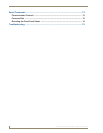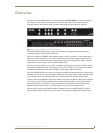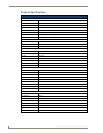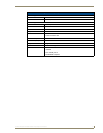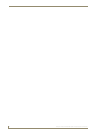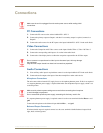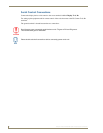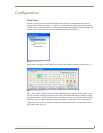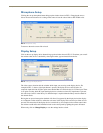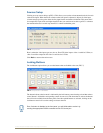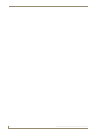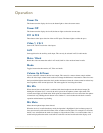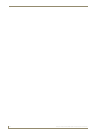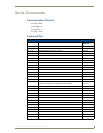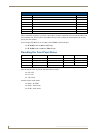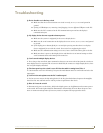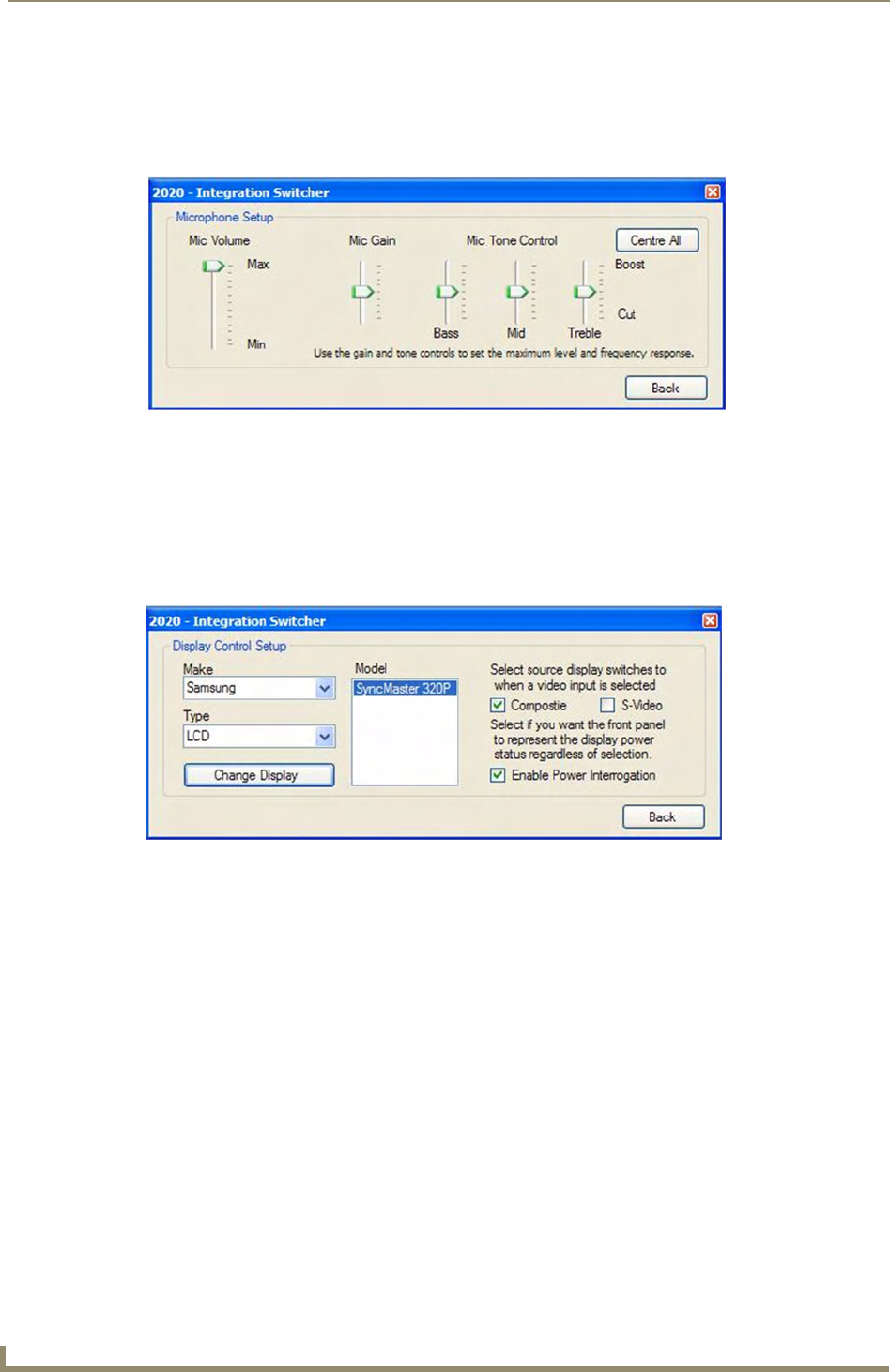
Configuration
8
Solecis AVS-SL-PR-0201-0301 Presentation Switcher
Microphone Setup
Clicking the set up microphone button brings up the window shown in FIG. 4. Dragging the arrows
allows increase and decrease of a setting whilst centre all sets the values back to their middle value.
To return to the main screen click on back.
Display Setup
Click on the set up display device button brings up the window shown in FIG. 5. From here you can tell
the switcher what device is attached by selecting the make, type and model from the list.
The video source selection tells the switcher which input you are using on the display device. For
example in FIG. 5, when a video input button is pressed, the display device would switch to it's
composite input and if the S-Video option were checked then it would switch to it's S-Video input. There
is no option to select which PC input the display device switches to when a PC input button is pressed,
this will always be PC1 in the library. If a different input is required then the library must be edited for
the desired results.
Having the use power interrogation checked will allow (if supported by the display device) the display
on / off buttons on the switcher to reflect the real status of the display device and not just what was last
pressed. This means that if the display device is turned off say for example via the remote control then
the switcher would reflect this information back to the switch panel by lighting the power off button.
When ready, click on Change Display to save the settings into the switch.
FIG. 4 Microphone setup
FIG. 5 Setting up the display device