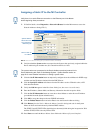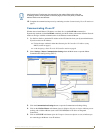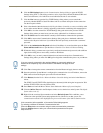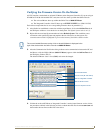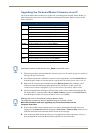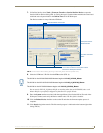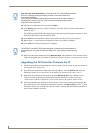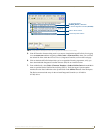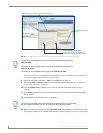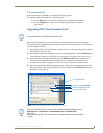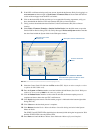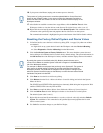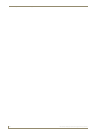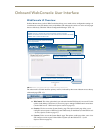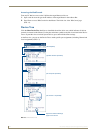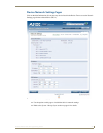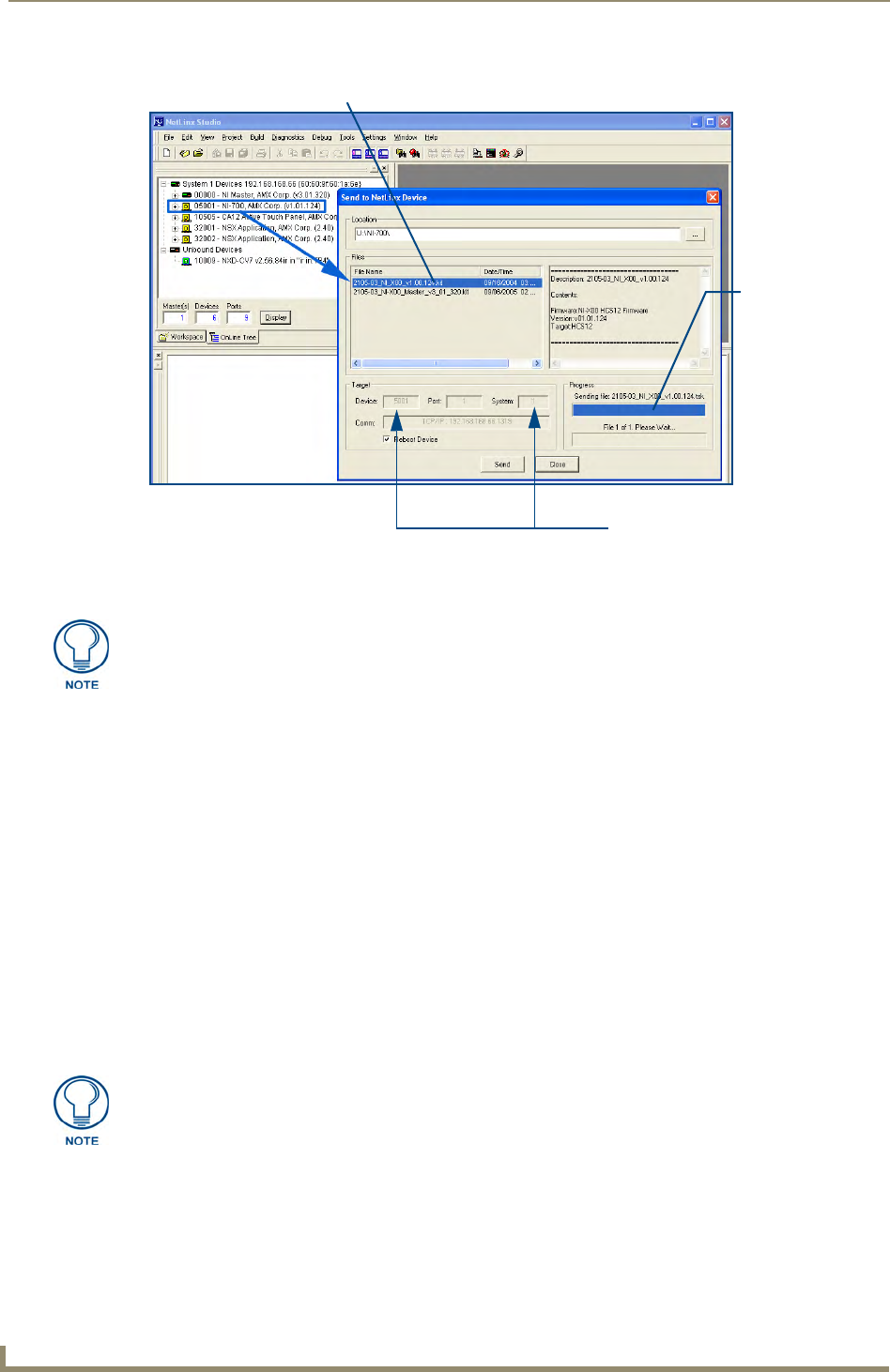
Initial Configuration and Firmware Upgrade
16
NI Series WebConsole & Programming Guide
Do not use the 2105-03_NI_X00 Kit file on anything other than an NI-700/900 since each Kit file is
specifically configured to function on a specific NI unit.
8. Select the Integrated Controller’s (_X00) from the Files section (FIG. 8).
9. Enter the System and Device numbers associated with the target Master (listed in the Workspace
window). The Port field is greyed-out.
10. Click the Reboot Device checkbox to reboot the NI unit after the firmware update process is
complete.
11. Click Send to begin the transfer. The file transfer progress is indicated on the bottom-right of the
dialog (FIG. 8).
12. Click Close once the download process is complete.
13. Right-click the System number and select Refresh System. This establishes a new connection to the
System and populates the list with the current devices (and their firmware versions) on your system.
FIG. 8 Send to NetLinx Device dialog (showing on-board Integrated Controller firmware update via IP)
Selected on-board Integrated Controller firmware file
Device and System Number
must match the Device and System
values listed in the Workspace window
Firmware download
status
The Kit file for the Integrated Controller on the NI-2000/3000/4000 begins with
2105_NI_X000.
The Kit file for the Integrated Controller on the NI-2100/3100/4100 begins with
2105_04_NI_X100.
The Kit file for the NI-700/900 Series begins with 2105-03_NI_X000
The OUTPUT and INPUT LEDs alternately blink to indicate the unit is incorporating
the new firmware. Allow the unit 20 - 30 seconds to reboot and fully restart.