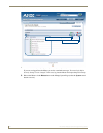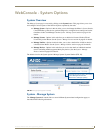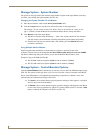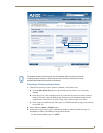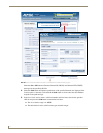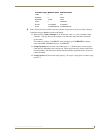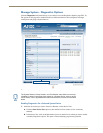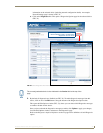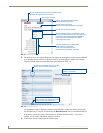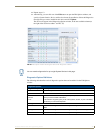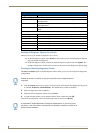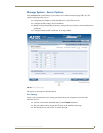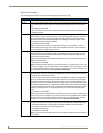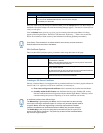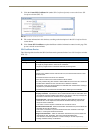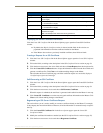WebConsole - System Options
48
NI Series WebConsole & Programming Guide
3. The device that you just enabled diagnostics for appears in the Diagnostics Options page (identified
by its Number, Device and Port assignments at the top of the Diagnostics Option list), with the
currently enabled diagnostics indicated with a green checkmark (FIG. 34).
All returned messages are displayed in the Incoming Messages window. By default, all messages
are refreshed every 5 seconds, as indicated by the Refresh Interval field. Use the Refresh Interval
drop-down to specify how often your messages are updated (available values = 2 seconds, 5
seconds, or 10 seconds). The default setting is 5 seconds.
4. To add more devices to the Diagnostics Options page:
FIG. 33 Edit Options window
FIG. 34 Edit Options window
Click to delete this device from the Diagnostics page
(disables all diagnostics on this device)
Click to apply changes
Click to close the Edit Options window
(without disabling diagnostics)
Click to select from Presets
(saved sets of enabled Diagnostic messages)
Click to Store and Recall Presets
To set Diagnostic Options for a different System
Device, enter the device’s System, Device and Port
information in these fields (and press Update to
add the specified device/diagnostics options
to the Diagnostics page).
Click the checkboxes to enable/disable
specific diagnostic messages
Scroll down to see the entire list.
(All Notifications enables all messages)
Click to select a different Refresh Rate
(default = 5 seconds)
Each device is identified here by it’s System
Number, Device and Port assignments
Click to modify the diagnostics settings
for this device, or to remove this device
from the Diagnostics Options list